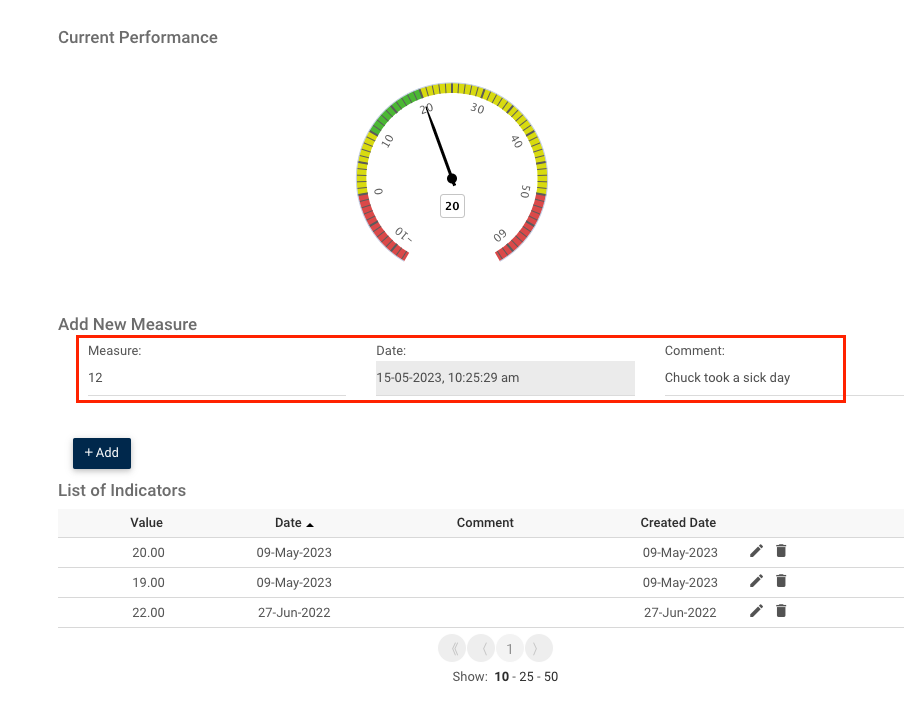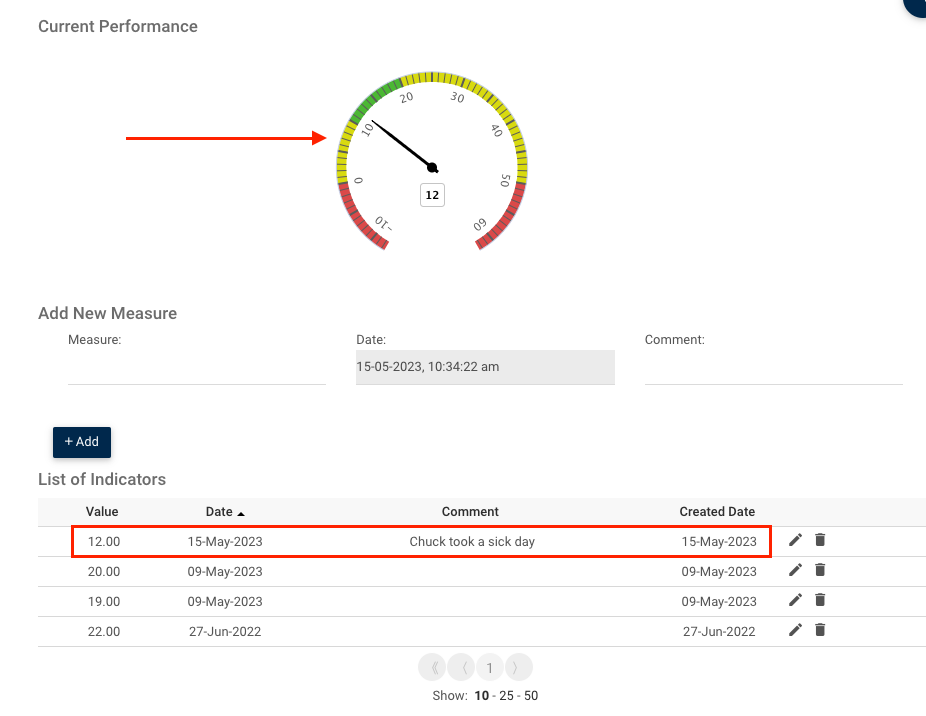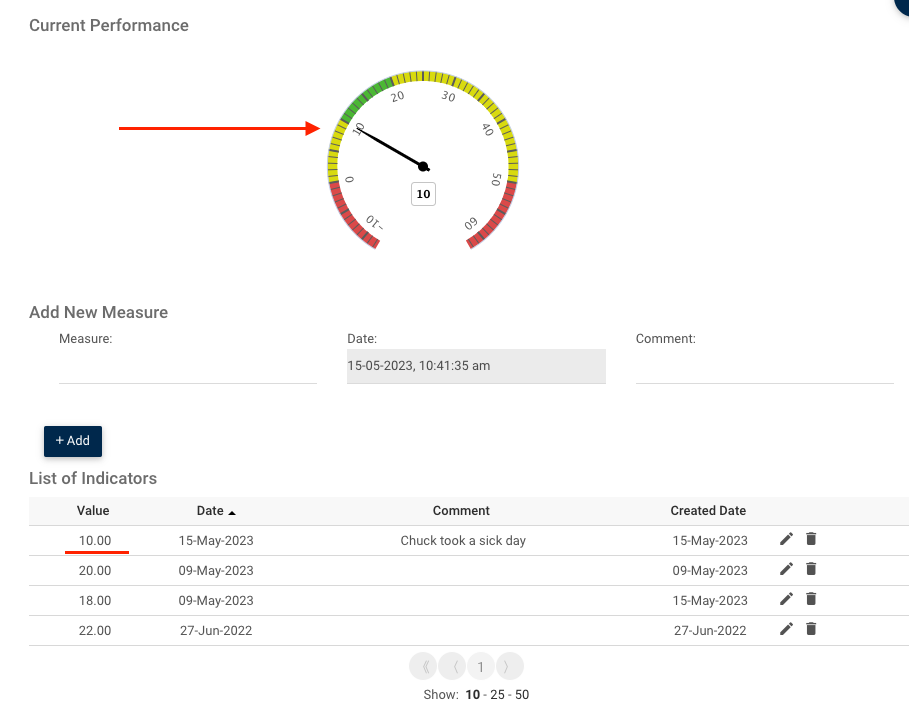It is possible to edit & add measure values from the Details page of an indicator. Any user with Read Publish, Read Latest, Write or Delete permissions can leverage this feature, allowing any user who can see the object to create Indicator measurement records without being able to edit the actual KPI.
In this topic, we’ll show you how to:
- Add new measures
- Edit existing measures
- Delete existing measures
Adding New Measures
1. Navigate to the desired Indicator’s Details page.
2. Input the value in the “Add New Measure” form. The date is not editable. You can also add a comment to enlighten users about this new value.
3. When done, click on the +Add button.
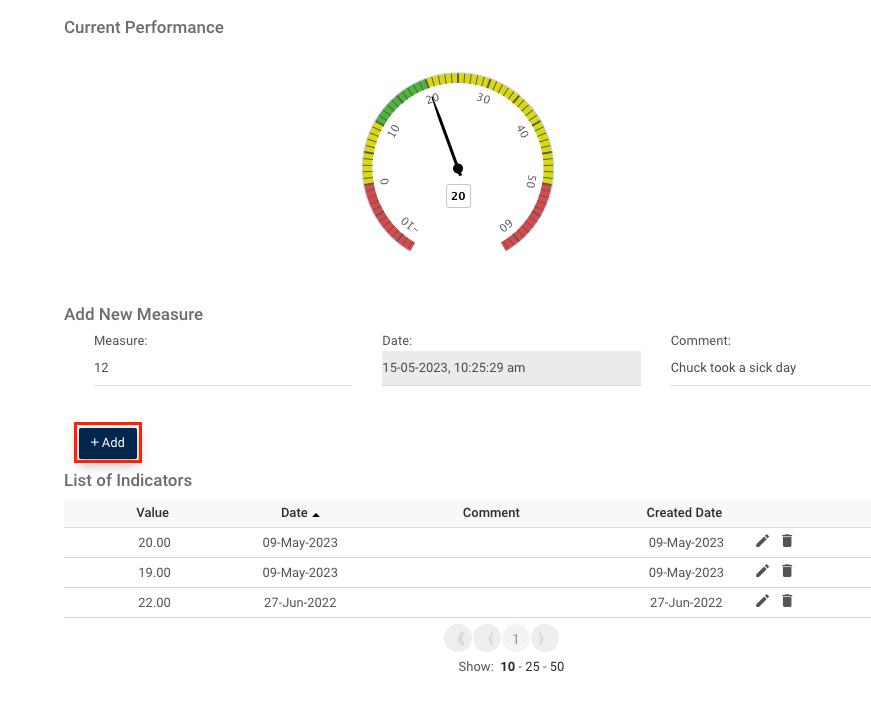
4. The new value will be added to the “List or Indicators” and the “Current Performance” indicator will move according to the measure you added.
Editing Measures
1. To edit a measure in the “List of Indicators”, click on the pen icon.
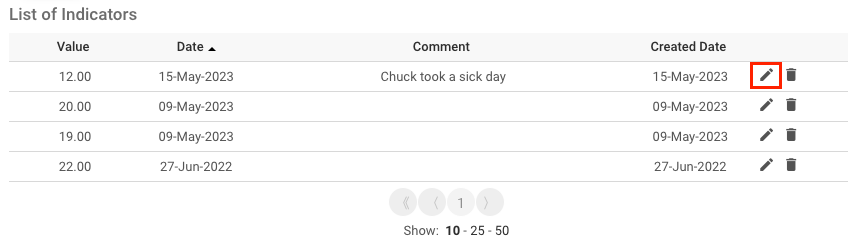
2. You will be able to edit the measure. Click “Save” when done.
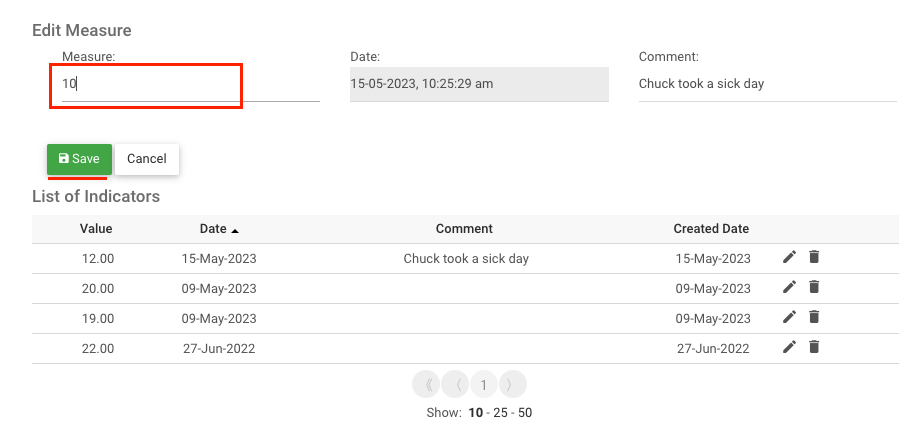
3. The “Current Performance” indicator will move IF the current value was edited. The “Created Date” will display the date you modified the measure.
Deleting a Measure Value – ONLY FOR USERS WITH DELETE PERMISSIONS
1. Click on the trash icon of the value you wish to delete.
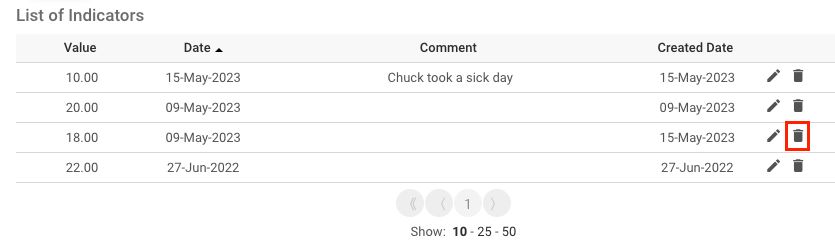
2. Confirm the deletion and the measure will be deleted.
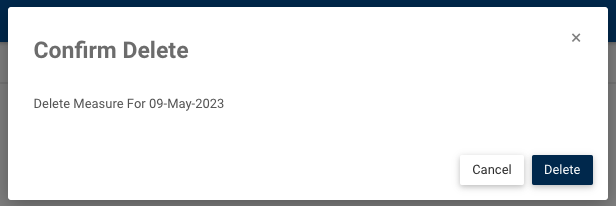
Haben Sie noch weitere Fragen?
Visit the Support Portal