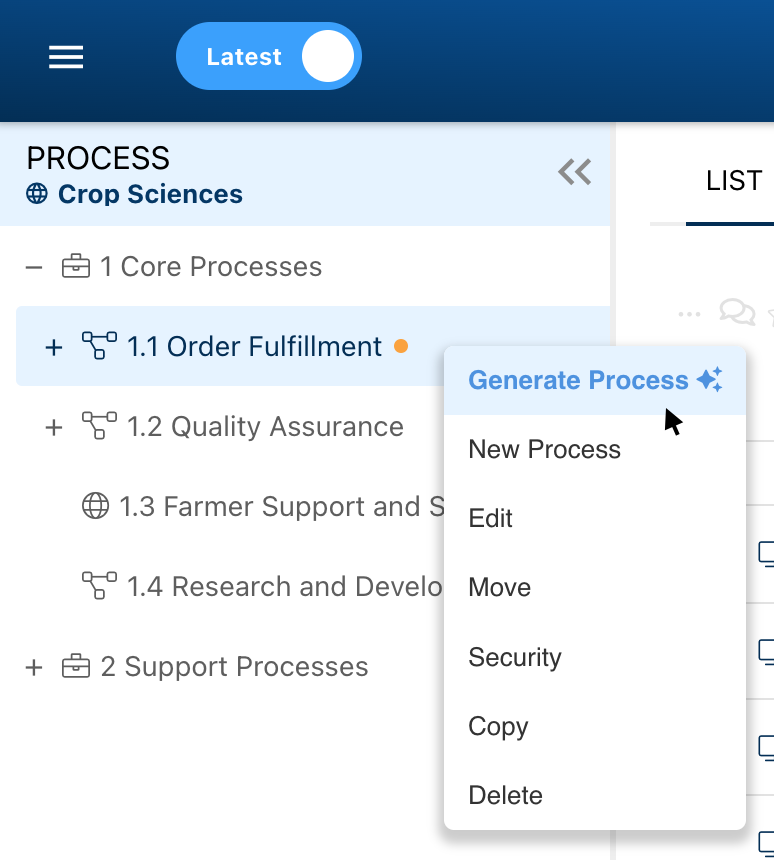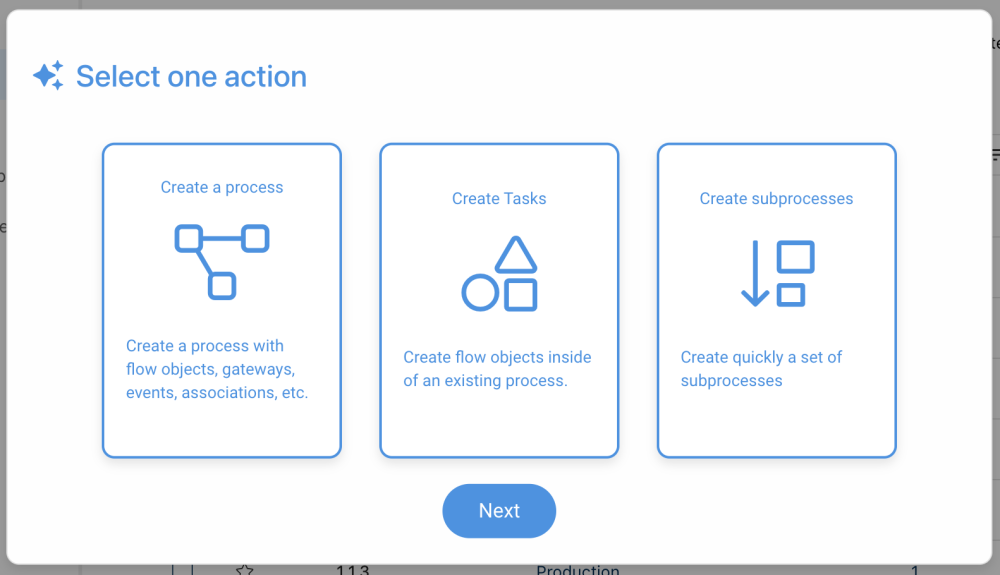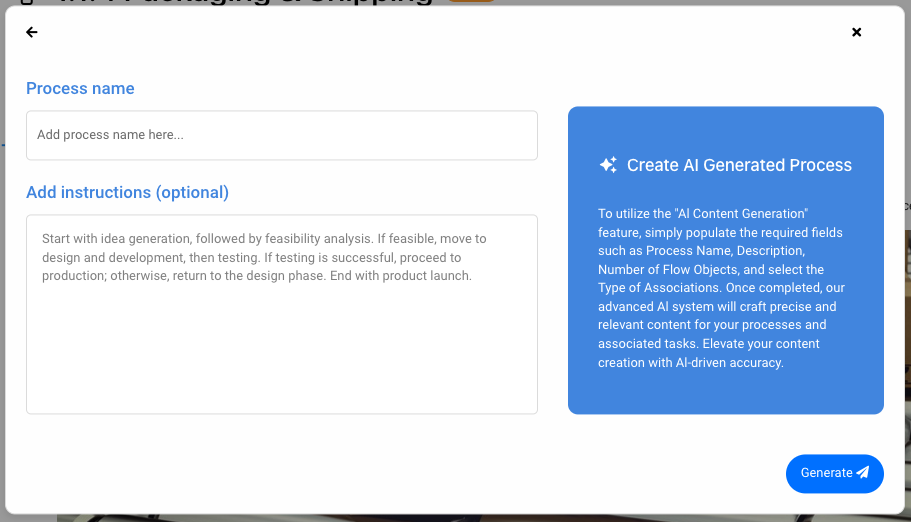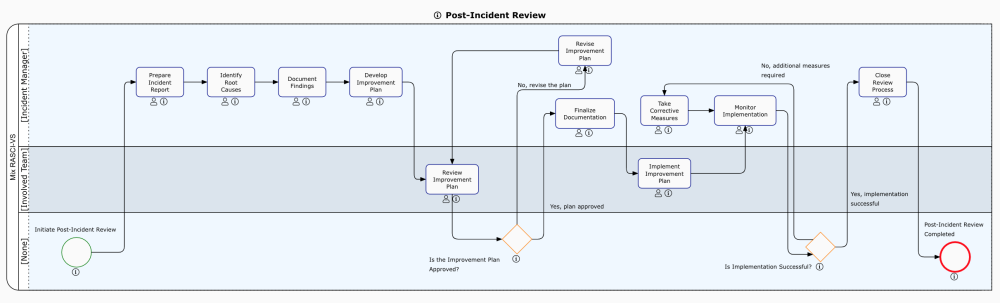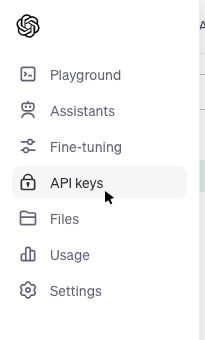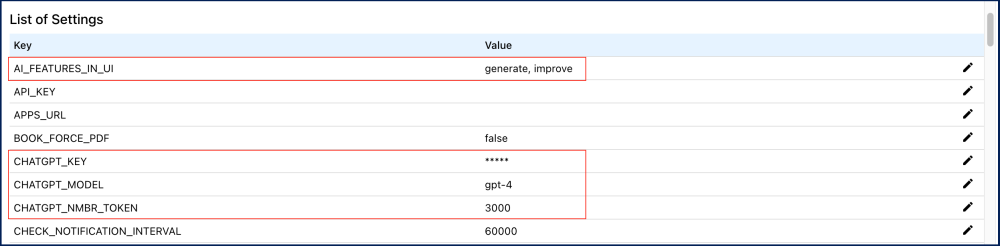Modelers can easily automatically generate process objects with A.I. by using the right-click feature in the tree. Whether you want to create a process, a set of subprocesses or tasks, A.I. can generate relevant objects while still providing the possibility for users to manually refine the content after the creation.
How to Generate Process Objects with A.I.
- Navigate to the Process module.
- Right-click on the desired object within the hierarchy tree.
- Select “Generate Process” from the contextual menu.
- A pop-up window will appear, where you can choose what to create:
- Create a Process: Used to create an end-to-end process containing various flow objects, sub-processes, descriptions, role/responsibility associations and materials.
- Create Tasks: Used to create flow objects within an existing empty process.
- Create Subprocesses: Used to created a library of processes, in which you can create or generate flow objects later on.
- Select ‘Next’.
- Input the process name and the content request in the provided text box. You can even request tailored best practices specific to their particular operating systems, countries, or custom requirements.
- When ready, select the ‘Generate’ button.
- Our A.I. system will begin to generate relevant content based on your instructions. This operation may take a few moments.
- When the generation is complete, you’ll receive a notification.
- Make sure to review and refine the generated content, if needed, to ensure it aligns with your organization’s specific needs and preferred style.
How to Set Up A.I. within your EPC System
System Admins are responsible to configure the system settings for users to leverage the A.I. content generation feature. Follow the steps below for detailed instructions:
- Get your API key from OpenAI:
- Login to your OpenAI account.
- Upon login, you will be prompted to choose between ‘ChatGPT’ or ‘API’. Select ‘API’
- Access the ‘API Keys’ section within the navigation bar.
- Select the ‘Create new secret key’ button.
- Copy the key you created.
- Add the Key to EPC’s Advanced settings:
- AI_FEATURES_IN_UI: Choose which AI features will be displayed in your EPC between nothing (empty), generation (generate), improvement (improve) and both (generate, improve). For more information, please click here.
- CHATGPT_KEY: Paste the copied key into this field.
- CHATGPT_MODEL: While the default model available in EPC is 3.5, you can modify it to gpt-4 or any other available ChatGPT model in this field.
- CHATGPT_NMBR_TOKEN: Specify the desired limit for the number of tokens (words) that the AI will generate when a user makes a request by entering a value in this field. We recommend a minimum of 2000 tokens for optimal results.
- The A.I. content generation feature will be ready for use within your EPC system.
Rules and Limitations
- When using the ‘Generate Process’ option in the tree, the newly created process will be a child process or subprocess related to the selected process in the tree. For example, if you right-click on the ‘order fulfillment’ process and generate a process named ‘order packaging,’ the ‘order packaging’ process will be a subprocess directly linked to the ‘order fulfillment’ process in the hierarchy.
Haben Sie noch weitere Fragen?
Visit the Support Portal