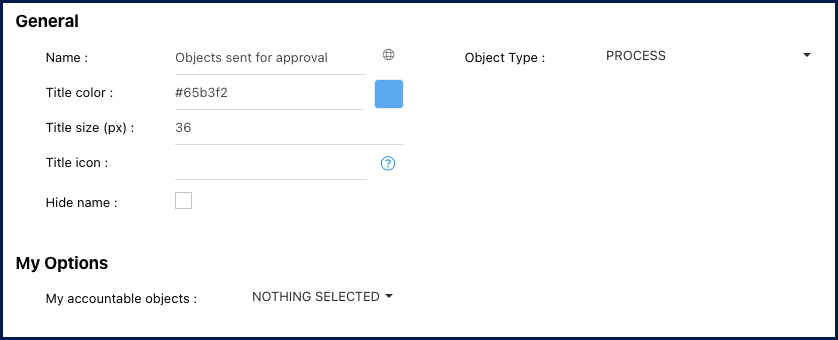The ‘Object Sent for Approval’ and ‘Object Sent for Endorsement’ widgets enable users to view and filter all current objects sent for approval or endorsement. When users access their home page, they will be able to see a list of objects awaiting approval/endorsement, either by them or others.
In this topic, we’ll explore the general functionalities and how to access the customizable settings of this widget.
Functionalities of the Widget
- The widget displays the object’s name, type, status, and the date when the approval/endorsement was created
- Click on the
icon to navigate to its graph page.
- Click on the name of the object to navigate to its details page.
- To move the widget, click and hold it, then drag it to your preferred location in the page.
- To resize the widget, hover over the bottom right corner, click the double-pointed arrow (
), and drag to the desired size.
- To remove any widget from the home page, click on the ellipsis menu and select “Remove widget”
- To access the settings parameters of the widget, select “Settings”
Settings of the Widget
When clicking on the “Settings” option, a pop-up window will be generated.
General & My Options
- Name: Customize the name of the widget.
- Globe Icon (
) – Name Translation: Customize the widget name in all supported languages within EPC or your organization. Switching between interface languages will automatically update the widget name.
- Upon clicking the globe icon, a pop-up will appear as shown below. Input the corresponding name translation for each language.
- Upon clicking the globe icon, a pop-up will appear as shown below. Input the corresponding name translation for each language.
- Title color: Select the preferred widget title color using a specific hex code or the color picker.
- Title size (px): Specify the title size in pixels.
- Title icon: Choose the desired adjacent icon from Font Awesome’s V5 version collection. Copy its HTML code and paste it into this text box. Please ensure to remove the extra HTML code at the beginning and the end, keeping only the icon’s name, as shown below.
- Object Type: This is the primary filter when customizing this widget. It should be set first, as all subsequent items are derived from the selected object type. For example, if you wish to exclusively showcase performance objects, you can opt for “KCI, KPI, and KRI”. By default, only process objects are pre-selected when adding the widget to the home page.
- Hide Name: To hide the widget’s name when viewed in the home page, click this checkbox.
- My Accountable Objects: Roles are assigned to users by EPC Modelers. Individuals may have one or multiple roles depending on their versatility within the organization. Multiple roles are often assigned to manage different processes and ensure appropriate governance levels.
This filter displays all the specific roles assigned to you. To view objects currently in the approval or endorsement process related to any of your specific roles, select the desired one from the dropdown list.
Haben Sie noch weitere Fragen?
Visit the Support Portal



 icon to navigate to its graph page.
icon to navigate to its graph page. ), and drag to the desired size.
), and drag to the desired size.