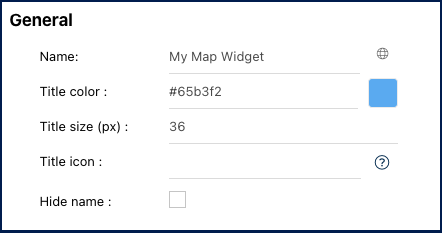The ‘My Map’ widget visually represents the distribution of localized processes by country on a world map, providing companies with valuable insights into regions with the greatest concentration of localized processes. The map employs a color-coded system to highlight areas with the highest concentrations of localized processes.
In this topic, we’ll explore the general functionalities and how to access the customizable settings of this widget.
Functionalities of the Widget
- Hovering the mouse over the country will show how many localized processes exist for that country.
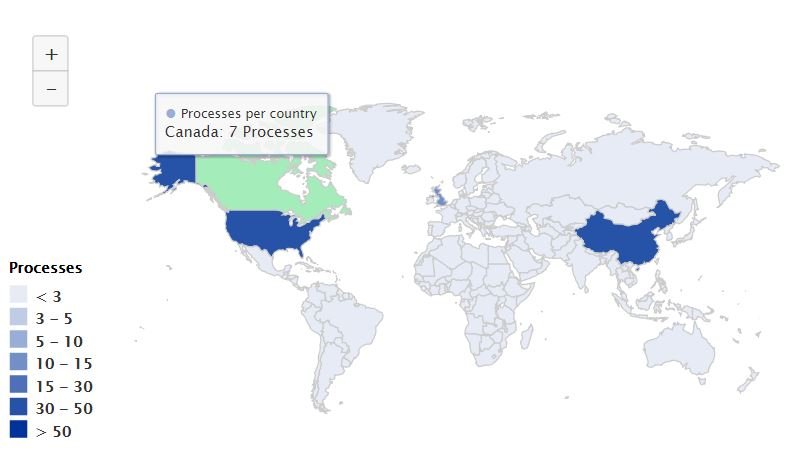
- To zoom in or out of the map, use the
buttons.
- Access the burger menu on the right for options to print or download the performance chart.
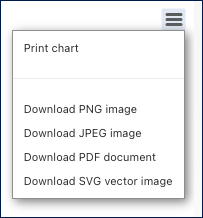
- To move the widget, click and hold it, then drag it to your preferred location in the page.
- To resize the widget, hover over the bottom right corner, click the double-pointed arrow (
), and drag to the desired size.
- To remove any widget from the home page, click on the ellipsis menu and select “Remove widget”
- To access the settings parameters of the widget, select “Settings”
Settings of the Widget
When clicking on the “Settings” option, a pop-up window will be generated.
General
- Name: Customize the name of the widget.
- Globe Icon (
) – Name Translation: Customize the widget name in all supported languages within EPC or your organization. Switching between interface languages will automatically update the widget name.
- Upon clicking the globe icon, a pop-up will appear as shown below. Input the corresponding name translation for each language.
- Upon clicking the globe icon, a pop-up will appear as shown below. Input the corresponding name translation for each language.
- Title color: Select the preferred widget title color using a specific hex code or the color picker.
- Title size (px): Specify the title size in pixels.
- Title icon: Choose the desired adjacent icon from Font Awesome’s V5 version collection. Copy its HTML code and paste it into this text box. Please ensure to remove the extra HTML code at the beginning and the end, keeping only the icon’s name, as shown below.
- Hide Name: To hide the widget’s name when viewed in the home page, click this checkbox.
Haben Sie noch weitere Fragen?
Visit the Support Portal



 buttons.
buttons. ), and drag to the desired size.
), and drag to the desired size.