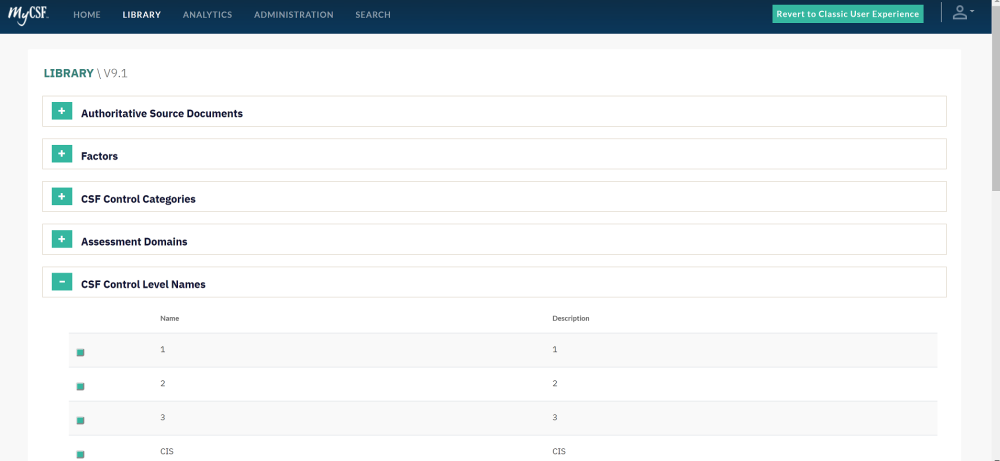- 1. MyCSF Application
- 2. HITRUST Portal
- 3. Administration
- 4. Homepage
- 5. Pre-Assessment
- 6. Assessment Questionnaire
- 6.1. Completing an Assessment
- 6.1.1. Viewing an Assessment Domain
- 6.1.2. Answering an Assessment Statement
- 6.1.2.1. Setting Assessment Statements as Not Applicable
- 6.1.2.2. Assigning a User
- 6.1.2.3. Adding a User to an Assessment Domain
- 6.1.2.4. Adding a Related Document
- 6.1.2.5. Inheriting an Assessment Statement
- 6.1.2.6. Adding Corrective Action Plans
- 6.1.2.7. Adding a Diary Entry
- 6.1.2.8. View the Illustrative Procedures
- 6.1.2.9. View the Authoritative Sources
- 6.1.2.10. View the Risk Factors
- 6.1.2.11. View the Assessment Statement Log
- 6.1.3. Creating an Offline Assessment
- 6.1.4. Creating and Importing Assessor Evaluation for an Offline Assessment
- 6.1.5. Offline Assessment – Inheritance
- 6.2. Submitting an Assessment
- 6.3. Corrective Action Plans (CAPs) in Your Assessment
- 6.4. Potential Quality Issues
- 6.1. Completing an Assessment
- 7. Corrective Action Plans (CAPs)
- 8. Inheritance
- 8.1. Internal Inheritance
- 8.2. External Inheritance
- 8.2.1. Inheritance Providers
- 8.2.2. Inheritance Requestors
- 8.2.2.1. How To Create External Inheritance Requests by Requirement
- 8.2.2.2. How To Submit External Inheritance Requests for Approval
- 8.2.2.3. How To Apply Approved External Inheritance Requests
- 8.2.2.4. How To View Externally-Inherited Assessment Scores
- 8.2.2.5. How To Delete External Inheritance Requests
- 8.2.2.6. How To Request Inheritance Using the Offline Assessment Template
- 8.2.2.7. How To Use the Kanban View To Track Inheritance Requests
- 9. Documents
- 10. Reservations
- 11. Reports
- 12. Interim Assessment (r2 only)
- 13. Internal Assessors
- 13.1. Applying to be an Internal Assessor
- 13.2. Viewing your Internal Assessor Functions
- 13.3. Configuring a User as a HITRUST CSF practitioner
- 13.4. Enabling Internal Assessors On Your Assessment
- 13.5. Assigning Internal Assessors to an Assessment
- 13.6. Answering Requirement Statements
- 13.7. Completing your Internal Assessor Time Sheet
- 14. Library
- 15. Analytics
- 15.1. Reports
- 15.1.1. External Reports
- 15.1.1.1. Administrative Details and Factors Report
- 15.1.1.2. Assessment Report
- 15.1.1.3. Assessment with HITRUST CSF Implementation Report
- 15.1.1.4. Assessor Report
- 15.1.1.5. Dashboards Report
- 15.1.1.6. Illustrative Procedures Report
- 15.1.1.7. Related Documents Report
- 15.1.1.8. CAP Report
- 15.1.1.9. Real Time Gap List Report
- 15.1.1.10. CSF Library
- 15.1.1.11. QA Progress Report
- 15.1.1. External Reports
- 15.2. MyCSF Compliance and Reporting Packs
- 15.3. Application Bar
- 15.1. Reports
- 16. Search