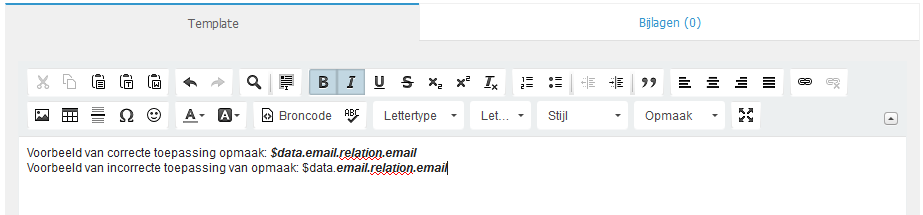Please be aware that when composing a text always assure that the entire code is made up of the required format. Otherwise the template code will not function accordingly.
3.1. Creating a new Email template
[Tip] Tip: In many cases it can be useful to make use of examples that are referable in the system. These can be found under the New button as shown in the example.
Manage -> Company Settings -> Templates -> Email -> Click on New. Choose ‘Type’ for the new template and give this an intelligible name. You may also indicate whether all users within your BaseNet environment should have access to the template or for example only a particular employee or department.
A default subject line can be set if desired. When composing a new Email, this will be automatically filled in.
Under the Template tab, you will fill in desired texts and template codes. Amend the document’s formatting and layout if necessary.
Under the Attachment tab, you can add predefined attachments to the template. When composing an Email, this file will be automatically attached to the Email.
Now press the Save or Save/ Close button in order to save your changes. This will be followed by a confirmation screen/ message stating that your data has been saved.
The template is ready to be used. You may test it prior to actual use by composing a new Email. For more information on composing Emails, please refer the Email chapter of this manual.
3.2. Revising current Email templates
Manage -> Company Settings -> Templates -> Email -> click on Search. When generating your account, a number of default templates were added. These templates often suffice. Additionally, you may retrieve additional default templates through the New button, as shown in the example. You may, for example, wish to apply a different font or certain outlines based on personal preference. Select the template which you wish to revise and click Edit.
A new window is opened.
Make the desired changes.
Click the Save button or Save/ Close button for the changes to take place.
You will receive a message stating that your changes have been saved.
The template is ready to be used. You may test the template by compsoing a new Email. For more information on composing Emails, please consult the manual’s Email section.