****************************************
Internal note: there’s an update of the BaseNet Office Online applet
E-mail template Template: ServiceDesk -> Bevestiging en uitleg Office Online Koppeling
****************************************
Configuring Microsoft Online in combination with BaseNet.
User Settings
In order to enable revising documents from Office Online, the user should have the following settings:
-USE_NEW_OFFICE_ONLINE
Settings for revising documents
To set Microsoft Online as default word processor go to “Settings -> Document Editing Settings”. The following screen appears:
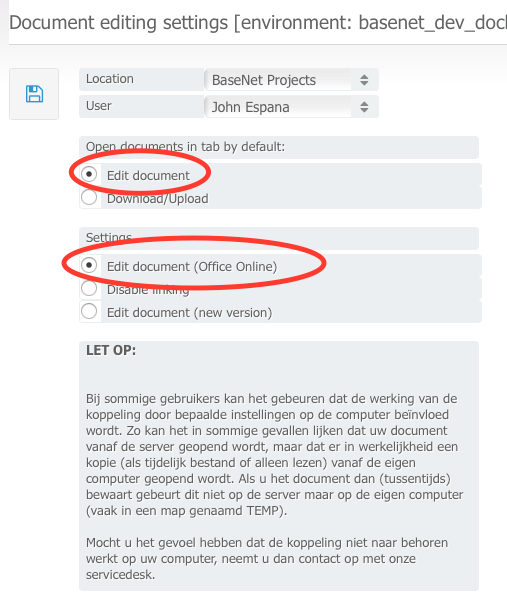
Here choose “Edit document”/“Edit Document“and Ëdit document(Office online)”/“Edit document (Office online)”.
Edit document
As soon as everything has been properly set we can start using this functionality. When going to a document screen, you will see the following:

In this screen, we click the blue button in order to open a new window in which the document can be revised. If the document consists of an old document layout, the user will see a pop-up screen asking whether the document may be converted to a newer format such as Docx or XLSX:
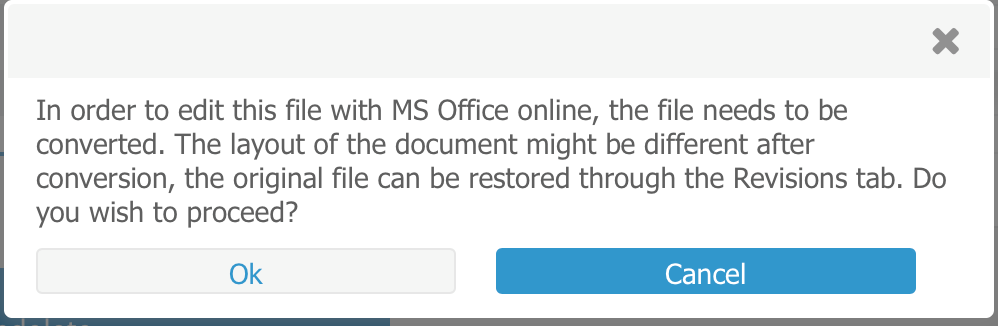
After opting for the latter option, a new window is opened asking whether a login session may be started with a valid Online 365 license:
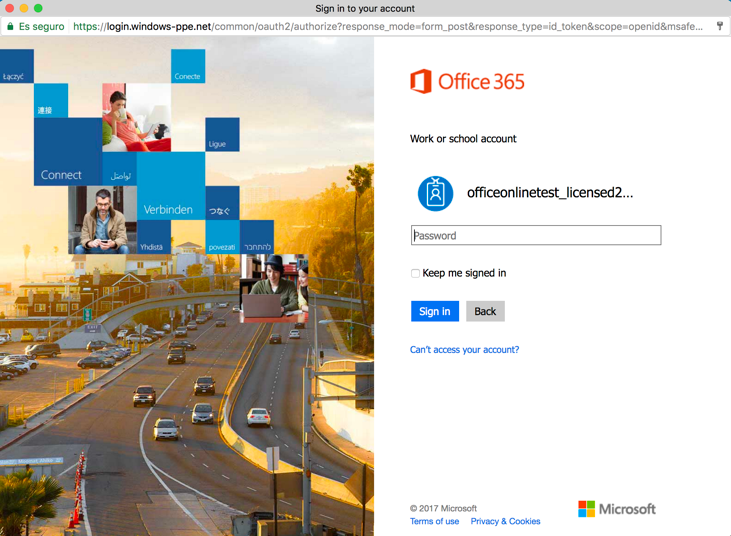
If the user opts for “Keep me signed in” by checking that box, the above mentioned step will appear less often.
As soon as the user logs in onto the Microsoft Account, the screen will automatically switch to “edit” mode:
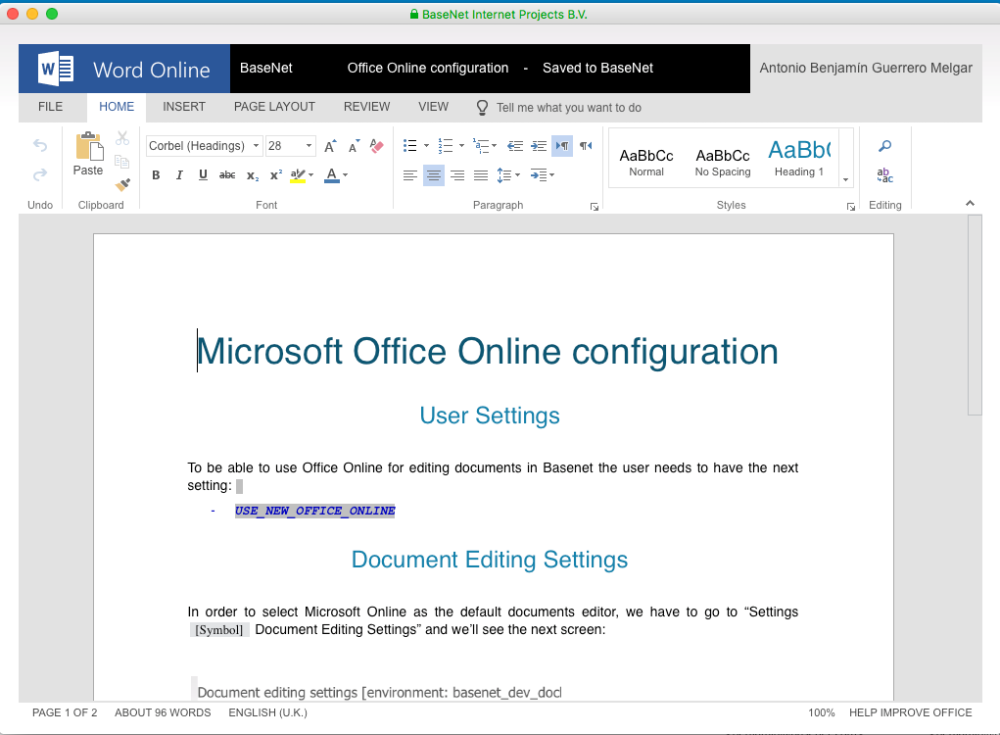
As soon as the document has been opened, the user can directly start making revisions. Please keep in mind that the user will not have a “Save” button in Office Online and that all changes will be immediately saved.
Co-authorship within Office Online
One of the most powerful features within Office Online is the possibility to allow several user to simultaneously open a document, preventing the exclusion of a user in case the document has already been opened.
When opening a document at the same time as another user, both changes will be applied to the document.
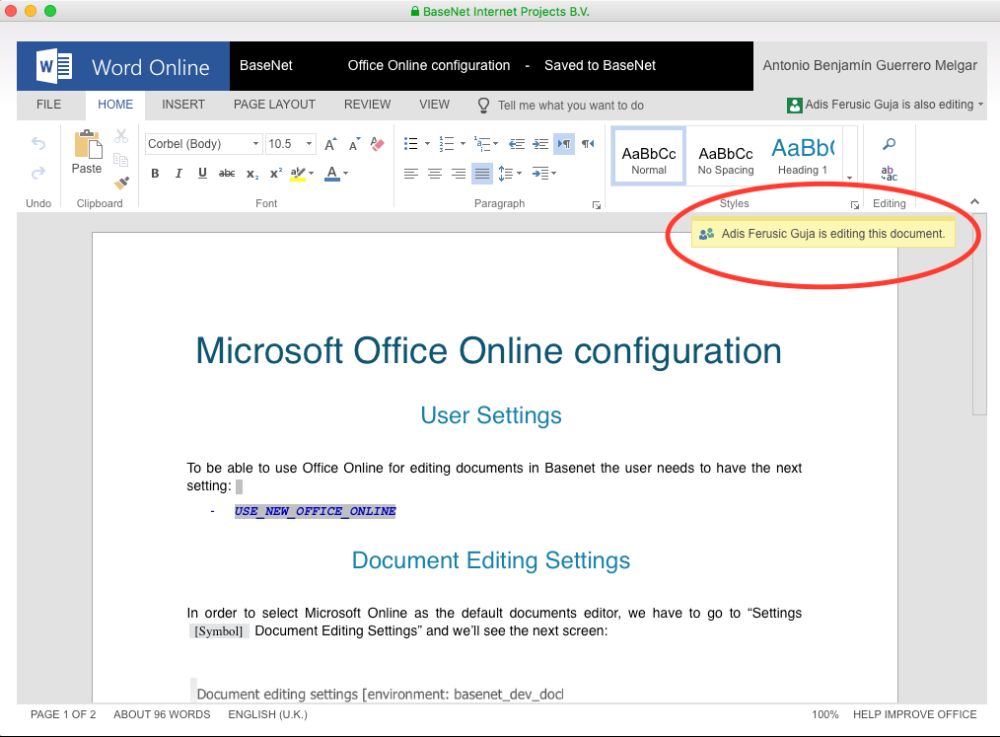
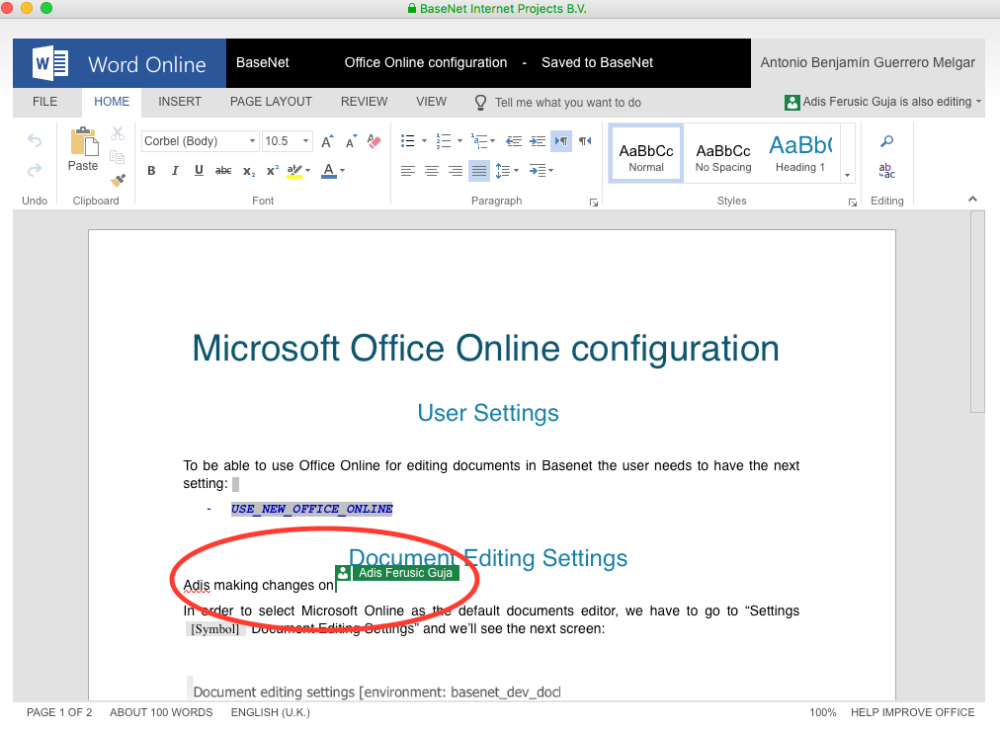
If one of the users closes a session (closes the document), the other user can continue to work on the document, even if not having opened the document first.

