This knowledge base article will guide you on how to install Sage Business Vision.
SAGE BV INSTALL GUIDE
Download and run Sage Business Vision installer.
Preparing Install Shield Wizard…
Select a folder location then click Next.
Extracting Files…
Click Install Sage BusinessVision.
Preparing Setup…
Click Next.
Select Standard licensing. Then click Next.
Select I accept then click Next.
Select the location of the license file. Then click Next.
Select I have an activation code. Click Next.
Select your program version and then click Next.
Fill out the activation screen. Click Next once done.
Select Sage BusinessVision Client-Server Edition. Click Next.
Click OK.
Select Typical and click Next.
Click Next.
Choose Typical. Click Next.
Choose a destination folder. Click Next.
Choose a data directory. Click Next.
Select a predefined Chart of Accounts. Click Next.
Choose an account option then click Next.
Click Next.
Click Next.
Click Finish.
BarcodeApps © 2016


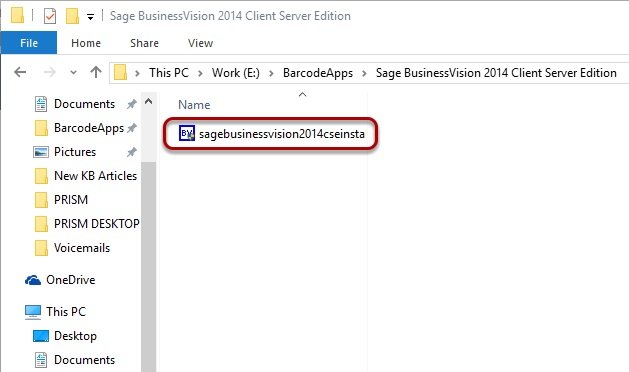



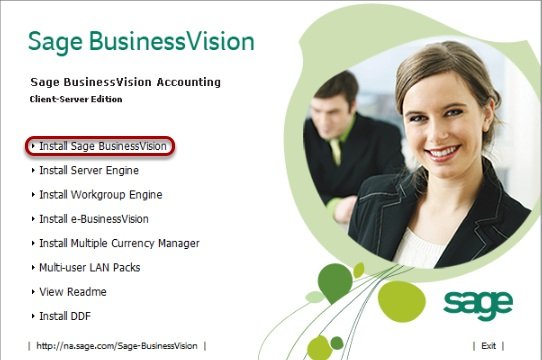

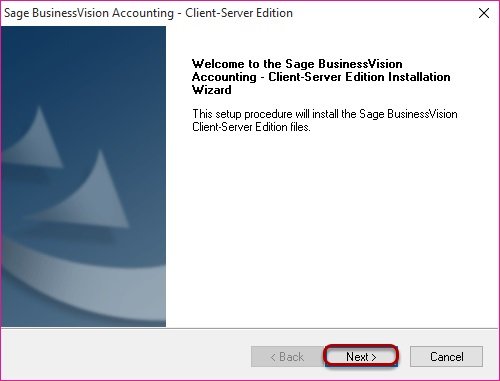








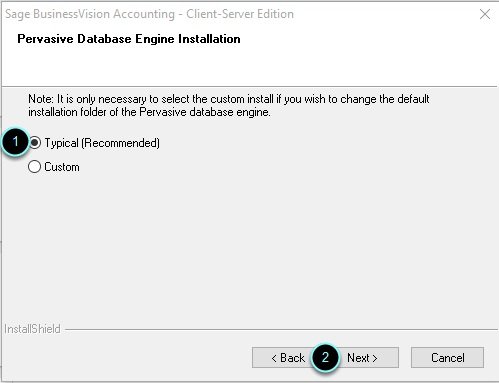
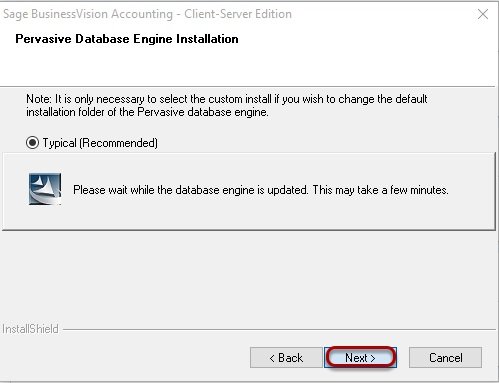
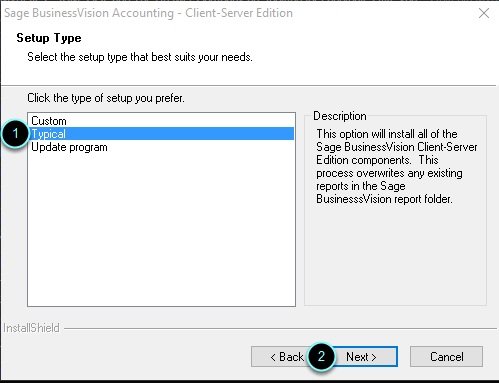
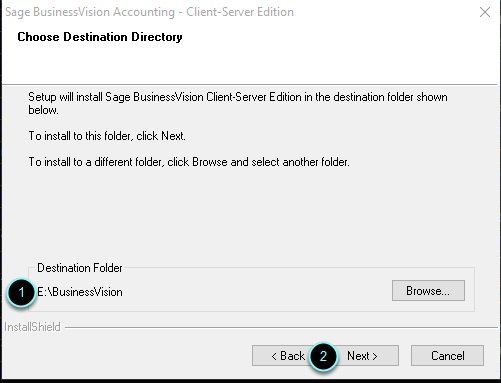

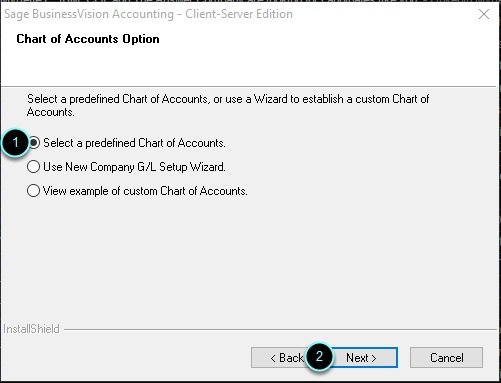




Post your comment on this topic.