| This knowledge base article will explain how to setup a connection and will also guide users on how to import customers and products from Sage 300. |
|---|
SETTING UP CONNECTION IN SAGE 300
Go to our Downloads Library and download Sage 300 version 6.2. Run BA62A.msi installer.
Click Run anyway.
Click Next.
Click Next.
Click Next.
Installation Complete… Click Close.
Login to Sage 300 as Administrator.
Click on Administrative Services then click on Data Activation. Click Yes and click Proceed.
Put a checkmark on BASIS Web 6.2A.
Click Activate.
BASIS Web 6.2A should now say Activated. Click Close.
Click on BAS PRISM.
Click Setup.
Click on Setup Connection.
If you get this message, please contact BarcodeApps to have your Sage 300 license activated.
Enter the required connection credentials. Once done click Test Connection to check if the database is connected.
Click Save then Close.
IMPORTING PRODUCTS FROM SAGE 300
Click on Inventory then click Inventory Export.
You can import by item no. or category. Select Active Items only then click Export.
Inventory Export completed… Click OK.
IMPORTING CUSTOMERS FROM SAGE 300
Click on BAS PRISM then go to Order Processing. Click on Export Order / Customers.
You can select Combine Name and Ship To Name then click Export Customers.
Export Customers completed… Click OK.
BarcodeApps © 2016


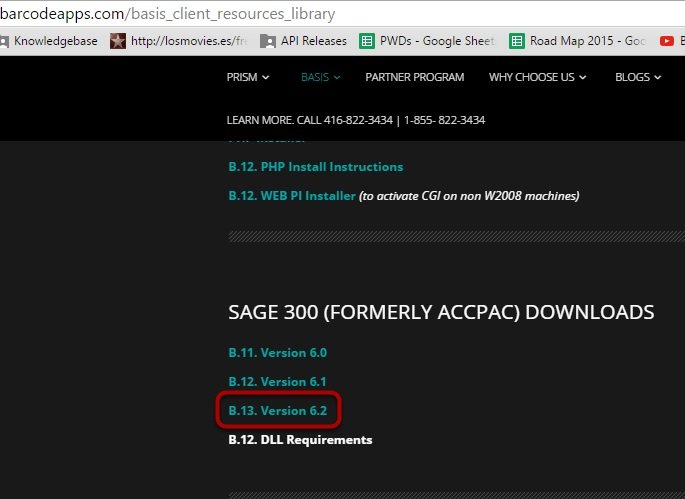





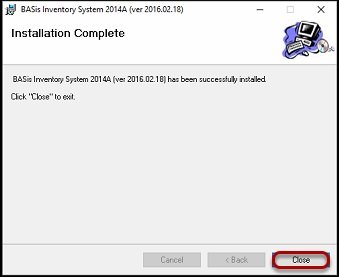


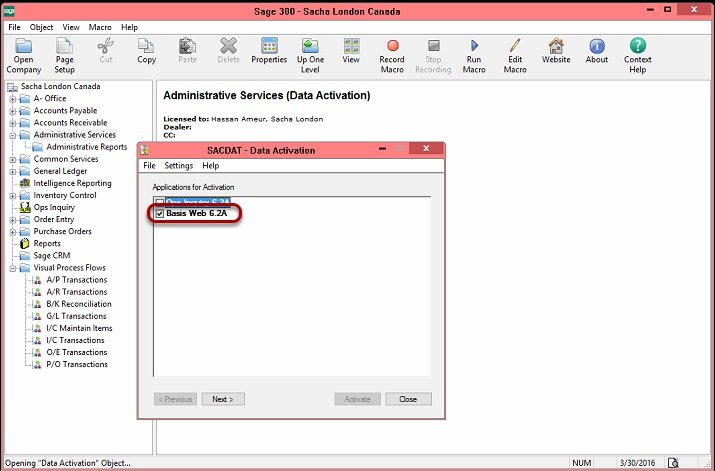




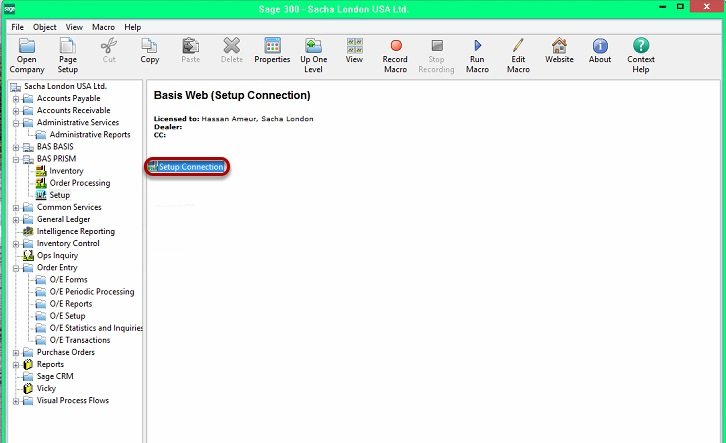





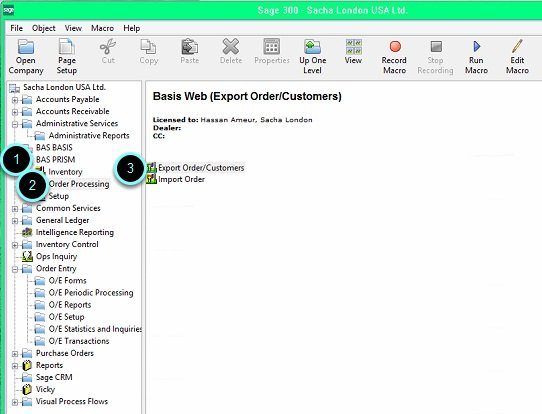


Post your comment on this topic.