| This knowledge base article will guide users on how they can integrate their SPIRE account to PRISM. |
|---|
ACCOUNT REGISTRATION
To register a company to PRISM, visit
http://basmax1.dyndns.biz/BASPortal/index.php/component/ea_manufacturer/?view=register, fill out the information needed and then click on Try it for 30 days.
A notification will show up once the registration is finish, click on Ok and then access the email account used on the registration to open the registration email message.
The email message will contain your company’s login credential to our system (PRISM Admin site, PRISM web store, PRISM AP (iOS/Android) ). We strongly advise for our users to save this information for reference.
Login to the PPRISM Joomla Website ( PRISM Admin Site ) by clicking on the hyperlink supplied on the registration mail or by going to http://basmax1.dyndns.biz/basportal/administrator/index.php
Log in using the user name and password.
On the Home page, click on the drop down arrow and then click on settings.
In the setting window click on Integration
Click on the drop down arrow and select SPIRE.
**
Fill out the information needed to complete the integration.
1. URL – URL of the spire server. This information can be obtained from the I.T team that did the set up of spire in your
Company.
2. User name – same username to login to spire
3. Password – same password to login to spire
4. Company name – your company name
5. Respect prism prices – this should be set to enabled.
Click on Test connection to validate connectivity.
Click on Ok as soon as you get a connection success message
Click on Save.
Congratulations! PRISM and SPIRE are now integrated.
BarcodeApps © 2017


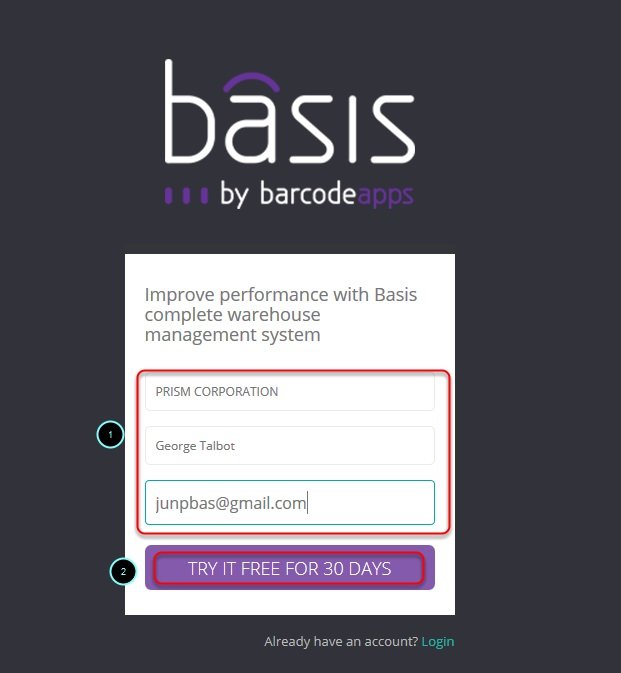












Post your comment on this topic.