PERVASIVE ENGINE ODBC SETUP
Open Pervasive Control Center. Go to All Programs > Pervasive > PSQL 10 > Control Center & Documentation.
Click on Tools > ODBC Administrator.
Open System DSN then click Add.
Select Pervasive ODBC Engine Interface then click on Finish.
Type in BVDATA on the Data Source Name field and then click on Create.
Type in BVDATA on the Data Name field then click on Browse.
Locate the DFF72 folder under PRISM (C:/PRISM/DFF72) and then click on Ok.
Click Delete. Then click Add.
Locate the BV Data File Location.
Click OK to proceed on creating the database.
Click on test to verify if the configuration is correct and then click OK.
Open the newly created database, then open any table (the table will open without an error if the database is
setup properly).
BarcodeApps © 2016


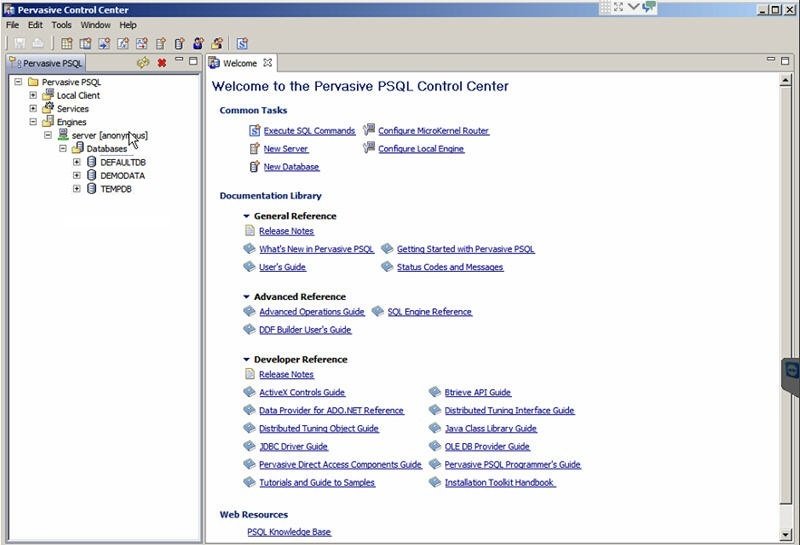
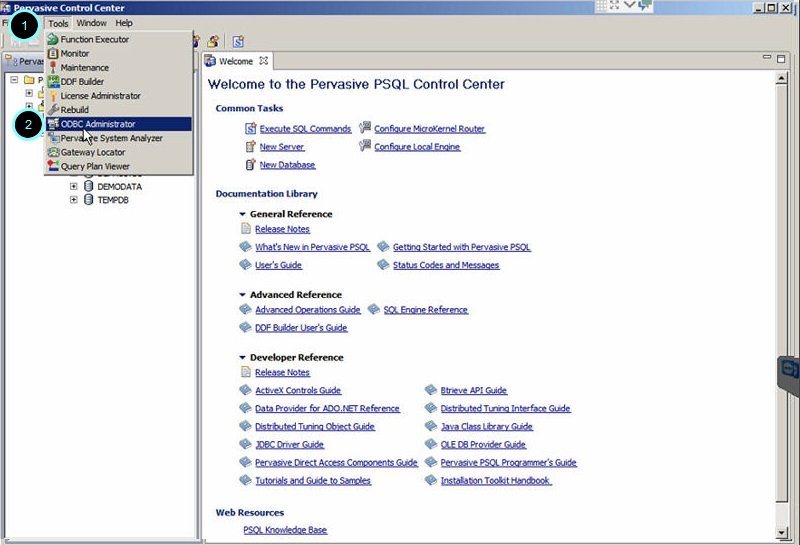
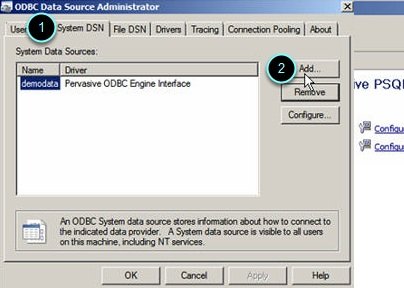


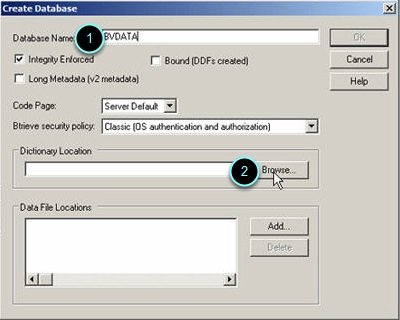
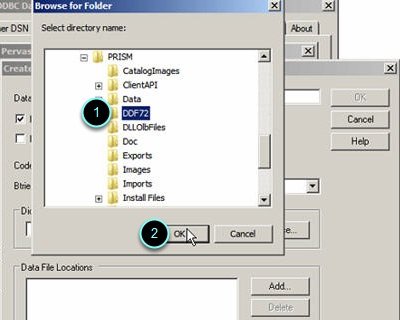





Post your comment on this topic.