IMAGE/SNAPSHOT REVIEW
Two types of Images can be created which will be applicable for any inventory scenario
1. Full Inventory Image – this image contains all list of inventory.
To create a full inventory image . Make sure that there is nothing defined on the filters before clicking on Start
Inventory.
This will tell basis that all items will be included on the inventory count.
2. Cycle Inventory Image – this image is a collection predefined items from an inventory.
To create a cycle inventory image. Just type in a search string on the item or products field and then click on START INVENTORY
In our example: We ticked on “B: ( begins ) and typed in “ST” on the item field which means that all items that
BEGINS with ST will be included in the Inventory.
After the image is created. We can now start the Inventory by clicking on START INVENTORY.
BarcodeApps © 2016



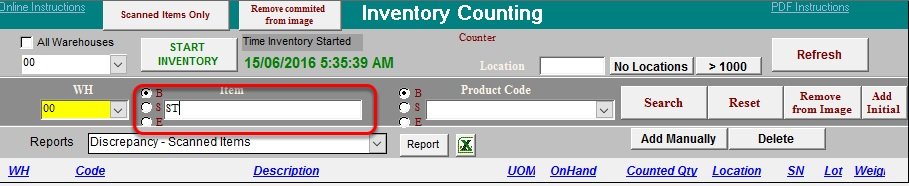
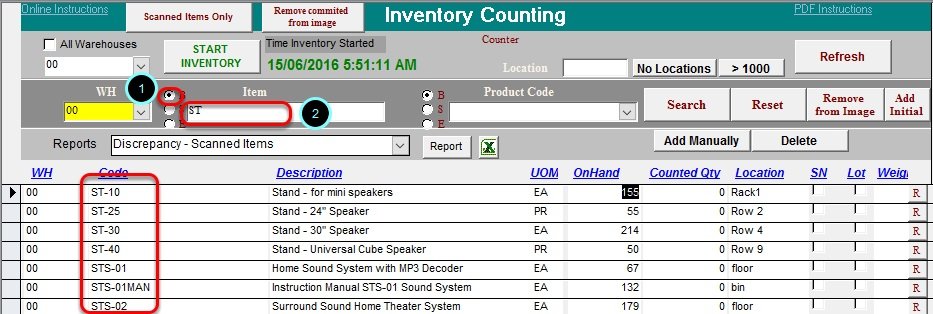
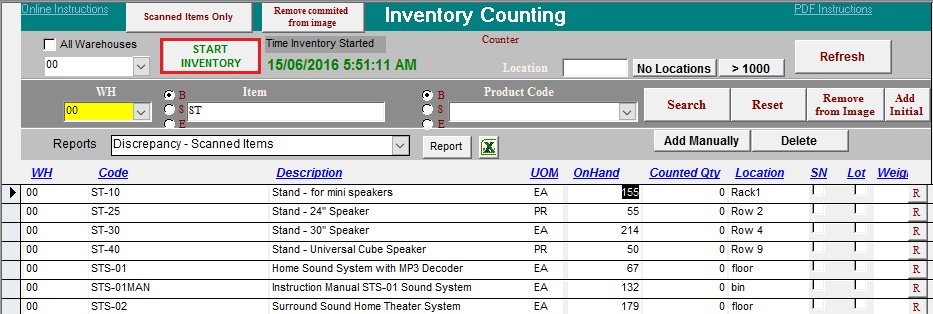
Post your comment on this topic.