| This knowledge base article will show users the basics on how an order is processed from PRISM going to Freshbooks. |
|---|
CREATING AN ORDER USING PRISM App iOS
To create an order on the PRISM App iOS. On the Main Screen, tap on the Customers Tab.
ADDING AN ITEM
Select a customer, tap on New Order and then tap on Products.
In the Products Window. Tap on the item or product that you’d like to add on your order.
Specify a quantity.
A comment on an item can also be added by tapping on comment on top, type in the comment and then tap on save and close.
COMPLETING THE ORDER
To complete an order, Tap on the shopping cart.
On the Order Summary window tap on Complete.
Fill out the information needed in the Order Confirmation window ,and then tap on Confirm Order.
Tap on Send Order.
Tap on Proceed.
Wait for the sync to finish.
Check sync results ( Make sure that there are no errors ) and then click on Ok.
To learn and explore on how to manage your orders using the PRISM App. Please visit our support site.
EXPORTING ORDER FROM PRISM JOOMLA WEBSITE TO FRESHBOOKS
To export the order created using the PRISM App iOS in the PRISM Joomla Website going to FreshBooks.
Login to the PRISM Joomla Website using your admin credentials.
In the Control panel window, click on PRISM, Orders and the select Unprocessed Orders.
In the Unprocessed Orders Window. Select the order that needs to be exported by putting a check mark in the box just before the order number ( Multiple selection can be done ), and then tap on Export Orders to FreshBooks.
Click on Yes.
Wait for the sync to finish.
A summary will show if the orders were sent successfully or not. If there is no error, take note of the Order number and then go back to Freshbooks to check if the Orders are exported.
CHECKING EXPORTED ORDER IN FRESHBOOKS
To check the order, click on Invoices, and then click on the new order to check the invoice details.
Order successfully exported to Freshbooks.
Note:
1. All orders from PRISM will be exported as a DRAFT invoice.
2. Comments tagged on an item will display after the description of an item.
Managing an Order from PRISM to FreshBooks – 15 BarcodeA pps © 2016
3. The Notes field is composed of three components
a. The actual note created in PRISM
b. The Signature – By PrismMobile- ordered using the PRISM App (iOS/ Android) or By PrismWeb – ordered using
the PRISM Webstore
c. The Order number in PRISM – can be used as a referrence if an order needs to be tracked in the PRISM Joomla
Website.
BarcodeApps © 2016


















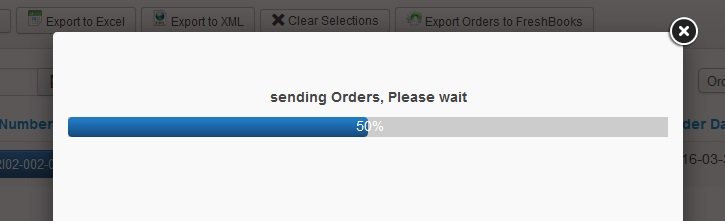



Post your comment on this topic.