| This knowledge base will show users on how they can recover their orders from the PRISM APP iPad |
|---|
I. Auto Recover Feature
PRISM app has an auto recover function, this will help users to recover unprocessed orders that was interrupted in any instances of a system issue ( app crashed, ipad crashed, shutdown )
In a scenario that the app closed. All you need to do is reopen PRISM app. PRISM will give you a notification of any
unprocessed order. Just tap on YES to recover the order.
II. ORDER RECOVERY FUNCTION
In any case that you cannot find a previous order on the Order Summary for review. You can use the Order Recovery function under settings.
This option will show you a repository of all orders that the IPAD saved LOCALLY.
To access this feature. Tap on Settings and then Order recovery.
A list of all processed orders will show. Find the order to be recovered and then select on show items to review the order.
Once done reviewing the order and verified that it’s correct. Just tap on Use as current order
Now you can start to work on the order recovered.
III. RECOVERY FROM BACK UP FUNCTION
Another way to recover an order is via the Recovery from Back up feature. This feature can recover an order from the back up XML that is stored LOCALLY on the IPAD.
To recover an order from back up, Go to Settings and Tap on Recovery from Backup
A list of backup will show up, just tap on the Order that you wish to recover , select YES to confirm order, and then Ok to proceed.
To check on the Order, Just go to the Orders window and you will see that the Order recovered is on the New order
bucket.
Just tap on New and then tap on the customer to show the order details. Now you can start working on the
recovered order.
IV. RECOVER FROM ORDER HISTORY
There will be a case that PRISM has to be reinstalled and with that, all DATA ( including the ORDER ENTRIES) that are saved LOCALLY on the IPAD will be cleared out and if those DATA are gone; All three features ( Auto recovery, Order recovery and Recovery from back up) will not work . What we can use in this type of scenario is the RECOVER
FROM ORDER HISTORY feature.
To RECOVER FROM ORDER HISTORY, go to settings and then tap on Order History
Select the order that needs to be recovered (Multiple selection can be done) and the tap on Generate Zip. ( If your order is not on the list, we will be more than happy to help. Please contact us)
Wait for the message (ZIP GENERATED) and then tap on Load Orders.
Click on Ok.
Now go to Orders and the recovered order will show on the sent orders. Just tap on sent.
Tap on the customer to show the details.
Now you can start on working on the recovered order.
BarcodeApps © 2016




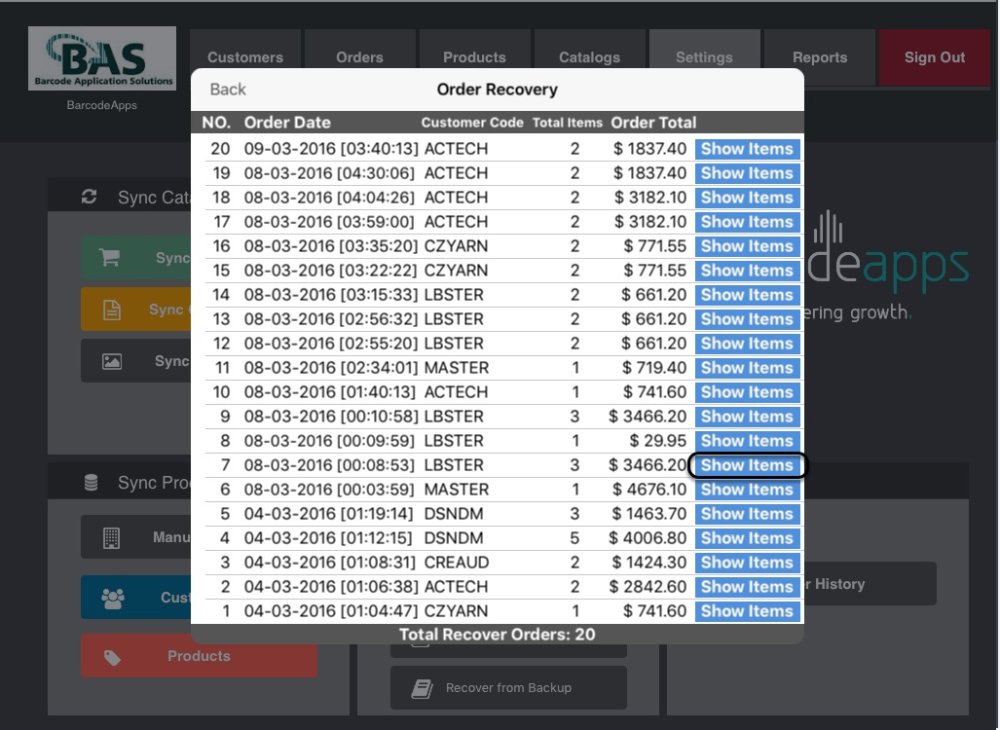













Post your comment on this topic.