| This knowledge base article will guide PRISM users on how to re-import missing orders from a XML file into PRISM desktop. |
|---|
RETRIEVING ORDER XML FILE FROM PRISM PORTAL
Login to PRISM portal using your Administrator account.
Click on the PRISM menu, select Orders then go to Processed Orders.
Type in the customer code, customer name or rep code in the search field then click on the magnifying button to search. Click on the X button to clear the search field. Alternatively, you may also use the drop down menus to filter your searches.
Select the order you want to export by placing a checkmark on it and click Export to XML.
Select Save File and then click on OK.
RE-IMPORTING ORDER XML INTO PRISM DESKTOP
Login to PRISM DESKTOP and go to Import Export module.
Click on the API icon.
On the API window, go to Service and select Orders on the drop down menu.
Select Choose xml/zip/pdf file option then click Connect button.
Click on Save Credentials and Close.
Make sure that the Local DB connected status is green and now click on the browse location button.
Go to the location of the file, select the Orders.xml file then click Open.
Click Submit button.
Click on Yes to re-import the orders.
A confirmation message will pop up once the orders have been successfully re-imported. Click OK.
Now check in the Order Entry and Review module if the orders imported appear.
BarcodeApps © 2016


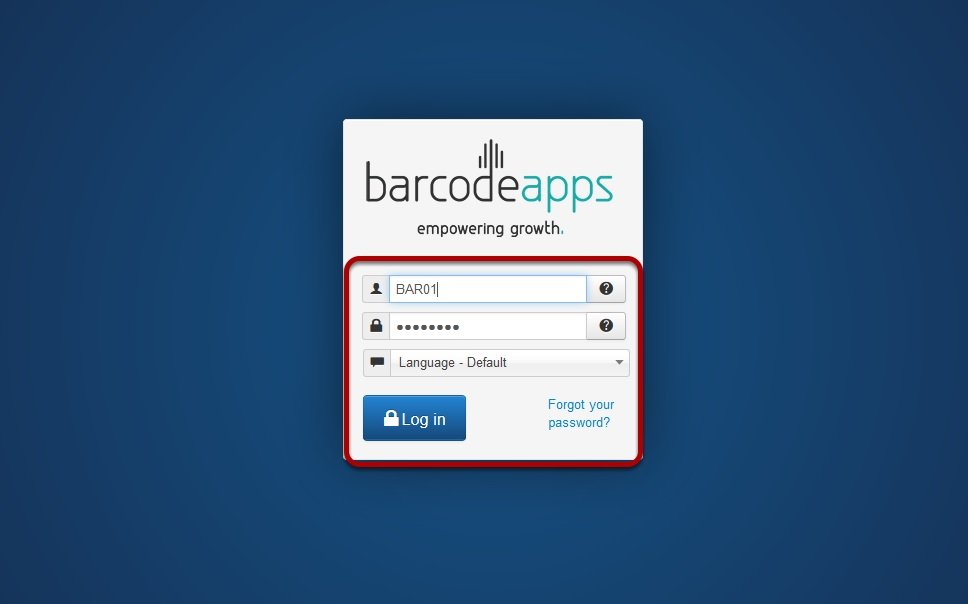















Post your comment on this topic.