| This knowledge base article will guide user on how to make adjustments during an inventory session. |
|---|
After reviewing the Discrepancy report. Making minor adjustments or modification on the Inventory may be needed to
meet the Inventory targets
To make adjustments on an item select the item from the Inventory list.
Once the item is selected the details should now show on the Location and Other information Section
Now we can make adjustments on the following:
- QTY
- LOCATION
- SERIAL NUMBER/LOT NUMBER
- EXPIRY DATE
- SKID NUMBER
Once adjustments is done click on Adjust Count by Location to update the quantities scanned.
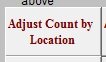
MANUALLY ADDING AN ITEM
Items not scanned during the inventory can be manually added on the list.
To manually add an item Click on “Add Manually”
Select a warehouse
Type in the item code or click on the drop down to search for an item.
Define the Quantity,Location and other optional information such as Seria/Lot# , Skidno, Expiry can be used if its needed then Click on Accept to add the item.
Click on Refresh and click on Yes when Prompted (No if Self hosted) to update the inventory list.
List has now been updated
BarcodeApps © 2016


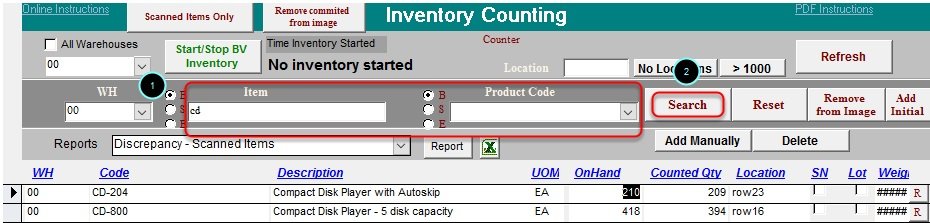
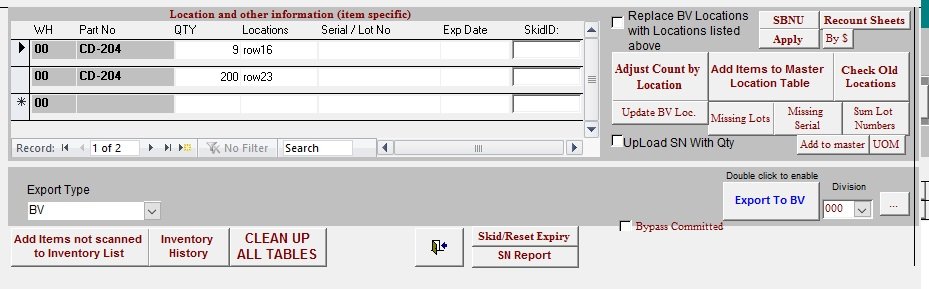
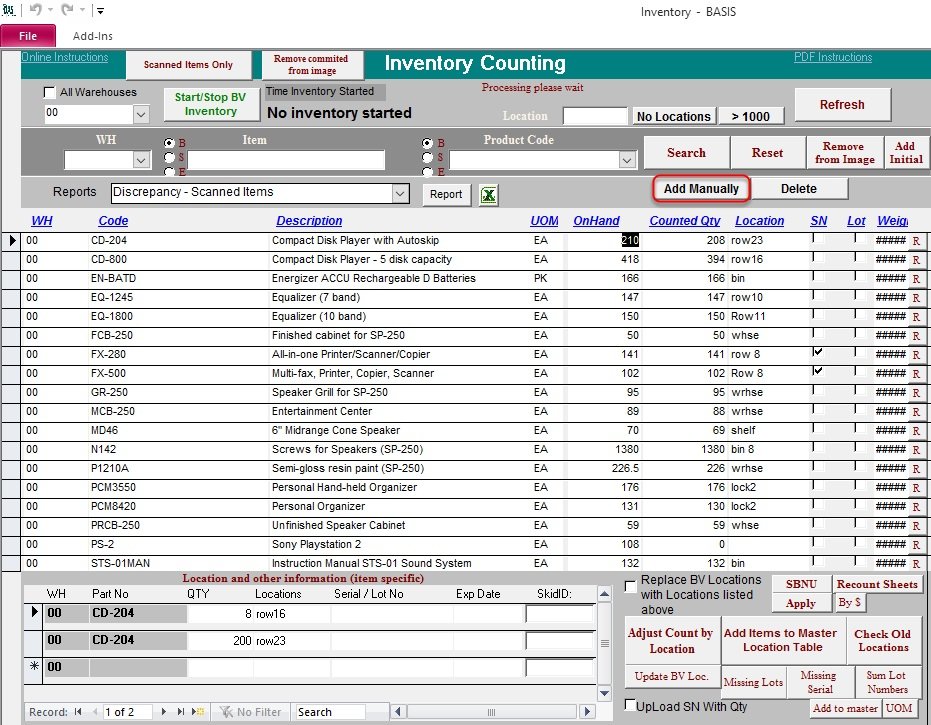
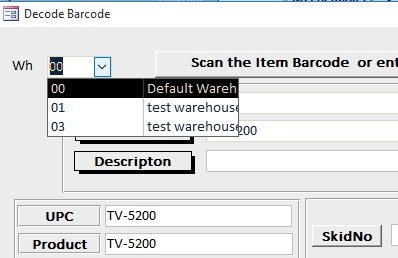
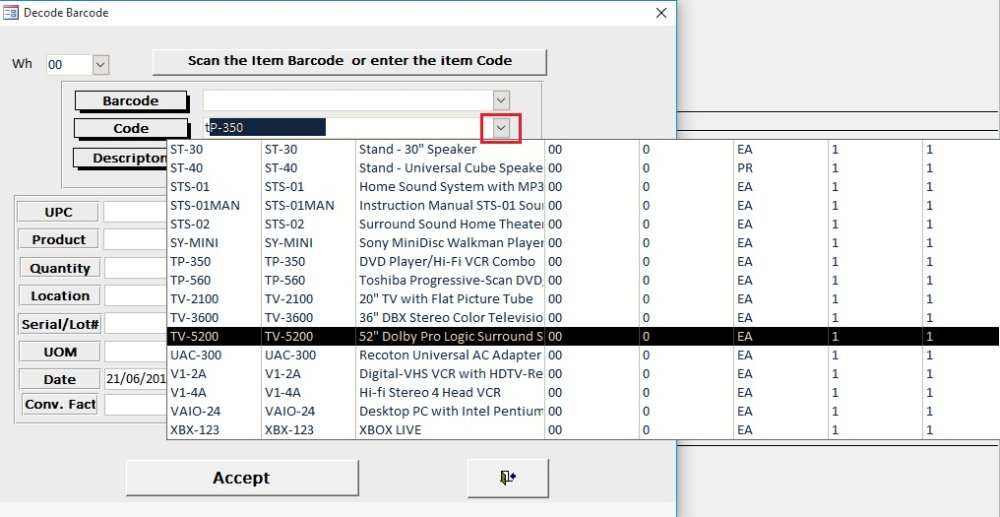
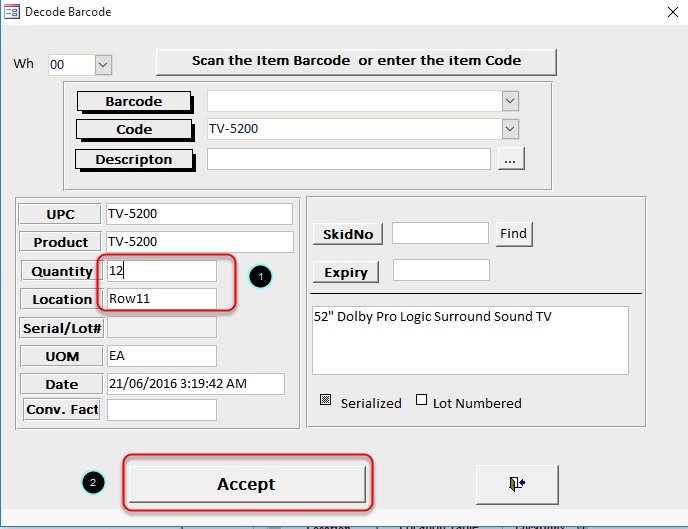
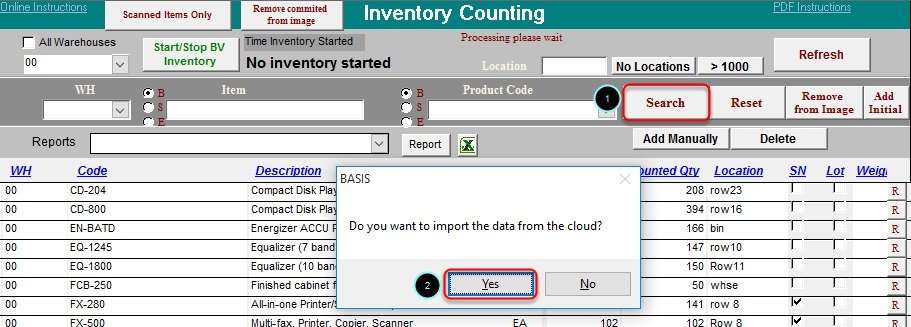
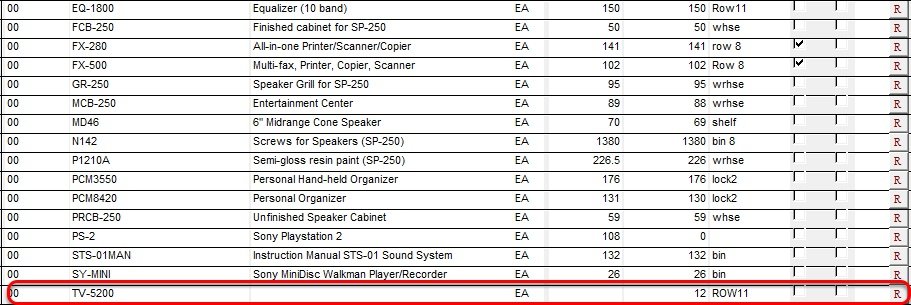
Post your comment on this topic.