This knowledge base article will guide user on how to review scanned purchase orders using the BASIS DESKTOP.
Reviewing Scanned Purchase Orders
To review scanned PO’S. click on the get data button to import the data from the cloud and then check the tick box “show only updated order” to filter all updated items.
Retrieved orders will be color coded base on their status, to help users identify the order more quickly.
| GREEN | Scanned Purchase Orders |
|---|---|
| YELLOW | On Hold Purchase Orders |
| NO HIGH LIGHT | Not Scanned |
to check the details just click on the order and the details will show on the bottom
Received quantity will also be color coded
| GREEN | ordered item = scanned item |
|---|---|
| RED | ordered item < scanned item |
| YELLOW | ordered item > scanned item |
New items, Serialized and Lotted items will also be tagged to make identification more easier.
Another way to review scanned order is the check scans feature. To do this. Just select an order and then click on check scan.
This will show a more detailed result for each item scanned
BarcodeApps © 2016
|_.


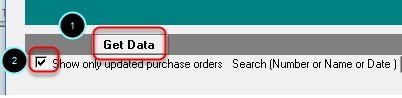
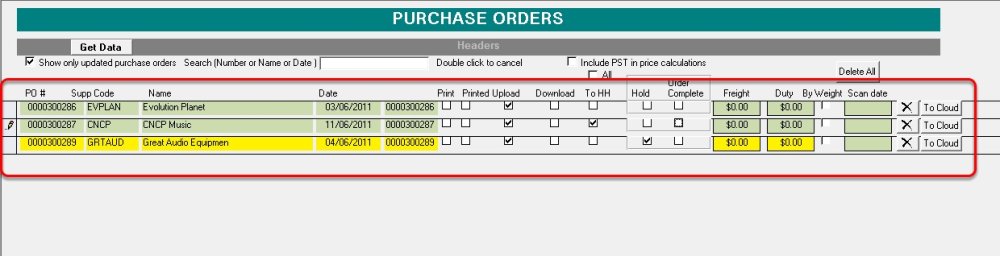





Post your comment on this topic.