Project list
Using ROB-EX Gantt Project module production orders can be grouped in projects and shown in a special view. A project corresponds to a sales order, that is a level above production orders, where production orders belonging to the same sales order are collected. In the following the term project is used. Project covers both project and sales order. A project can be a subproject to other project i.e. a project can contain other projects (subprojects) and production orders. The level of subprojects are unlimited. Ex. a overall project can be created with only subprojects, and the subprojects then contains the production orders.
 |
Press New to create a new project. An empty line is inserted into the project list The fields Project no., Project name, Customer etc. can be edited by the user.Accounts are created and edited in the window Edit economy”. Planned start and Planned end is calculated by ROB-EX when production orders are associated to the project. |
 |
Select a project and press the Remove button to delete it. |
 |
Select the project to be moved in the project list and press the Move button. A popup window shows the project name and the current start time for the first operation in the project. Select the new start time for the project in the list “New plan start” . Press Ok to move the project. The function moves all operations in the project using infinite capacity. |
 |
Select one or more projects in the list and press the Show button, to view the selected projects in the Project View |
 |
Press the Milestones button to edit milestones. In the Edit milestones dialog new milestones can be created by pressing the Add button. Fill in the Name, Description etc. A milestone can be deleted by selecting it an press the Delete button. |
 |
Detailed log info/project notes can be added to the project by pressing the Log info button. In the Project log info window Text can be added with a date by pressing the Add button. Log info can be used by project managers to add notes for a project at a given date, ex. the state of a project at a specific date. New Text will get the time now as date but it can be changed to any desired date. |
 |
Key Performance Indicator. This shows statistics for the selected projects, see the Key Performance Indicator. |
 |
Replan the selected project. A dialog will open where the scheduling strategy can be selected. Will replan all productions orders in the project. |
 |
Order list. Opens the Order list and displays the production orders related to the selected project. |
 |
Select a project in the project list, and use “Create from route network” to use an already created route network as a template for the new project. Alternatively “Validate route network” can be used to visually validate the selected route network, before choosing it for the selected project. |
 |
Advanced search can be performed on the project list, to find a specific project or range of projects with the given criteria. The criteria is a wide range of attributes on the project, production order or operation. See Advanced search panel for more information. |
 |
The list of projects contains the most common attributes on the project. The columns in the list can be changed with help from the Field chooser. |
 |
Select a project in the project list and see which productions orders and other projects, the selected project contains. |
 |
The Production order list shows production orders that is, at the moment, not added to a project and can be added to the current selected project. The Projects list shows project that can be added as subprojects to the current selected project . |
 |
Shows the production orders and projects that is added to the current selected project. |
 |
Select a production order or project in one of the lists ( and and  ) and press the buttons to even add or remove them form the current selected project. ) and press the buttons to even add or remove them form the current selected project. |
 |
Select a production order or project and change the index in the current selected project. The index is used to determine the order of production orders and projects in the Project view. |
 |
Documents can be attached to a project. See Documents for further details. |


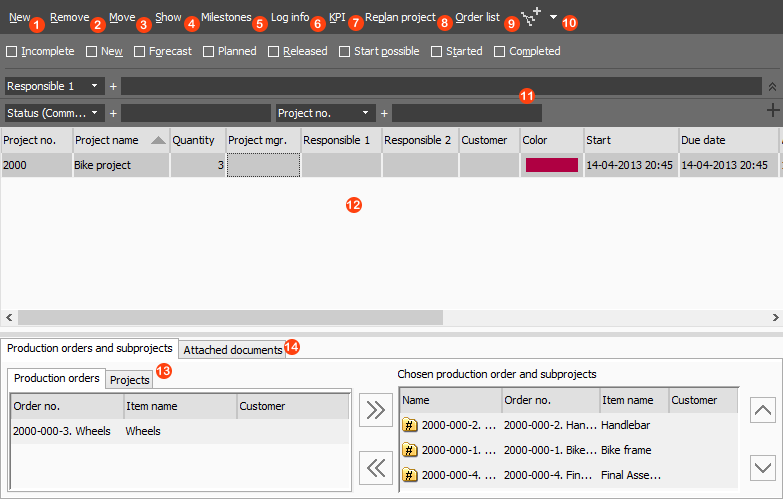
Post your comment on this topic.