This macro can silently (option) generate both HTML reports (i.e. menu File->Print HTML) as well as prints of the current resource or project gantt view (i.e. menu File->Print).


Parameter descriptions
(* = configuration required)
coloring
Select the coloring mode of HTML reports. Following values are supported:
plaincolor = all reports groups uses the same default color
statecolor = use operation status color
resource = use resource color
project = use project color
ordercolor = use order color
routecolor = use route color
If this value is left empty the coloring mode used for last generated HTML report will be used
customOptions
Here parameters for custom (Groovy script) reports can be specified.
For developers, example on how to retrieve the customOptions:
String customOptions = reportHandler.getReportInfo().getReportParameters().get("customOptions");
displayReport
After generation open the HTML report in the standard browser. Not applicable to reportType GanttPlan
true = show
false = do not show
displayTitle
show the report name as title on the reportrapporten
true = show
false = do not show
enablePageBreak
If enabled, printed reports will get a new page for each table. Default false.
true = enable page break
false = disable page break
fileLocation
directory path of generated HTML report file. Only applicable to reportType HTMLReport
fileName
file name of the generated HTLM report file. Only applicable to reportType HTMLReport
filterType
specifies which project field used for filtering projects
1001 = number
1002 = name
1003 = customer
1004 = start calendar
1005 = end calendar
1008 = account
1011 = projectmanager
1012 = responsible1
1013 = responsible2filterValue
Specifies the value used when filtering on the above selected filter field.
If left blank no filtering will be done.
filterValueMask
specifies how the filtering shoud be done:
1 = Exact match ( the filtervalue must match exactly the value of the field)
2 = Starts with (the value of the field must start with the specified filtervalue)
3 = Ends with (the value of the field must end with the specified filtervalue)
4 = Is part of ( the filtervalue is a sub-string of the value of the field)
grouping
specifies how the content of the generated HTML report should be grouped:
1 = all projects on the same page
2 = one page per project
4 = all projects in a group ( the group is specified in the projectGroupProperty and projectGroupPropertyValue, described below)
6 = on page per project in a group ( the group is specified in the projectGroupProperty and projectGroupPropertyValue, described below)
printHorizon
enter the number of days the report should span, e.g. 1, 5, 7 or 10
printHorizonMax
the maximum number of days per report. Ie. if the report spans over more days than specified, the report will be split into more files.
Note: This options is only taken into action if the printHorizon above, is 0 or less
projectGroupProperty
enter the name of a CustomProperty added to the Project, to use for the grouping setting above.
projectGroupPropertyValue
enter the value of the CustomProperty that should be forefilled if a given project should be taken into consideration for a report
projectStatusIncludeList
Project status filter value:
10 = New
15 = Forcalculated
20 = Planned
30 = Released
40 = Start possible
50 = Started
80 = CompletedProjects with the given stateValue(s) will be included. It is possible to specify a comma separated list.
reportId *
the report id of the HTML report to generate. This id can be looked up in the htmlreports.xml report definition file, look for the tag. As an example:
<htmlreport label="Gantt Job List"
styleSheet="ganttChart.css"
date="'<div class=date>'d-M-yyyy'</div>'"
id="ganttJoblist">The following list are the id’s used in the standard reports
ganttJoblist = Gantt Job List
ganttJoblist(workload/capacity) = Gantt Job List (hours/total hours)
textJoblist(workload/capacity) = Gantt Text Job List (hours/total hours)
ganttJoblistTable = Table Job list
ganttProjectJobList_OrderedByOperationStart = Gantt Project Job List (ordered by operation start)
ganttProjectJobList_OrderedProjectSetup = Gantt Project Job List (ordered by project setup)
ganttActivityList = Activity list
follow-upList = Follow up list
reportType *
HTMLReport = Generates an HTML report (same as menu File->Print html report)
GanttPlan = Generates a print of the currently selected graphical gantt view (resource overview, single resource view or project view). The print is sent to the standard printer of the computer with the last applied settings for “use fit” and “text scaling”.
startDay
If left empty the report is generated with todays date as the start date.
Any of the following values will cause report to have specified starting day in the current week@: monday@
tuesday
wednesday
thursday
friday
saturday
sunday
start
Use this instead of “startDay” and “startTime” (to specify the beginning of the report period). If both this field and “startTime” is specified this field is used.
The keyword “this week” corresponds to Monday morning at 00:00 in the current week. It is possible to add and subtract by specifying for instance this w-3w+2d (or ‘this week – 3weeks + 2days’) (also see period parameter). Please notice that ‘m’ corresponds to month and NOT minute.
Supported notation: “now” or “this week”- , y/year(s), m/mon/month(s), w/week(s), d/day(s), h/hour(s), min/minute(s) and s/sec/second(s).
startTime
The time of day. If not specified the start time of the day is 00:00 on the chosen day.
The format specified is 24 hour ‘HH:MM’ format, e.g. ‘13:30’ means 1.30 PM
viewName
The resource view to apply to this report. If left empty the “Standard” view is used. Only applicable to reportType HTMLReport
Others
Currently not used


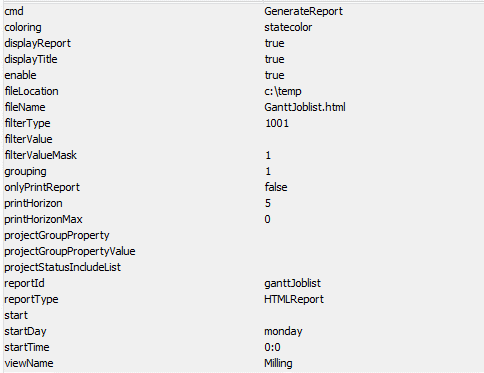

Post your comment on this topic.