This section will describe how to log in at the ROB-EX Web Planner. The steps will be descript with text and pictures.
1. Open ROB-EX Portal on http://localhost:9090 (the localhost part to be replaced with the actual hostname of your on-prem ROB-EX server) and log in with your multiuser or windows AD user. Read more about users.
2. On successful log in the portal page opens with a tile for each site your user rule provides access to. Click the Web Planner or Web Viewer button below the site tile to open ROB-EX Web Planner/ ROB-EX Web Viewer. See below for additional details about information and actions available per site.
User
- See how many clients are currently online. The count includes both Desktop and Web client users.
Role
- See what role you have for the specific site. The role is set up in the ROB-EX Admin UI See more in Permission Roles and Security rule management
Site name
- The name of the site.
Site info
- Provides more detail about information for a site: site id, site name and details about the users and client types currently connected to the site
Web-Planner
- Open ROB-EX Web Planner/ ROB-EX Web Viewer in a new tab.
Dashboard
- Open the Dashboard App in a new tab
Timetracker
- Open the Time Tracker App in a new tab. See more about


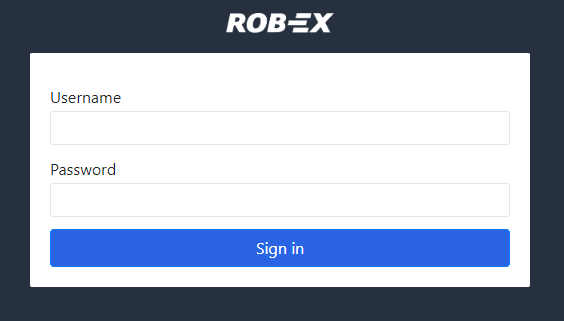

 User
User Role
Role Site name
Site name Site info
Site info Web-Planner
Web-Planner Dashboard
Dashboard Timetracker
Timetracker
Post your comment on this topic.