To create a new order, open the order list and click the plus icon on the left side of the order list view.

This section will go through the create order view. For additional information about order fields read Edit production order.
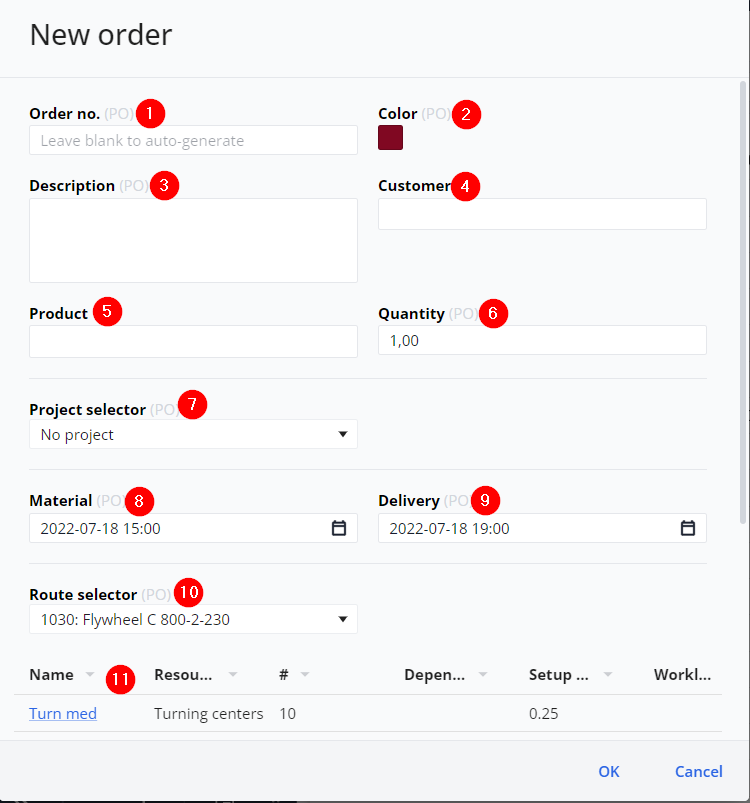
Order number
- It’s possible to customize the order number or you can leave the field blank to get an auto-generated order number.
Order color
- Pick a color for the order. Open the color scheme, choose a color, and hit enter to change or give the order a color.
Order description
- If there is any description needed for the order, type it in the textbox.
Customer name
- Insert the name of the customer or leave the field blank.
Product
- Insert the name or the number of the product to produce. The product name field can be left blank.
Quantity
- In the Quantity field, insert the amount to produce. Type the amount in the textbox. A positive quantity is mandatory, i.e. it cannot be zero.
Project
- If the order belongs to a project, insert the project here. For more details about the project, see the section Projects for more information about how to create a project.
Material date
- The date “Materials ready” is a “Earliest start” date of the production order. The date is used in Gantt chart operation color mode “Milestone” adn the Order list to display if any operation/order starts earlier than the “material ready” date. Also scheduling rules working “Forward from Material date” is available. The specified date must be ahead of specified “Delivery Date”. The Material date cannot be left empty, i.e. a valid date is mandatory.
Delivery date
- The delivery date states when the order is to be delivered. The date is used in Gantt chart operation color mode “Milestone” and the Order list to display if any operation/order exceeds the requested delivery date. Scheduling strategies like “Backward from the delivery date” will use the delivery date. The date must be after the “Materials ready” date. The delivery date cannot be left empty, i.e. a valid date is mandatory.
Route
- The route contains the operation steps to follow in order to produce the order. The route drop-down list is a list of all available master routes. For more about routes see Edit production order under Route or the section Creating master routes
Route table
- The table shows the operations for the selected route.
Click Ok to save the order or cancel to leave without creating the order.
The movie below shows the steps described in this section.



 Order number
Order number Order color
Order color Order description
Order description Customer name
Customer name Product
Product Quantity
Quantity Project
Project Material date
Material date Delivery date
Delivery date Route
Route Route table
Route table
Post your comment on this topic.