To watch a video on this topic CLICK HERE
To access workbaskets and workflow functions, from One Look:
1. Click the Menu button, select WorkBasket from the drop down list.
(Workbasket access is based on the One Look user id.)

The user is automatically taken to Workflow Inquiry/Workflow Information where they will see a graphical representation of routing profile counts and a list of workbasket items.
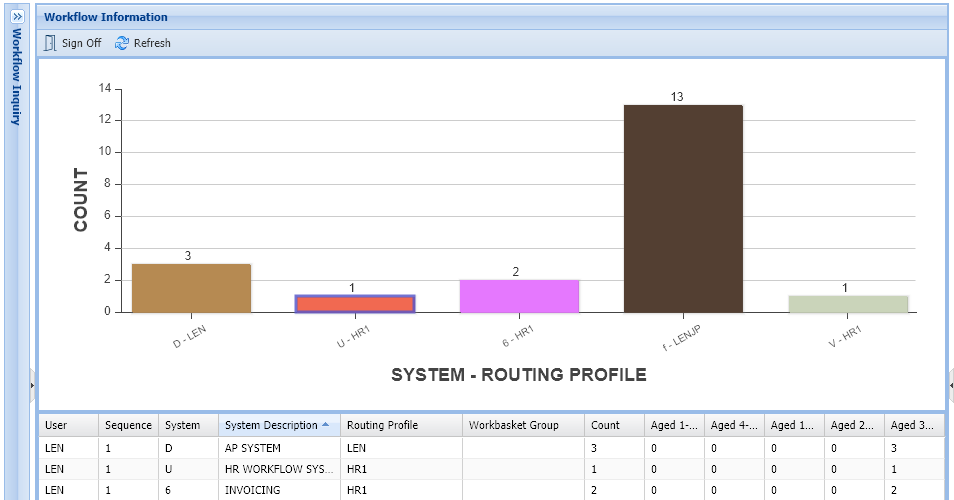 |
2. Double-click a record to see a list of documents contained within the workbasket.
3. Work with the documents that have been routed to the workbasket by double-clicking a record or enable the checkbox under the Flags column to select multiple record(s) then click 
 |
Hover over corresponding Flags to get tooltips and details including Notes, Packages, Call Back Reminders.
 |
Right-click an item to access additional functions such as Note, Index, and Audit information.
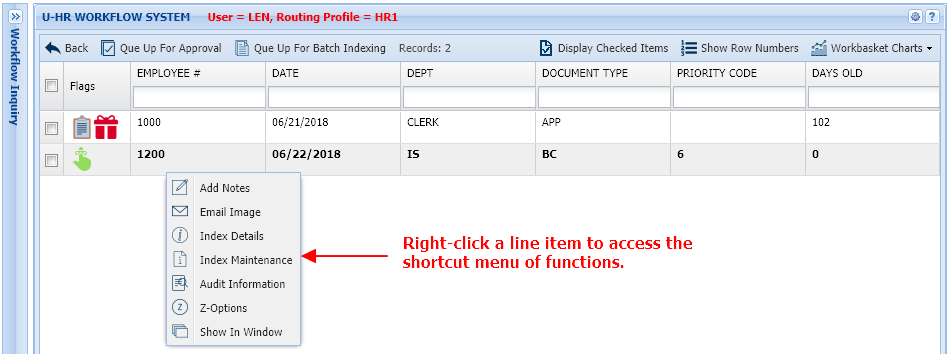 |
Users have the option to approve and index directly from the display window using the 




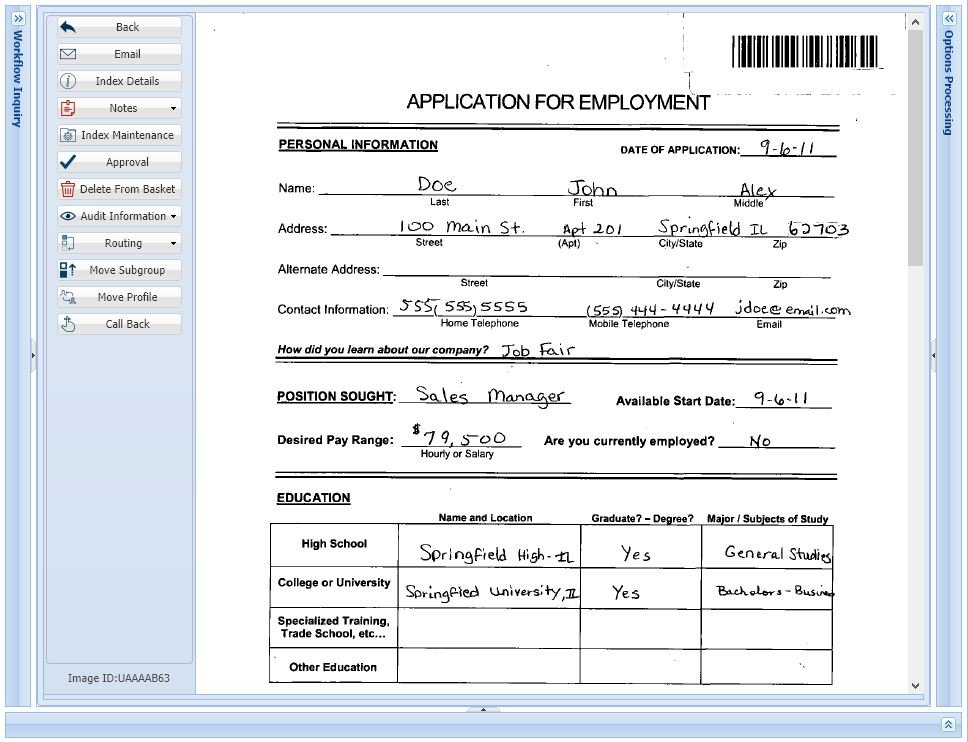 |
When accessing the Workflow Inquiry screen, users will have access to functions and symbols to help them navigate their workbasket.
Flags: Symbols under the Flags column inform the user of special conditions associated with the record.
| * | The document has been routed outside the normal routing profile. |
 |
Call Back notice has been entered. A red callback symbolizes the call back notice is overdue. A green callback symbolizes a call back exists. A yellow callback symbolizes the call back notice is due today. |
 |
Notes are attached. |
| 0 – 9 | Indicates priority routing. |
 |
Packages are setup. A green package symbolizes the package is complete. A red package symbolizes the package has missing documents. |
| U | Image was routed from another user. |
 |
Stapled documents are available. View the document()s) stapled to the primary document. |
Sort: Sorting allows the user to change the order in which the workbasket items appear. Select the drop down arrow next to the index then choose Sort Ascending or Sort Descending.
 |
Filter: Filtering allows the user to narrow down the list of workbasket items based on index values. Enter the desired index values in the input fields below the index headers.
 |
Columns: Pick the desired columns to be displayed. Select the drop down arrow next to any index then choose Columns.
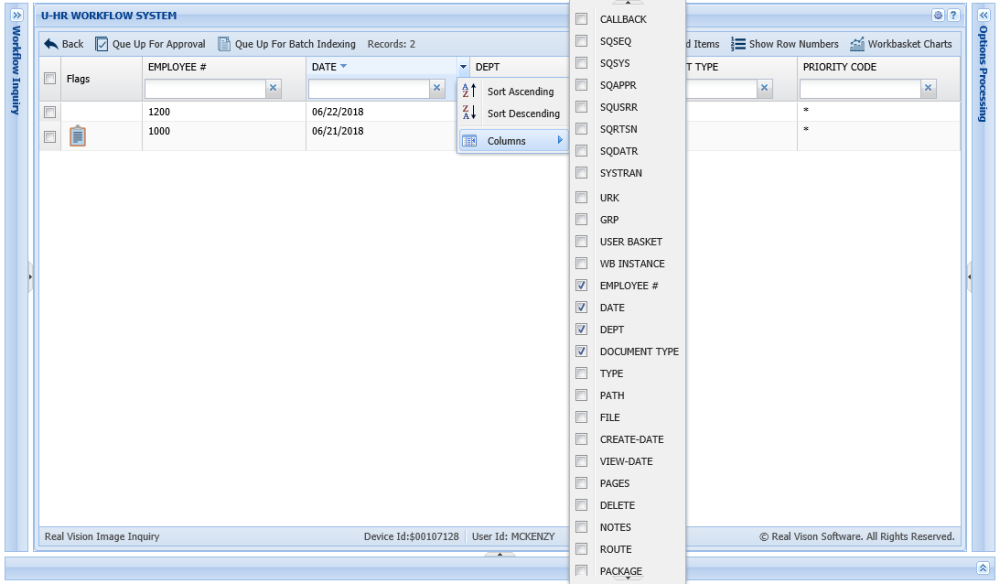 |




Post your comment on this topic.