To watch a video on this topic CLICK HERE
Scan additional pages to an existing image. (Appends are not available for OEM documents such as PDF, DOCX, XLSX.)
- View an existing image.
- Select Append Scan.
This will open the RVI PC Viewer. If the user is set to PC Control scanning, they will have to click Page or Batch to begin the scan process. If the user is set to host control, the scanning will automatically begin.
- Click Finished when scanning is complete.
- Click Accept, Continue, or Do Not Accept.
If the scan is accepted, the upload confirmation screen will open.
- Click OK to complete the process.


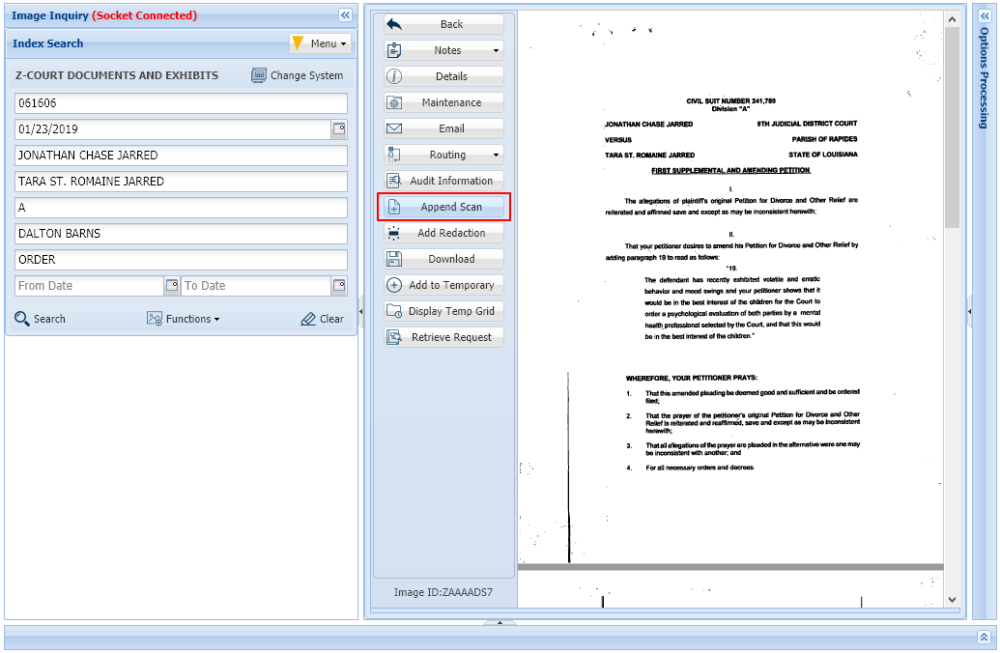



Post your comment on this topic.