To watch a video on this topic CLICK HERE
Image Markup is a feature that allows for the annotation of specific areas of an image. Image Markup is only available using the RVI PC Viewer while displaying a scanned black and white image.
Access to Markup and Redaction options are controlled through the Security/Internet Menu on the IBM i. Image Markup preferences are set inside the RVI PC Viewer Display Properties.

 |
Allows the user to select an annotation object to move, resize, or delete. |
 |
Draw a rectangle around an area of an image. |
 |
Draw a stamp value on an area of an image. The values available are listed in the Stamp Values drop down list. |
 |
Draw a circle around an area of an image. |
 |
Highlight an area of an image using a transparent highlighter. |
 |
Redact an area of an image using an opaque highlighter. Redaction requires a special security setup. |
 |
Point to an area of an image using a single arrow. Double click on the arrow button to add an “auto arrow” where the cursor is placed. |
 |
Point to two simultaneous areas of an image using a double arrow. |
 |
Add a line to an area of an image using the line tool. |
 |
Add a note to an image using the on-image note editor. |
 |
Select from the list of possible stamps and add to the image using the Stamp Tool. Possible stamp tool values are Approved, Assigned, Checked, Copy, Draft, Extended, Fax, Faxed, Important, Invoice, Notice, Official, On File, Paid, Passed, Pending, Processed, Received, Rejected, Released, Sent, Shipped, Top Secret, Urgent, Void, Secret, Confidential, Client. |
To Add a Markup:
- Click the desired markup button.
- Draw a rectangle around the desired area.
To Modify a Markup:
- Click the Select Cursor Tool
, then click on the existing markup and make any needed modifications and deletions.
To Save a Markup:
- Click Image/Close in the top left hand corner of the RVI PC Viewer.



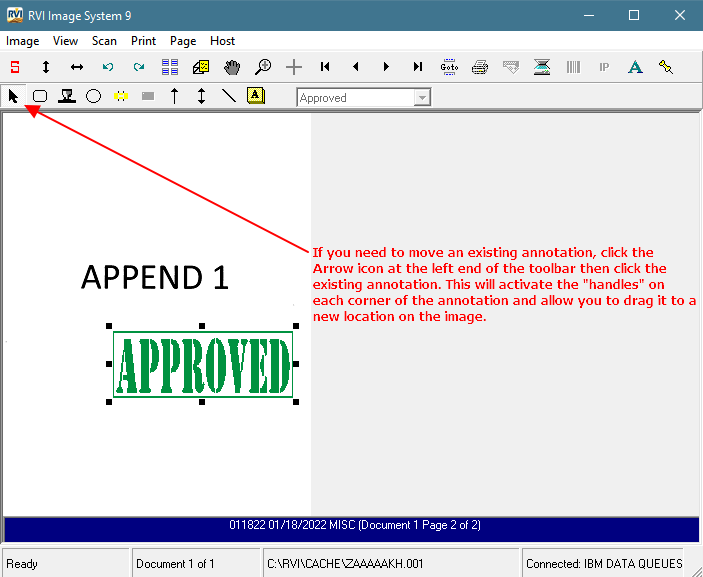

Post your comment on this topic.