Audit is available in WorkBaskets and Image Inquiry. RVI also offers a dashboard for additional auditing.
WorkBasket Audit
To access the available audits, open the Workbasket tab by selecting Menu, Workbasket.
Click on the desired batch to be worked, then left-mouse click a record, select Audit Information to open the audit pane. Here you will find Audit Filters which allows the user to select the desired filter for the audit results.

 |
OR
Double-click a record to display a document. The audit options are found at the bottom left hand corner of the screen.







Image Inquiry Audit
To access the available audits, right-mouse click or double click a record then choose Audit Information.
The audit information table will open at the bottom of the screen.
 |
Audit Information Options:



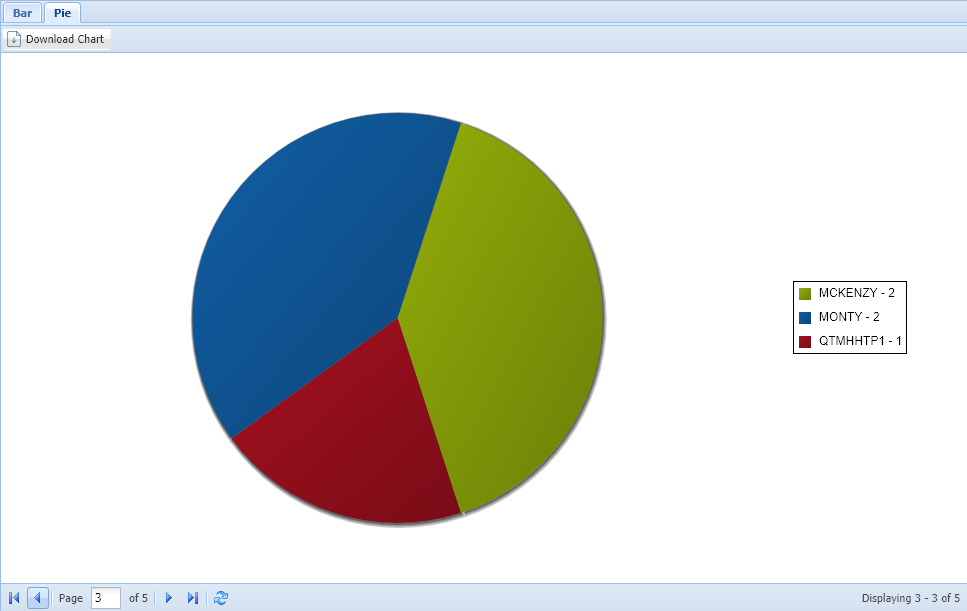 |
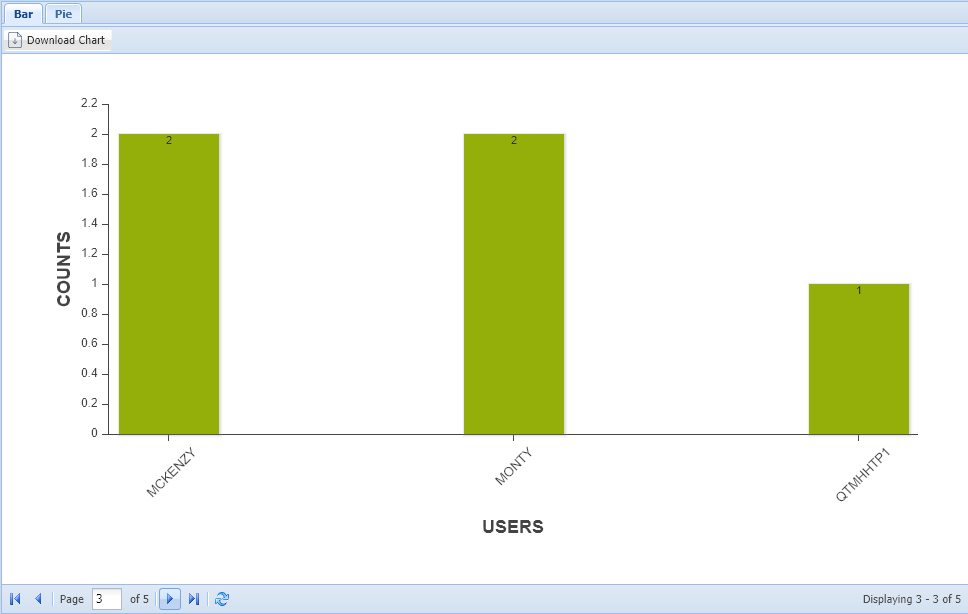 |



Post your comment on this topic.