PC Screen Scrape reads data on most personal computer (PC) Windows-based application screens. It also operates in conjunction with the RVI One Look Viewer using a pc screen scrape profile setup on the IBM i.
PC Screen Scrape Requirements:
- Host system HTTP server must be configured and active
- Users QTMHHTTP and QTMHHTP1 must be enrolled in the System Distribution Directory
PC Screen Scrape Setup:
- Open One Look in Internet Explorer
- Navigate to the desired screen to be scraped, select CTRL+SHIFT+F5
(One Look will display a message ‘No Screen Scrape Profile found.’) - Open an IBM i green screen session and navigate to an IBM i command line
- Type GO IMAGE on the IBM i command line (RVILIB must be in your library list)
- Option 12 Screen Scrape Menu
- Option 1 Maintain Screen Scrape Profiles (Manual)
- F6 = Add New PC Profile
- Specify a Screen Scrape Profile Name
- Select an Image System Code
- F3 to exit the Screen Scrape Profile Maintenance Screen
- Put a P next to the profile name
- Select yourname.TXT file (this file is created in Step 1)
- Type a Screen Scrape Profile Name or press Enter for a list of existing profiles
- Put your cursor on the starting position of the Unique Screen Identifier then press F1
- Put your cursor on the ending position of the Unique Screen Identifier then press F2
- Set Index 00 to designate the previously selected value as your Unique Screen Identifier (Subsequent Index designations should correspond to the index being defined.)
- Repeat Steps 14 – 16 for each index value to be defined
PC Screen Scrape Test:
- Open One Look in Internet Explorer
- Navigate to the desired pc screen to be captured
- Press CTRL+SHIFT+F5 to capture the screen
If the screen scrape profile was successfully setup, One Look will display a subfile list of your results.
PC Screen Scrape Example:
For the purpose of our example, assume that we set up the pc screen scrape profile to search for the value occurring after “Vendor Number:”.
First make the PC application window the active window and press the hot-key (ctrl-shift-F5).
 |
Based on the vendor number 121, these results are displayed in the frames-based listing in One Look.
 |








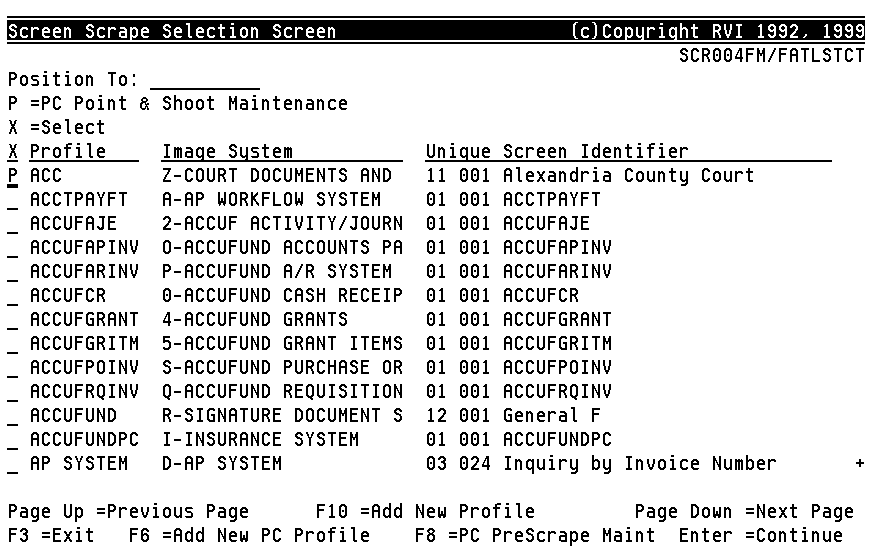



Post your comment on this topic.