To watch a video on this topic CLICK HERE
Redact an area of an image (Image must be stored as Type B) using an opaque highlighter from the RVI PC Viewer.
- Display an image in One Look.
- Select
to display the image in the RVI PC Viewer.
- Click the redaction button
in the RVI PC Viewer
- Draw your redaction box around the area(s) you want to redact. (See Redaction Adjustment section below for details on moving or deleting redaction.)
- Click Accept when you are finished.
Redaction Adjustment:
To move or delete redaction, use the Select Tool from the RVI PC Viewer toolbar. When the Select Too is active, the user can click on an existing redaction. This will enable the field and handles will appear around the edges of the redaction box. The user can press DELETE on their keyboard to remove the redaction or drag the redaction to a different location on the page.
When the changes are complete, click Accept.
 |


 to display the image in the RVI PC Viewer.
to display the image in the RVI PC Viewer.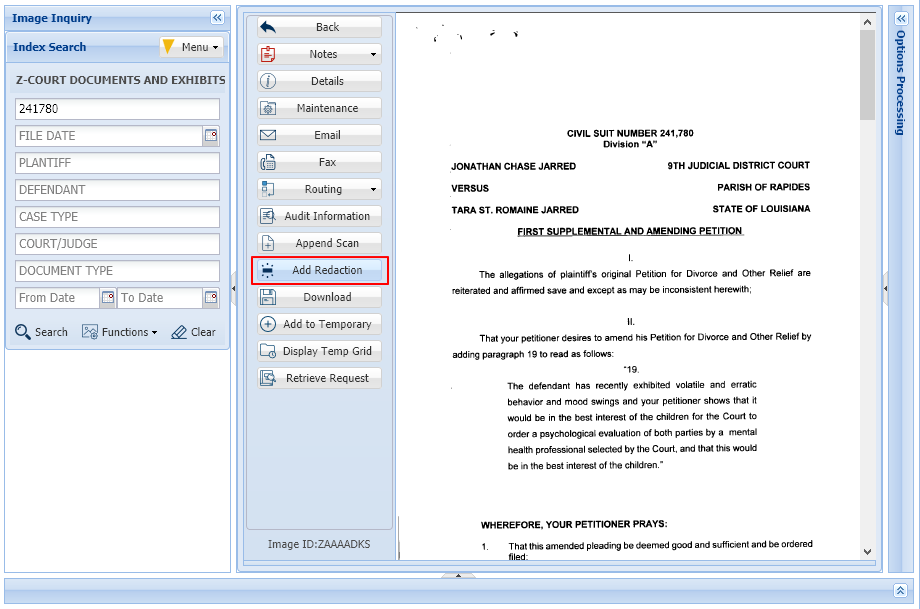
 in the RVI PC Viewer
in the RVI PC Viewer
Post your comment on this topic.