Type E Configuration
Uses green screen inquiry, One Look index subfile list, One Look document display.


Requirements:
- Active 5250 session.
- IBMi Host Socket job RVISOCKET running on the IBMi.
- The user id and password used to login to One Look MUST match the user id and password specified in the RVI PC Viewer Host/EHLLAPI/IBM DATA QUEUES. (Only needed if scanning.)
NOTE: If you have multiple users logging into a single scan station, RVI recommends creating a common user. This option allows you to setup a common user to be specified within the RVI.EXE while allowing for multiple user logins in One Look. Refer to the section labeled Common User Swap for more details.
- RVI PC Viewer shows IBM DATA QUEUES in the bottom right hand corner. (Only needed if scanning.)
- RVI PC Viewer must be set to PC Control Scanning. (Only needed if scanning.)
- Click Image/Preferences/Scanner Support
- Uncheck Use IBM Host System Control
- One Look browser shows Host-Socket Connected.
Function and Output:
Viewing:
- 5250 emulation image inquiry
- One Look index list of search results
- One Look display
Scanning:
- 5250 emulation scan request
- One Look sends the scan request to RVI PC Viewer
- RVI PC Viewer scan
- RVI PC Viewer accept/reject
- Upload
- 5250 emulation scan request using MVC013D = Automatic upload via scan direct.
- 5250 emulation scan request using MVC013 = Manual upload using the RVI Scan Menu, Option 11 Upload Scanned Image To Host.




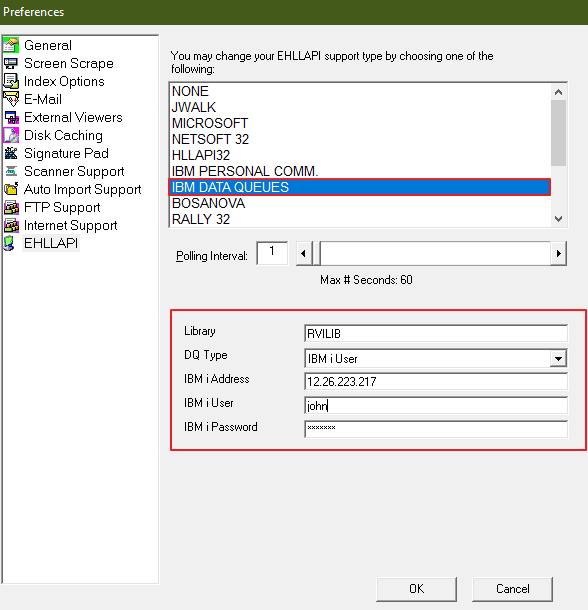

Post your comment on this topic.