Notes can be added by right-clicking or double-clicking a record.
Right-Clicking to Add Notes
 |
Double-Clicking to Add Notes
 |
The record can be ‘checked out’ during the addition of notes to ensure that there are no conflicts between one or more users attempting to add notes to the same document.
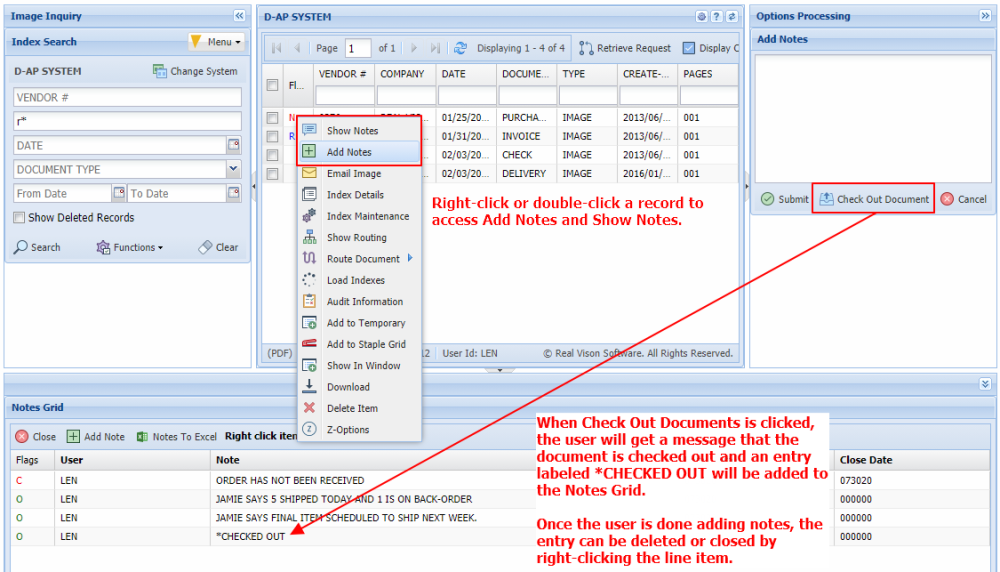 |
Once a Note is Added:
- The option to Show Notes will be available.
- The system will display ‘N’ next to the record.
For a quick view of the notes, mouse over the N.
 |
When displaying notes in the Notes Grid, the user can right click a line item to delete or close the note.
If the user chooses to close the note, under the Flags column, the O will change to C and the current date will be applied to the Closed Date field.
If the user chooses to delete the note, it will be permanently removed from the file.
 |
Notes can be exported to an excel spreadsheet using the Notes To Excel button.
 |




Post your comment on this topic.