The Pop-A-Que routing feature allows multiple users to work the items that were routed to one central routing queue. For example, if you have a large number of items that get routed to the Billing routing queue for indexing, you can set up the Pop-A-Que feature to allow any number of users to automatically retrieve the next available item from the Billing routing queue and place it in that user’s queue.
Enabling the Pop-A-Que feature is accomplished by assigning a Pop-A-Que routing profile to the multiple users who will work the queue.
Perform the following from the IBMi:
- Navigate to the RVI main menu by typing GO IMAGE.
(RVILIB must be in your library list.) - Option 8 Maintenance Menu
- Option 17 Maintain User-Specific Parameters
- Put an X next to Routing Pop-A-Queues
- F10 = Add User
 |
- Enter the IBMi host system user id and description then press enter.
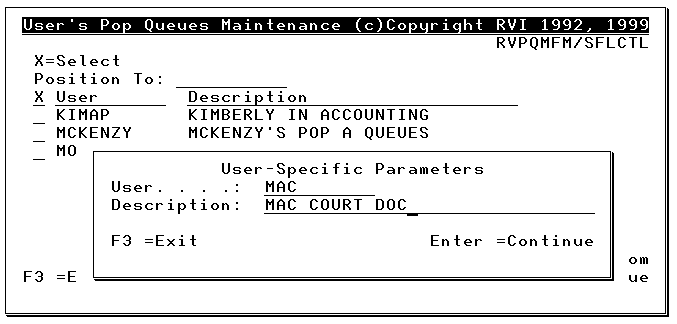 |
- F10 = Add Next Entry
To change an existing entry, select that entry with an X.
Press to continue.
- Specify a routing profile.
F8 permits the user to select Routing Profiles from a list.
Press enter to continue.
Repeat Steps 7 – 8 as needed.
 |
For those users enrolled with a Pop-A-Que Routing Profile, 

When 
- If the user is set up with multiple Pop-A-Que entries, a selection list will be presented.
- If the user is set up with only one Pop-A-Que entry, the queue will automatically pop.






Post your comment on this topic.