To watch a video on this topic CLICK HERE
(Located in the top right-hand corner of the search results window in Image Inquiry.)

Settings: Sets session preferences including grid views and date/numeric formatting.
 |
To access the session settings:
1. After login, select the icon in the top right corner of the One Look window.
 |
2. The session settings window will display.
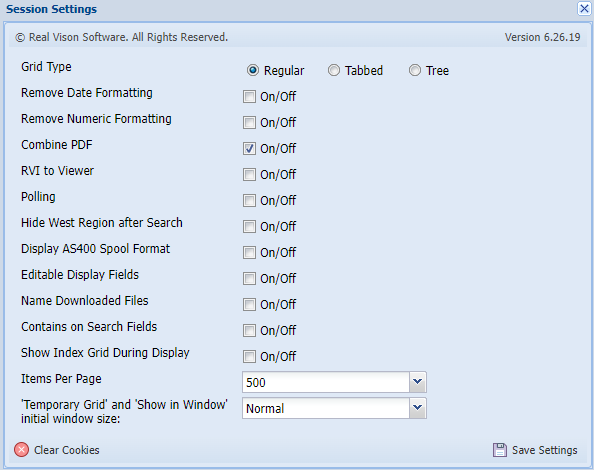
Available Options:
- Grid Type
Controls the look of the index list in the right window pane.
- Regular
Displays the index list based on create date.
- Tabbed
Displays the index list based on document tabs.
- Tree
Displays the index list in an expandable tree format starting with index 1.
- Remove Date Formatting
Removes the requirement for users to enter a specific date format during image inquiry, scanning,and indexing.
- Remove Numeric Formatting
Removes the requirement for numeric data in numeric only fields during image inquiry, scanning,and indexing.
- Combine PDF
Allows the user to que up and view multiple images as a single PDF. The Image ID: will show “Combined Image” in the bottom left corner of the display window. Combine PDF will be enabled by default.
 |
- RVI to Viewer
Forces the display of images into the RVI PC Viewer.
- Polling
Check/Uncheck this option to enable/disable the polling function from running. This only applies to users set to Type O or P as their Image Viewer configuration on the IBMi.
- Polling Interval
When Polling is enabled, use the slider bar to set the polling interval in seconds.
- Hide West Region after Search
After clicking the Search button in Image Inquiry, the Index Search pane will minimize leaving the list of results maximized across the screen.
- Display AS400 Spool Format
Check/Uncheck this option to enable/disable the feature to bring up large spool files quicker by breaking down spool files by document/page. If several spool files are selected and Display AS400 Spool Format is enabled, you will see 2 paging toolbars at the bottom of the screen. The left toolbar controls which document is being displayed. The right toolbar controls which page within the document is being displayed. When usingwhile Display AS400 Spool Format is enabled, the search will apply to ALL spool files that are queued up.
- Editable Display Fields
Enabling this feature allows users with a custom interface to temporarily “edit” index fields after the initial inquiry.
Below is an example of a custom interface from the IBMi to OneLook. The user selects F5 to inquire. OneLook populates with the index(es) passed from the interface. In this case EMPLOYEE NAME = 1. Since Enable Display Fields is enabled, the user can edit EMPLOYEE NAME. If Enable Display Fields is disabled, the user can not edit EMPLOYEE NAME. By editing the index, the user can perform additional searches and use the Functions drop down options 


- Name Downloaded Files
Allows for the renaming of downloaded files. A Save As dialog box will open when the user clicks the Download option.
Alternate Save As dialog that will display is the Download button is used rather than the download arrow.

- Contains on Search Fields
Allows wildcard search using asterick for a string containing the specified value. For example, users can search for *237*
The system will find all matches for Index 1 containing 237 such as 012376.
- Show Index Grid During Display
Keeps the subfile list of results open while displaying an image. Allows the user to double-click on additional documents as needed without backing out of the display window.
- Items Per Page
Lists up to the number of records set, before breaking the list into separate pages. The default value is 800.
- Temporary Grid and Show In Window initial window size
Sets the default size of the pop up window when viewing temporary grid or show in window. The default is ‘Normal’ with ‘Maximized’ and ‘Height 100%, Width 50%’ as options.
RVI User Guide: Displays the current One Look manual allowing customers to search on help topics and send comments to RVI customer service.
 |
Viewer/PDF: Switches the PDF image display from the browser to the RVI PC viewer.
 |


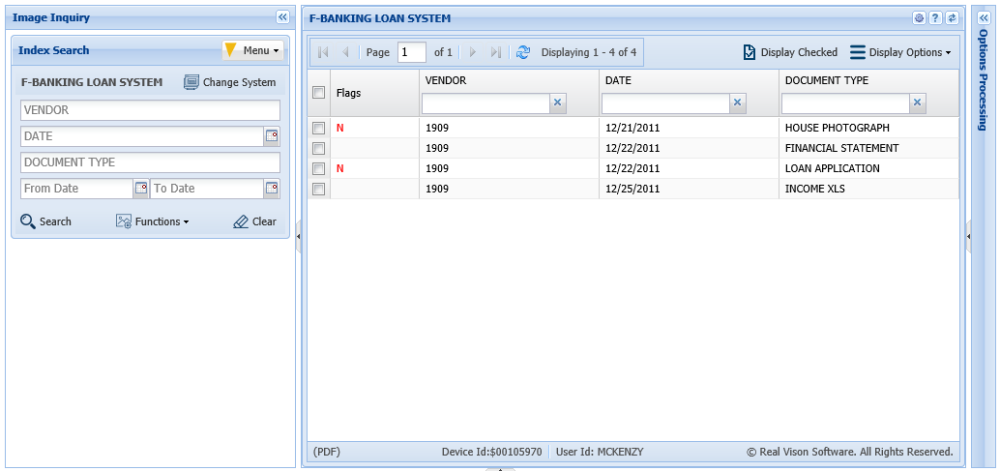



 while Display AS400 Spool Format is enabled, the search will apply to
while Display AS400 Spool Format is enabled, the search will apply to 



Post your comment on this topic.