Starting the Real Vision Imaging System PC Viewer
To start the Real Vision Imaging System with One Look, first open the One Look browser session, then open the RVI PC Viewer. The Real Vision Imaging System PC Viewer will try to automatically connect to One Look. The RVI PC Viewer will show Connected: IBM DATA QUEUES in the bottom right corner if it’s communicating properly.
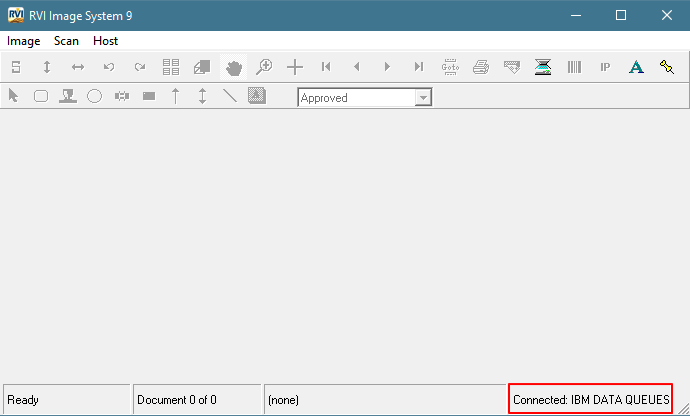 |
To establish the RVI PC viewer to One Look connection, set the EHLLAPI value to IBM DATA QUEUES.
For a full set of instructions on setting up the socket connection and the RVI PC Viewer, refer to Setup/Maintain IBMi Host Socket
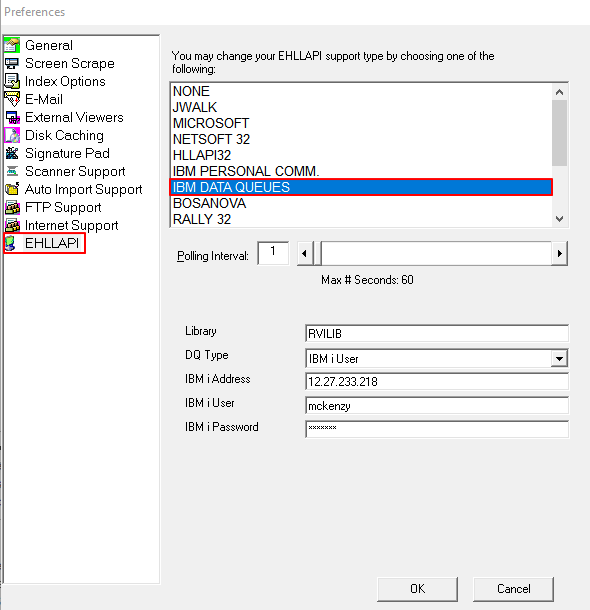 |


Post your comment on this topic.