In the New Quality Event form, users can now relate products to EPC objects. If Product is selected from the Quality Event Related To dropdown, it will both enable the Product(s) dropdown and display the following section.
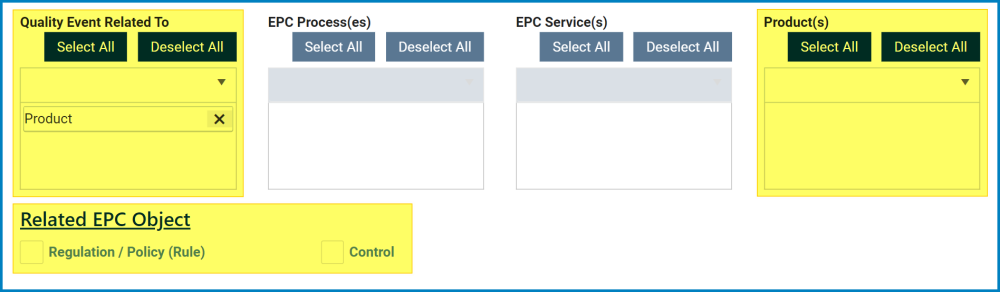
In the Related EPC Objects section, users can relate the product to a specific EPC rule or control.
- Regulation/Policy (Rule): This is a checkbox which, if selected, allows users to relate the product to an EPC rule.
- If selected, it will display the two following grids:
- Select Folder: This is a single-select field that displays the list of EPC rule nodes. Rather than in a dropdown menu, however, this list is displayed in a pop-up window.
- Once a parent EPC risk node has been selected, its child nodes will populate the EPC Rules grid.
- Import All: This button allows users to import all of the child nodes in the grid.
- Import Selected: This button allows users to import selected child nodes in the grid.
- Select All: This button allows users to select all child nodes in the grid (for importing purposes).
- Deselect: This button allows users to deselect all child nodes in the grid (to cancel import).
- Inline Edit: This button allows users to edit inside the EPC Rules grid. Here, it specifically allows users to manually select/deselect the Is Selected for Import checkbox.
- Any nodes that are imported from the EPC Rules grid will populate the Imported Rules grid.
- Any nodes that are imported from the EPC Rules grid will populate the Imported Rules grid.
- Select Folder: This is a single-select field that displays the list of EPC rule nodes. Rather than in a dropdown menu, however, this list is displayed in a pop-up window.
- If selected, it will display the two following grids:
- Control: This is a checkbox which, if selected, allows users to relate the product to an EPC control.
- If selected, it will display the two following grids:
- Select Folder: This is a single-select field that displays the list of EPC control nodes. As demonstrated above, rather than in a dropdown menu, this list is displayed in a pop-up window.
- Once a parent EPC control node has been selected, its child nodes will populate the EPC Controls grid.
- Import All: This button allows users to import all of the child nodes in the grid.
- Import Selected: This button allows users to import selected child nodes in the grid.
- Select All: This button allows users to select all child nodes in the grid (for importing purposes).
- Deselect: This button allows users to deselect all child nodes in the grid (to cancel import).
- Inline Edit: This button allows users to edit inside the EPC Controls grid. Here, it specifically allows users to manually select/deselect the Is Selected for Import checkbox.
- Any nodes that are imported from the EPC Controls grid will populate the Imported Controls grid.
- Any nodes that are imported from the EPC Controls grid will populate the Imported Controls grid.
- Select Folder: This is a single-select field that displays the list of EPC control nodes. As demonstrated above, rather than in a dropdown menu, this list is displayed in a pop-up window.
- If selected, it will display the two following grids:





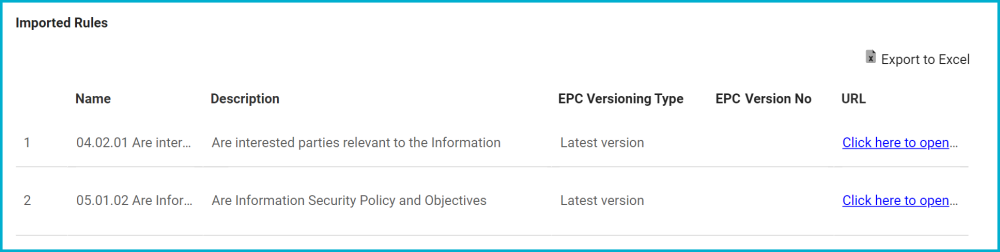


Post your comment on this topic.