In certain forms, users are provided access to attachment fields, which enable them to upload any files that may be pertinent to the task at hand. Users can attach up to 2 GB of data.
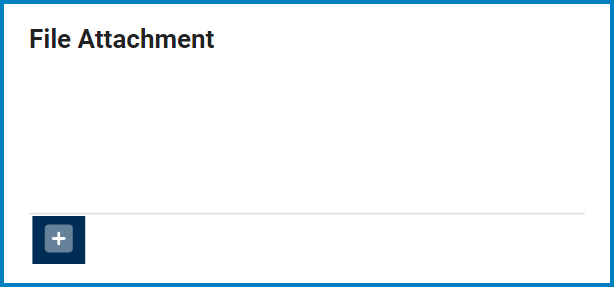
To attach a file, users should take the following steps:
- Click on the Add button [+]. A pop-up window will then appear with the following functions:
- Select File: This button allows users to select files from their device.
- Once a file has been selected, it will populate the form in the following fashion:
- Upload: This button allows users to upload an individual file.
- Cancel: This button allows users to cancel the upload of an individual file.
- Once a file has been selected, it will populate the form in the following fashion:
- Upload All Files: This button allows users to upload all files currently populating the form.
- Cancel Upload: This button allows users to cancel the upload of all files currently populating the form. These files will then be cleared from the page.
- Select File: This button allows users to select files from their device.
- Once all necessary files have been uploaded, users will be returned to the main form wherein the files can be found attached to the field.
- Users can then use the following set of buttons to upload new files, download existing files, deleted selected ones, or delete them all.
- Users can also preview selected files.
- The
button will only appear once a file has been selected from the field. It will display the contents of the file in a separate tab.
- The
- Users can then use the following set of buttons to upload new files, download existing files, deleted selected ones, or delete them all.







Post your comment on this topic.