In this section, users can create, edit, and delete the compliance types displayed in the Compliance Type dropdown. This dropdown is found in the Add Action Item to Quality Event form.

Defining Compliance Types
Although the specific features of this form will be delved into below, it essentially functions the same as any form with an editable grid control—that is, one with Inline Add/Inline Edit functions. For more details on this type of grid and its features, click here.
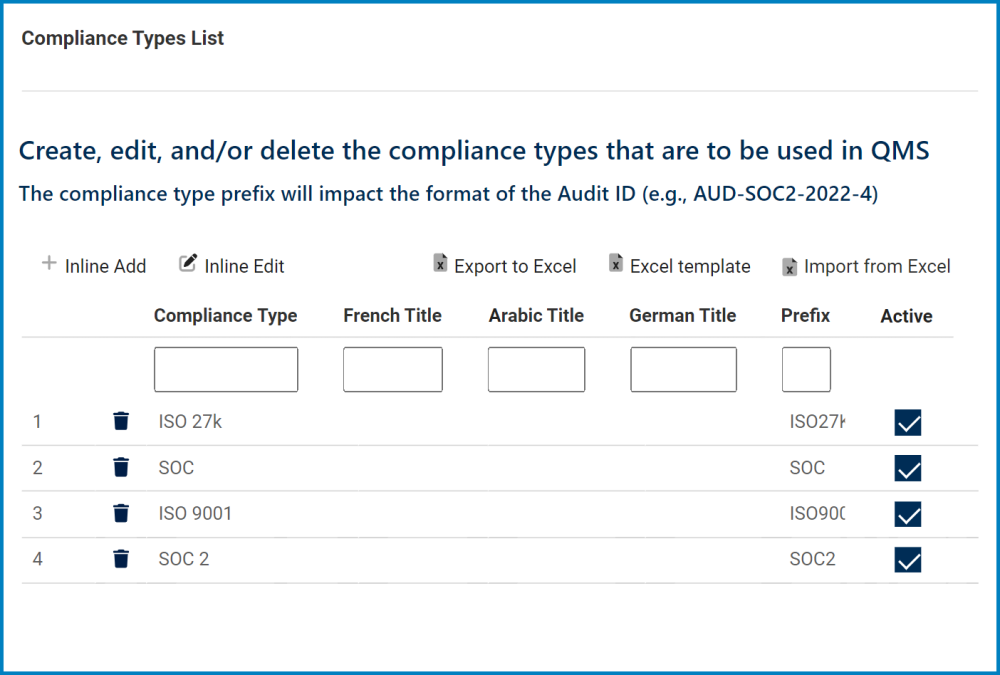
- Inline Add: This button allows users to add a new compliance type.
- Compliance Type/Title: This is a text field that allows users to input the title(s) of the compliance type (in English [default], Arabic, German, or French). It is a mandatory field.
- Prefix: This is a text field that allows users to input the prefix associated with the compliance type.
- The prefix inputted in this field will impact the format of the Audit ID (as will be demonstrated).
- Active: This is a checkbox which, if enabled, allows for the compliance type to be displayed in the Compliance Type dropdown.
- This checkbox is automatically enabled whenever a new compliance type is added; however, if users do not want the compliance type to be displayed, they can still manually deselect the checkbox.
- Inline Edit: This button allows users to edit an existing compliance type.
- Delete: This button allows users to delete a compliance type.
- For more details on this function, click here.
- Export/Template/Import: These buttons allow users to perform Excel-related activities.
- For more details on these functions, click here.




Post your comment on this topic.