In this section, users can create, edit, and delete the teams displayed in the Team dropdown. This dropdown is found in the New Audit Definition form.

Defining Teams
Although the specific features of this form will be delved into below, it essentially functions the same as any form with an editable grid control—that is, one with Add/Edit functions. For more details on this type of grid and its features, click here.
- Team Name: This is a text field that allows users to input the name of the team.
- This field acts as a search box. Any value inputted in this field will be used as search criteria to filter and retrieve data from the grid, if possible.
- Team Leader: This is a single-select dropdown field that retrieves the list of users.
- This field acts as a search box. Any value inputted in this field will be used as search criteria to filter and retrieve data from the grid, if possible.
- Filter: This button filters the results according to the entered search criteria.
- Clear Filter: This button clears the filters that were used in the previous search and allows users to again view the full data set.
- Add: This button allows users to add a new audit team.
- If selected, it will display the Audit Team form.
- Team Name: This is a text field that allows users to input the name of the audit team. It is a mandatory field.
- Team Leader: This is a single-select dropdown field that retrieves the list of users. It is a mandatory field.
- The user selected will be assigned as leader of the audit team.
- Members: This is a multi-select dropdown field that retrieves the list of users.
- The users selected will be assigned as potential auditors in the New Audit Definition form.
- Active: This is a checkbox that, when selected, allows for the team to be displayed in the Team dropdown.
- This checkbox is automatically selected when a new team is added; however, if users do not want the team to be displayed, they can manually deselect the checkbox.
- Save and Return: This button allows users to save the team and return to the main form.
- Save and New: This button allows users to save the team and open a new form to create another team.
- If selected, it will display the Audit Team form.
- Edit (
): This button allows users to edit an existing audit team.




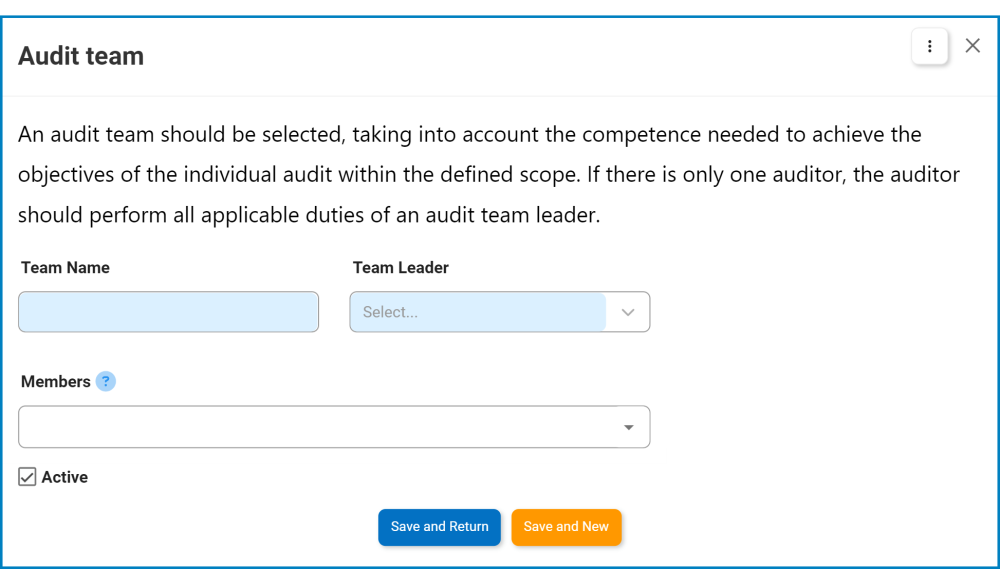
Post your comment on this topic.