In this section of the New Test form, users can assign evidence to the test.
Under the Evidence tab, there are two subtabs to consider: (1) Select Evidence and (2) Evidence Selected.
1. Select Evidence
In this tab, users can select the evidence that they would like to assign to the test.
- Assign All: This button allows users to assign all evidence requests to the test.
- If this button is selected, all evidence requests will populate the grid inside the Selected Evidence tab.
- Assign Selected: This button allows users to assign selected evidence requests to the test.
- If this button is selected, only selected evidence requests will populate the grid inside the Selected Evidence tab.
- Select All: This button allows users to select all evidence requests in the Available Evidence grid.
- Deselect All: This button allows users to deselect all evidence requests in the Available Evidence grid.
- Expand (
): This button allows users to access the full contents of the evidence collection prerequisites and procedure.
- Submit Form: This button allows users to submit the completed form.
- Once submitted, tests are recorded in the Test List.
2. Selected Evidence
In this tab, users can access the list of selected evidence that has been assigned to the test.
- Delete (
): This button allows users to delete an assigned evidence request.
- Expand (
): This button allows users to access the full contents of the evidence collection prerequisites and procedure.
- Submit Form: This button allows users to submit the completed form.
- Once submitted, tests are recorded in the Test List.



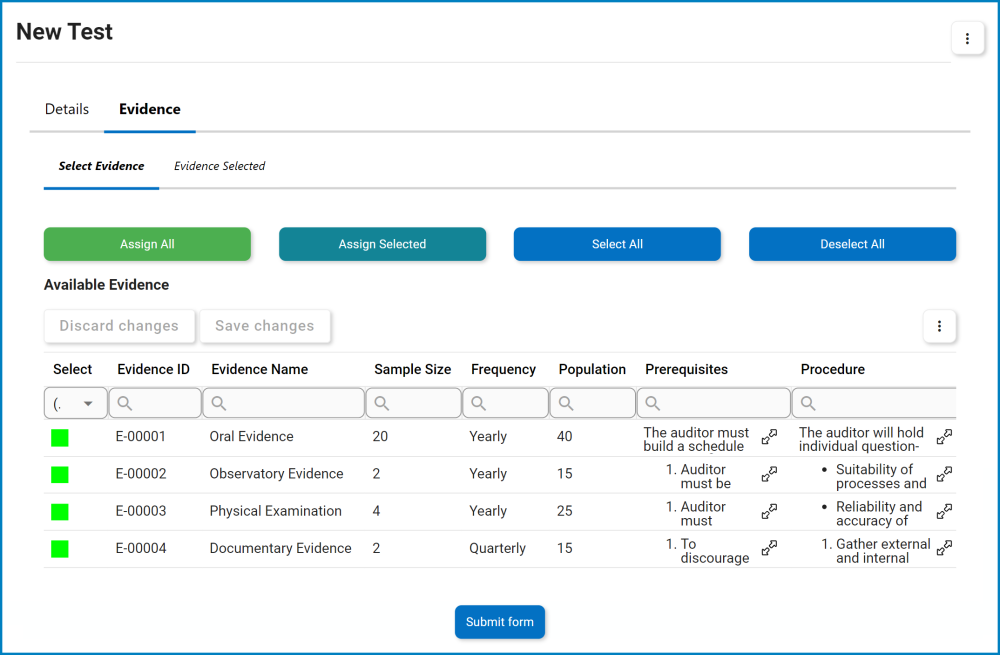

Post your comment on this topic.