In this module, users can create new a requirement.
Defining Requirements
Although its specific features will be delved into below, the grid in the Checklist section of this form essentially functions the same as any editable grid control—that is, one with Add/Edit functions. For more details on this type of grid and its features, click here.
- Requirement ID: This field is automatically populated with a unique identifier when a new requirement is defined. Users cannot modify the field.
- Requirement Name: This is a text field that allows users to input the name of the requirement. It is a mandatory field.
- Requirement Type: This is a single-select dropdown field that displays the list of requirement types. It is a mandatory field.
- Requirement Types: Audit, Inspection, or Both.
- Test(s): This is a multi-select dropdown field that retrieves the list of predefined tests (from the Test List). It allows users to select the tests linked to the requirement.
- Tests are created in the New Test module of the Tests Management application.
- Description: This is a rich text field that allows users to provide a description of the requirement.
- Add: This button allows users to add a requirement checklist item.
- If selected, it will display the Define Requirement Check Item form.
- If selected, it will display the Define Requirement Check Item form.
- Delete (
): This button allows users to delete a checklist item.
- Submit Form: This button allows users to submit the completed form.
- Once submitted, requirements are recorded in the Requirement List.
- Save Form: This button allows users to save the form. It will remain in the Drafts folder.



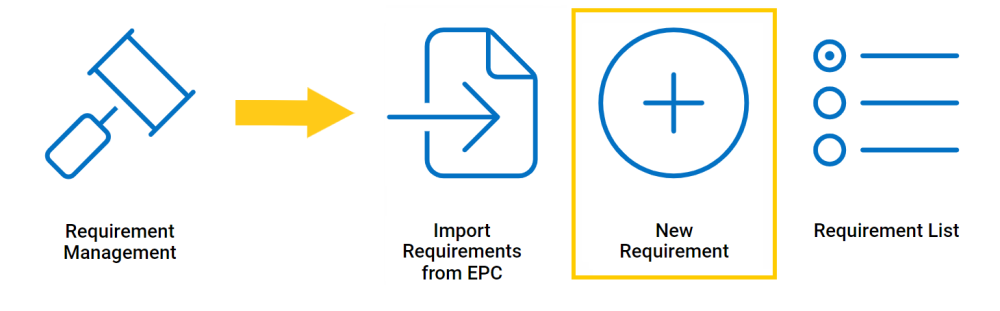
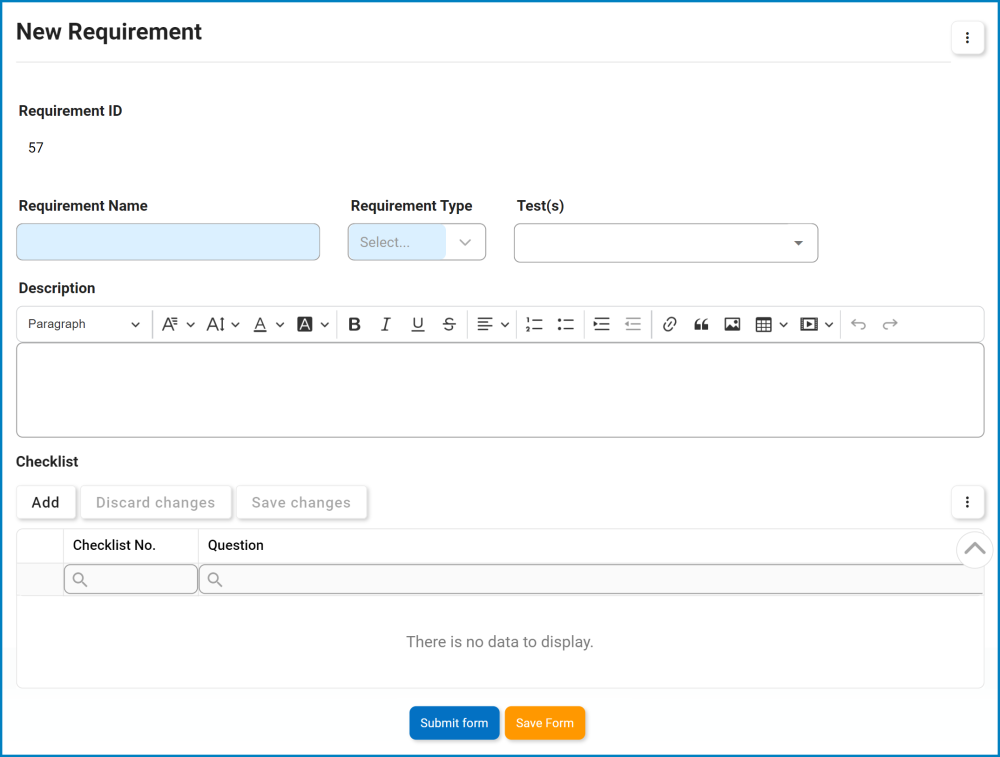

Post your comment on this topic.