In this section of the New Audit Definition form, users can define the details that shape the audit program.
- Audit Subject: This is a text field that allows users to input the subject of the audit.
- Audit Type: This is a single-select dropdown field that retrieves the list of predefined audit types. It is a mandatory field. It allows users to specify and categorize the type of audit to be conducted.
- Audit Types (Standard): External, Internal, and Supplier.
- If Supplier is selected, it will display the following fields:
- Supplier: This is a single-select dropdown field that retrieves the list of suppliers (from the Supplier List module of the Supplier application).
- Supplier’s Email: This field is automatically populated with the email address associated with the selected supplier.
- Supplier Contact Phone: This field is automatically populated with the phone number associated with the selected supplier.
- Supplier Address: This field is automatically populated with the address associated with the selected supplier.
- If Supplier is selected, it will display the following fields:
- Audit types are created in the Audit Types section of Audit Settings.
- Audit Types (Standard): External, Internal, and Supplier.
- Compliance Program: This is a single-select dropdown field that retrieves the list of predefined compliance programs. It allows users to select the applicable compliance program for the audit.
- When a compliance program is selected, the audit ID will dynamically update to incorporate the appropriate infix.
- For example, if ISO 9001 is selected as a compliance program, the audit ID undergoes the following modification:
- For example, if ISO 9001 is selected as a compliance program, the audit ID undergoes the following modification:
- Compliance programs are created in the Compliance Programs section of General Settings.
- When a compliance program is selected, the audit ID will dynamically update to incorporate the appropriate infix.
- Category: This is a single-select dropdown field that retrieves the list of predefined categories.
- Categories are created in the Category section of General Settings.
- Business Division: This is a single-select dropdown field that retrieves the list of business divisions or departments. It allows users to specify the relevant business division for the audit.
- Once a parent department is selected from this field, it will filter the items in the Business Line dropdown.
- Business Line: This is a single-select dropdown field that retrieves the list of business lines associated with the selected business division. It allows users to specify the relevant business line for the audit.
- All child departments of the selected parent department will be displayed in this list.
- Content Language: This is a single-select dropdown field that retrieves the list of predefined language options. It allows users to select the language in which the audit content will be presented.
- Language options are created in the Language of section General Settings.
- Frequency: This is a single-select dropdown field that retrieves the list of predefined frequencies. It allows users to specify the frequency at which the audit will be conducted.
- Frequency options are created in the Frequency section of General Settings.
- Estimated Effort (Hours): This is a numeric field that allows users to input the estimated number of hours it will take to execute the audit.
- First Reminder to Be Sent: This is a numeric field that allows users to input the number of days that can pass before the first reminder about the scheduled audit should be sent.
- Audit Methods: This is a multi-select dropdown field that retrieves the list of predefined audit methods. It allows users to choose one or more audit methods applicable to the audit.
- Audit methods are created in the Audit Method section of Audit Settings.
- Site: This is a multi-select dropdown field that retrieves the list of predefined location sites. It allows users to specify the site associated with the audit.
- Site options in this dropdown adhere to the following template: [Region] – [Country] – [Site].
- Site options are created in the Site form. To properly set up a site, however, users will first need to set up the corresponding region in the Region form and the corresponding country in the Country form.
- For example, to establish Montreal as the site for the audit, users will first need to set up North America as a region and Canada as a country in the associated forms.
- These forms are all found in the Location section of General Settings.
- For example, to establish Montreal as the site for the audit, users will first need to set up North America as a region and Canada as a country in the associated forms.
- Site options in this dropdown adhere to the following template: [Region] – [Country] – [Site].
- Team: This is a single-select dropdown field that retrieves the list of predefined teams. It is a mandatory field. It allows users to assign the audit to a specific team.
- Teams are created in the Team section of Audit Settings.
- In the Team form, users can define the Team Name, Team Leader, and Team Members.
- Teams are created in the Team section of Audit Settings.
- Team Leader: Once a team has been selected from the above dropdown, this field is automatically populated with the associated team leader.
- Participant Auditors: Once a team has been selected from the above dropdown, this field is automatically populated with the list of associated team members. Users can still modify the field.
- Related To: This is a multi-select dropdown field that retrieves the list of predefined audit relations. It allows users to define their audit as specific to certain processes, products, services, etc.
- Audit Relations (Standard): Process, Service, Product.
- If Process is selected, it will enable the EPC Process(es) dropdown.
- EPC Process(es): This is a multi-select dropdown field that retrieves the list of processes from EPC.
- If Service is selected, it will enable the EPC Service(s) dropdown.
- EPC Service(s): This is a multi-select dropdown field that retrieves the list of capabilities from EPC.
- If Product is selected, it will enable the Product(s) dropdown.
- Product(s): This is a multi-select dropdown field that retrieves the list of products from the Products application.
- Product(s): This is a multi-select dropdown field that retrieves the list of products from the Products application.
- If Process is selected, it will enable the EPC Process(es) dropdown.
- Audit relations are created in the Audit Related To List section of Audit Settings.
- Audit Relations (Standard): Process, Service, Product.
- What is the reason for this audit?: This is a rich text field that allows users to provide the reason for the audit.





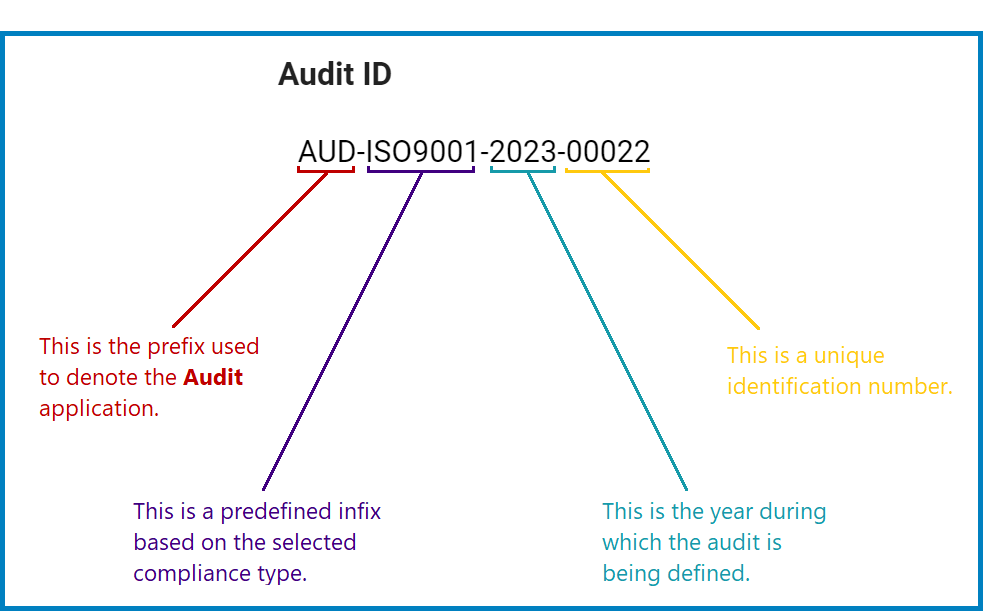
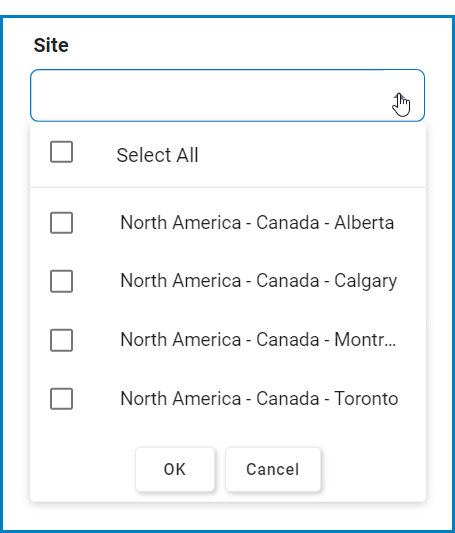



Post your comment on this topic.