In the Add Audit Definition to Plan form, users can select the audit definition(s) to be assigned for execution.

- Select the Audit Definition: This is a single-select field that retrieves the list of approved audit definitions—specifically, the audits for which the user has been assigned as team leader. It is a mandatory field. It allows users to select an audit either by entering its name or by clicking on the arrow icon. Rather than release the standard dropdown menu, however, this arrow icon opens the following pop-up window:
- Audit ID: This is a text field that allows users to filter by audit ID.
- Audit Definition Name: This is a text field that allows users to filter by the name of the audit definition.
- Filter: This button filters the results according to the entered search criteria.
- Clear Filter: This button clears the filters that were used in the previous search and allows users to again view the full data set.
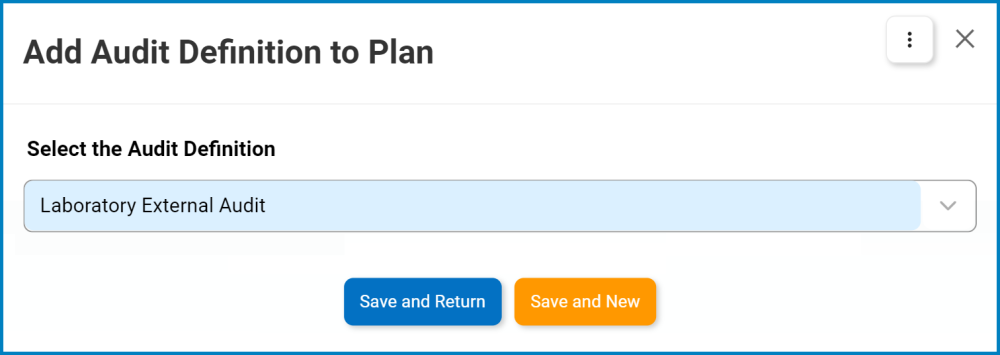
- Save and Return: This button allows users to save the selection and return to the New Audit Plan form.
- Save and New: This button allows users to save the selection and open a new window to make another selection.



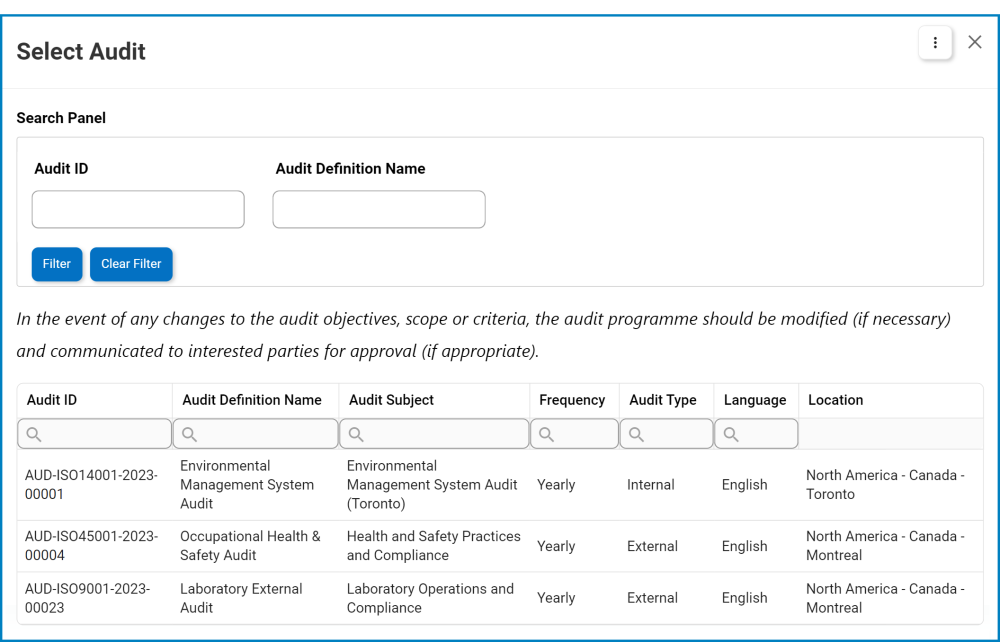
Post your comment on this topic.