In the Define Requirement Check Item form, users can create a new item for the checklist.
- Checklist No.: This is a numeric field that allows users to input the display order of the checklist item. It is a mandatory field. It determines the sequence in which the item appears within the checklist.
- Question: This is a rich text field that allows users to input the question or statement to be presented in the checklist.
- Answer Type: This is a single-select dropdown field that display a list of answer types. It is a mandatory field. It allows users to select the appropriate answer format for the question.
- Answer Types: True/False, Multiple Choice, Text Value, Yes/No, Pass/Fail.
- If Multiple Choice is selected, it will reveal the following fields:
- If Multiple Choice is selected, it will reveal the following fields:
- Answer Types: True/False, Multiple Choice, Text Value, Yes/No, Pass/Fail.
- Will this check be validated?: This is a radio button that allows users to select only one option from a set of mutually exclusive options. It is a mandatory field. Users can choose whether or not the checklist item will undergo validation.
- If Yes is selected, users are required to provide the correct answer for the question based on the selected answer format.
- Validation Details Based on Answer Formats
- For the True/False format, the following field is revealed:
- For the Multiple Choice format, the following fields are revealed:
- For the Text Value format, the following field is revealed:
- For the Yes/No format, the following field is revealed:
- For the Pass/Fail format, the following field is revealed:
- For the True/False format, the following field is revealed:
- If Yes is selected, users are required to provide the correct answer for the question based on the selected answer format.
- Save and Return: This button allows users to save the checklist item and return to the New Requirement form.
- Save and New: This button allows users to save the checklist item and open another form to create another checklist item.




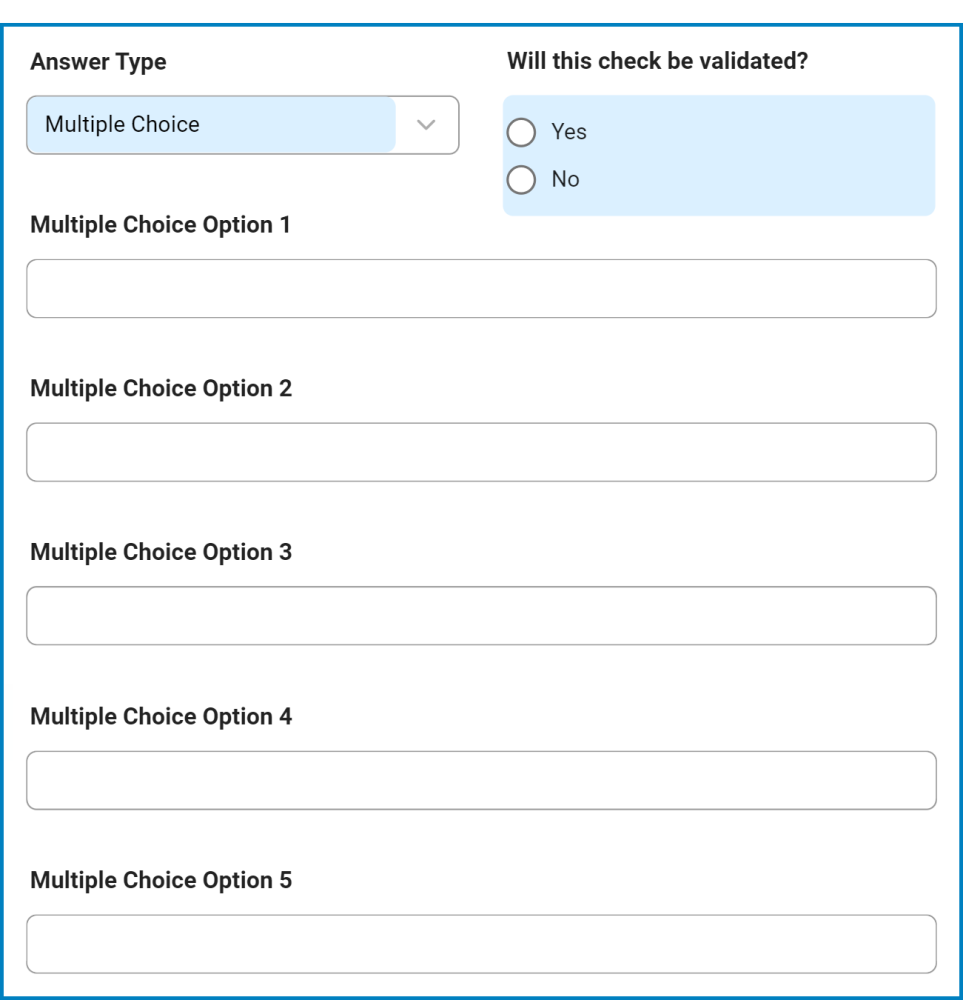

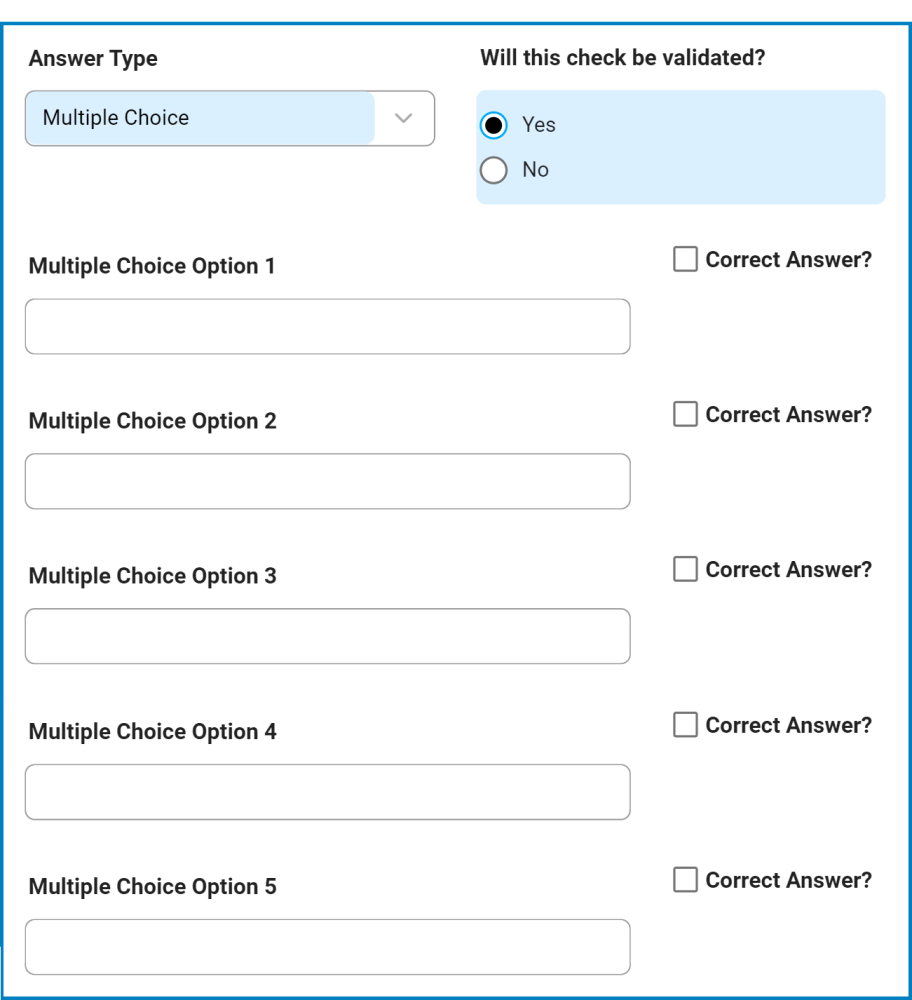



Post your comment on this topic.