In the Create Evidence form, users can create a new evidence request.
- Evidence ID: This field is automatically populated with a unique identifier when a new evidence request is created. Users cannot modify the field.
- Evidence Name: This is a text field that allows users to input the name of the evidence. It is a mandatory field.
- Sample Size: This is a numeric updown field that allows users to input the sample size. It is a mandatory field.
- Users can enter this number manually or by clicking the increment/decrement arrows.
- Population: This is a text field that allows users to input the population size.
- Frequency: This is a single-select dropdown field that retrieves the list of predefined frequencies. It allows users to select the frequency of the evidence collection.
- Frequency options are created in the Frequency section of General Settings.
- Test Methods: This is a multi-select dropdown field that retrieves the list of predefined test methods. It allows users to select the method by which the evidence will be tested during the audit.
- Test methods are created in the Test Methods section of Audit Settings.
- Prerequisites: This is a rich text field that allows users to input the prerequisites for the evidence collection.
- Procedure: This is a rich text field that allows users to input the procedure for the evidence collection.
- Save and Return: This button allows users to save the evidence request and return to the New Evidence Request form.
- Save and New: This button allows users to save the evidence request and open a new form to create another evidence request.



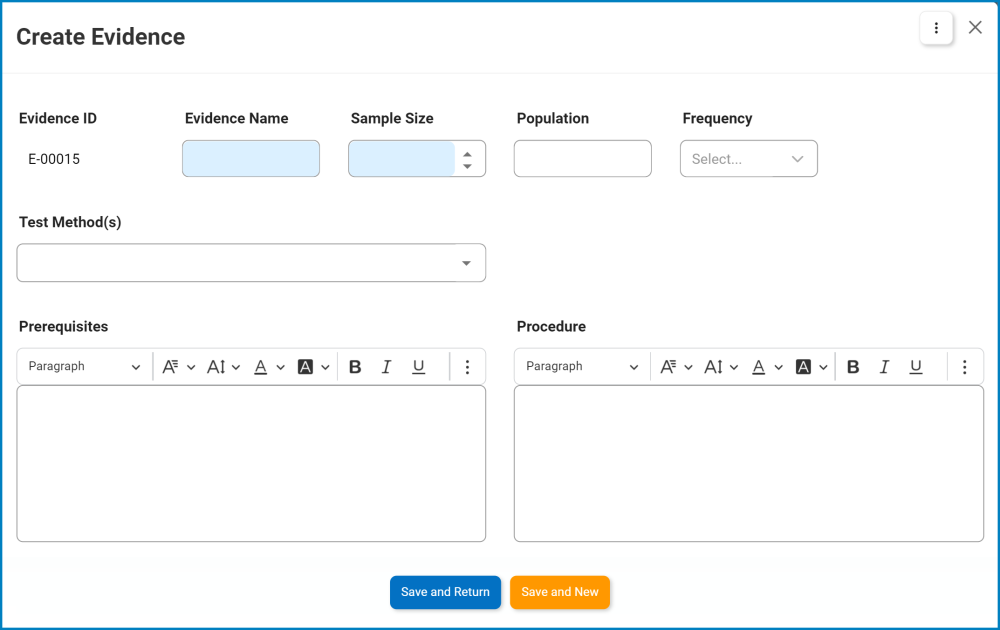
Post your comment on this topic.