In this section of the Validate Requirement form, users can manage evidence for requirement validation.

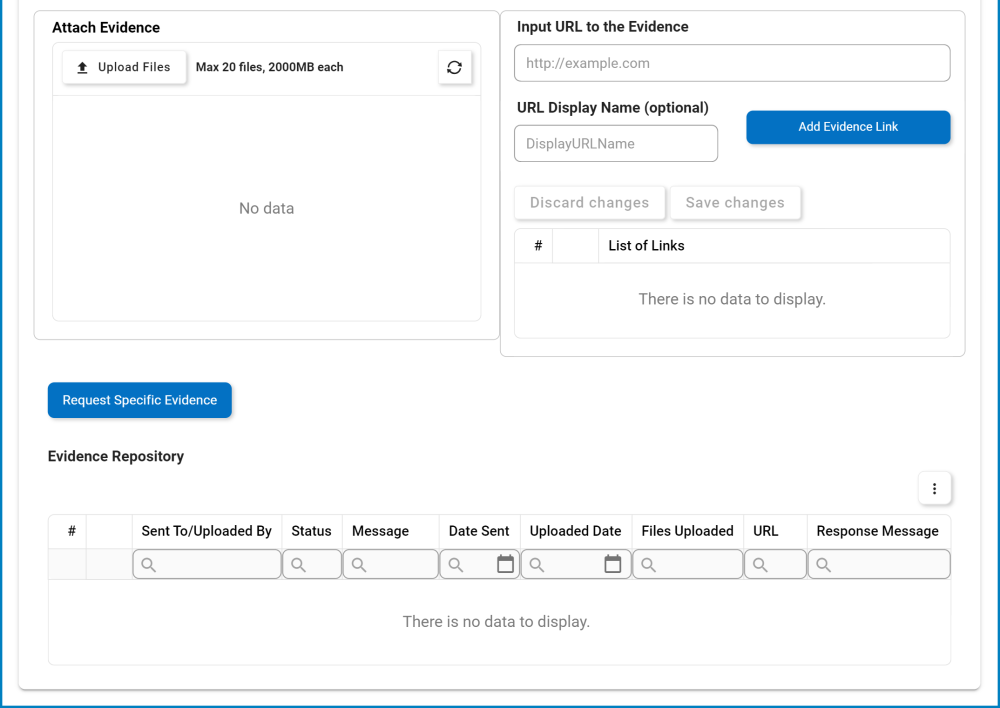
- Describe the Evidence Result: This is a rich text field that allows users to provide a description of the evidence.
- Attach Evidence: This is an attachment field that allows users to upload evidence for requirement validation.
- Input URL to the Evidence: This is a text field that allows users to input the URL for the evidence.
- The expected format for the URL is ‘http://example.com’.
- URL Display Name: This is a text field that allows users to specify a display name for the URL.
- Add Evidence Link: This button allows users to add the linked evidence.
- As links are added, they populate the below grid.
- To delete a link, select the corresponding Delete (
) icon.
- To delete a link, select the corresponding Delete (
- As links are added, they populate the below grid.
Request Specific Evidence: This button allows users to request specific evidence for requirement validation.
- If selected, it will reveal the evidence request section, where users can select the recipient and provide a message.
- Send Request: This button allows users to send the evidence request to the selected user.
- The selected user will receive the Attach Evidence form.
- Cancel: This button allows users to cancel the evidence request and hide the section.
- Send Request: This button allows users to send the evidence request to the selected user.
- If selected, it will reveal the evidence request section, where users can select the recipient and provide a message.
Evidence Repository
The Evidence Repository grid provides auditors with a comprehensive overview of the evidence handling process. It logs all auditor actions related to evidence, such as uploading, requesting, and receiving evidence, including URLs.



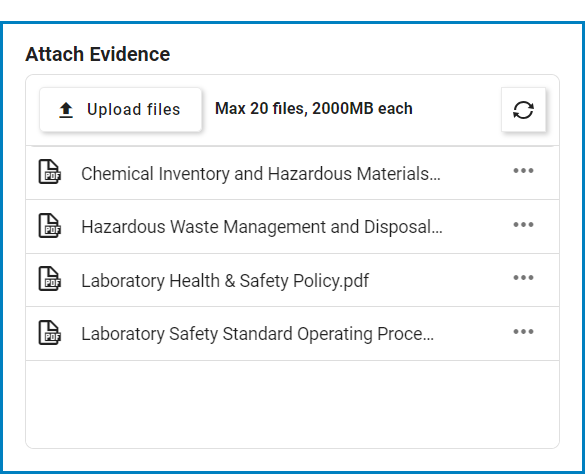

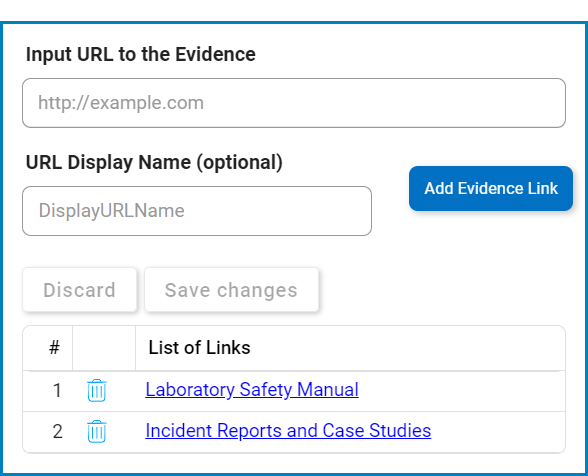



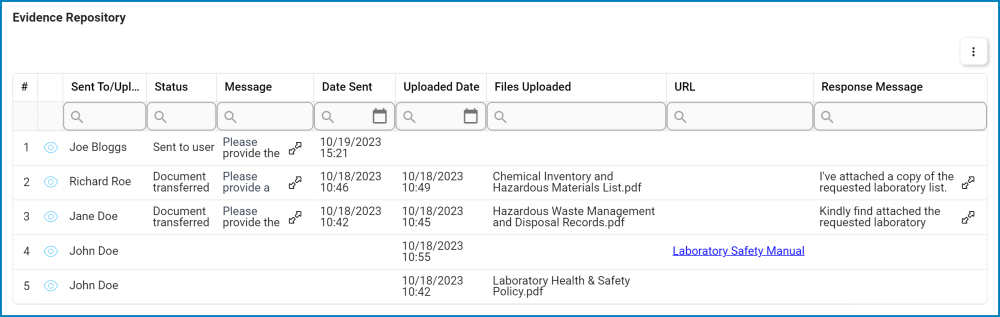
Post your comment on this topic.