In this module, users can import requirements, tests, and/or evidence directly into the Audit application. Users can also set up the necessary links between these items.
Templates
In this section of the form, users can access the Excel templates used for importing data into the Audit application. These templates fulfill the primary requirements for data import and only require users to input the necessary information.
- 1 Sheet Template: This template consists of a single worksheet with the following columns:
- 3 Sheet Template: This template consists of three worksheets, each with their own set of columns:
- How to Download a Template
- To download a template, either select the file and click the Download button from the toolbar or select the corresponding kebab menu and click Download from the context menu.
Import
In this section of the form, users can upload the Excel file and trigger the import process.

- Attach the Excel File: This is an attachment field that allows users to upload the Excel file containing the required information.
- Import Excel File: This button allows users to import the items directly into the relevant modules of the Audit application.
- For ease of reference:
- Imported requirements can be found in the Requirement List.
- If a requirement has been linked to a test, it will also be listed inside the corresponding test form.
- Imported tests can be found in the Test List.
- If a test has been linked to a requirement, it will also be listed inside the corresponding requirement form.
- Imported evidence can be found in the Evidence Collection Requirements module.
- If evidence has been linked to a test, it will also be listed inside the corresponding test form.
- Imported requirements can be found in the Requirement List.
- For ease of reference:
- Output: This field is automatically populated with the results of the import once the import process has concluded.
- It will list the number of requirements, tests, and/or evidence now added. If any errors have occurred during the import, they will also be outlined in this field.
- It will list the number of requirements, tests, and/or evidence now added. If any errors have occurred during the import, they will also be outlined in this field.
Imported Data (For 1 Sheet Template Only)
In this section of the form, users can access an overview of the imported data.
Items imported using the 1 Sheet Template are listed in the Imported Data grid.





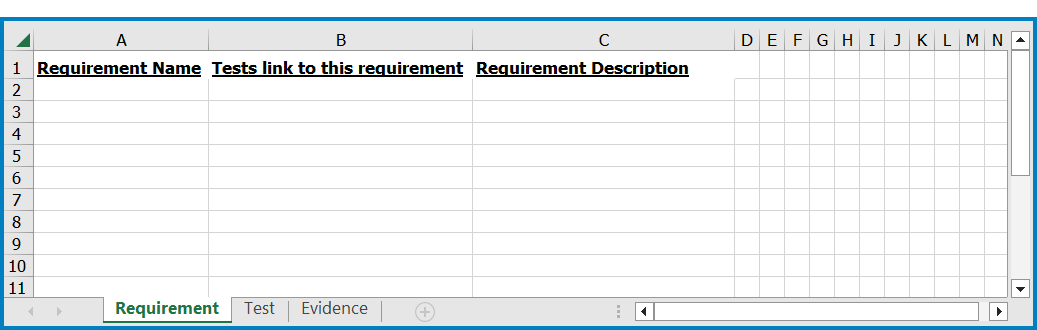



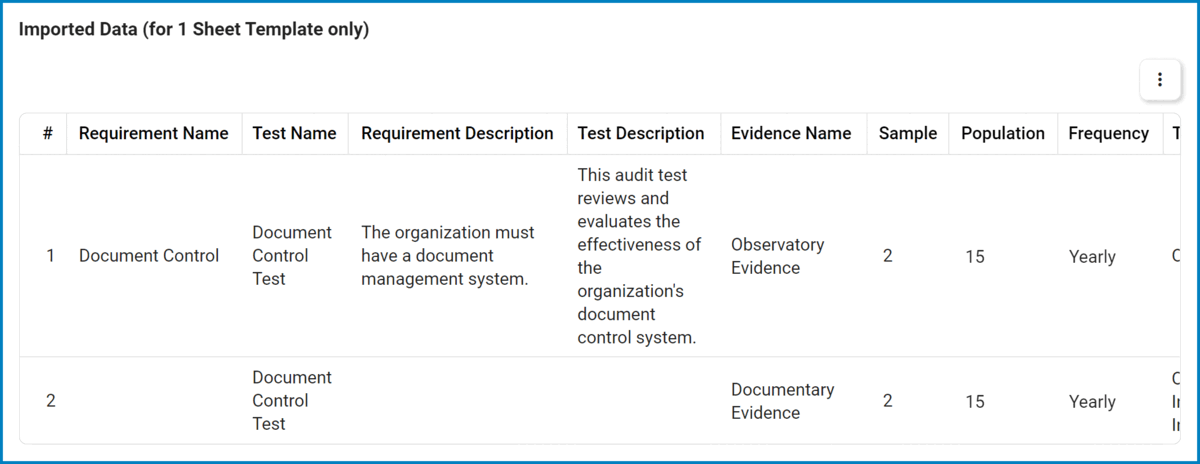
Post your comment on this topic.