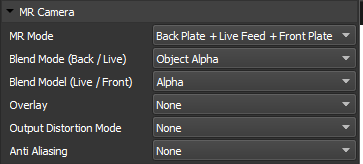MR Camera’s in shape are designed to composite a Front Plate texture, Live Capture, and Back Plate texture live to an output. An MR camera can also be used with an Exposable Controller to send Automation System data to a running notch block.
To Add an MR Camera go to:
In the Scene Objects list, MR Cameras have toggle options for Enable, Visibility, Colour, and Lock.

Enable: Toggle on/off rendering to output
Visibility: Toggles the visibility of the projector in the scene viewport
Colour: Choose a colour to visualise the projector wireframe and coverage.
Lock: Locks all properties to stop unwanted or accidental changes.
Lens

- Resolution: Resolution of the Projector
- Aspect Ratio: The aspect ratio of an image describes the proportional relationship between its width and height.
- FOV Horizontal: In SHAPE, field of view (FOV) is a term used to calculate the angle of the projectors view. It is measured in degrees. You will notice if you change the FOV the Throw Ratio will change, this is because they are directly related.
- FOV Vertical: In SHAPE, field of view (FOV) is a term used to calculate the angle of the projectors view. It is measured in degrees. You will notice if you change the FOV the Throw Ratio will change, this is because they are directly related.
- Throw Ratio: Throw Ratio refers to the ratio of the distance to the model to the width of the projected image. The larger the number the tighter the angle.
- Shift Horizontal: Changes the Horizontal Lens Shift.
- Shift Vertical: Changes the Vertical Lens Shift.
- K1 Distortion: Sets the K1 Distortion to match the K1 distortion of the lens being used for Live Capture. Used to match distortion in the virtual world to real world
- K2 Distortion: Sets the K2 Distortion to match the K2 distortion of the lens being used for Live Capture. Used to match distortion in the virtual world to real world
- Panel Width: Sets the Panel Width of the camera in mm.
- Panel Height: Sets the Panel Height of the camera in mm.
- Dynamic Clipping Planes: With this enabled, Clipping Planes, Near and Far will automatically set themselves.
- Near: This sets the closest plane projectors will begin to render.
- Far: This sets the furthest plane projectors will stop rendering.
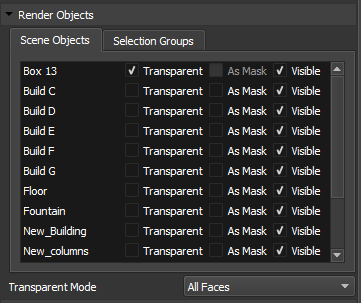
Render Objects
This panel lets you decide if you want objects to render as:
- Transparent: Allows content with alpha on that object to appear transparent from that projector.
- As Mask: Make the object render black essentially creating a 3D mask.
- Visible: Make the object visible in the scene
The Selection Group tab allows you to apply, Transparent, As Mask or Visible to every object in the Selection Group. Which is extremely useful when your project has 1000’s of objects.
Transparent mode will change how objects rendered with Transparency are treated, there are 3 options:
- Front Face Only: Only renders the faces which are visible to the projector and applies alpha to those faces, faces not visible to the projector do not get rendered
- Front Face Alpha Based: Renders all faces starting with the Front Faces and calculates alpha if the value is greater than .001 to reveal the back faces/ objects behind.
- All Faces: Renders all faces with alpha. Because face ordering may not get rendered correctly sometimes the back faces will get rendered on top of the front faces.
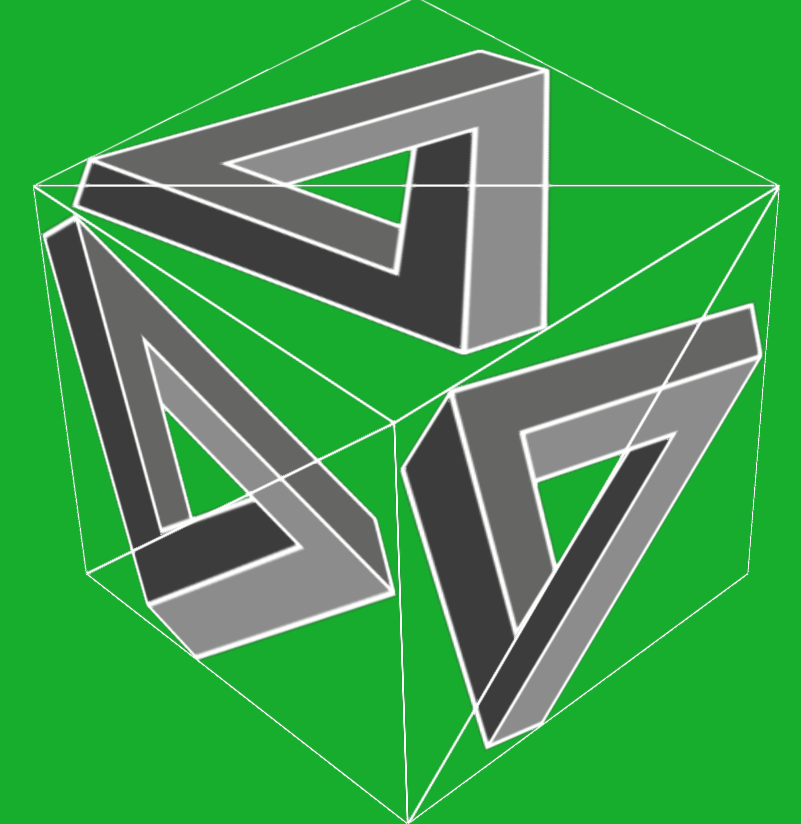 |
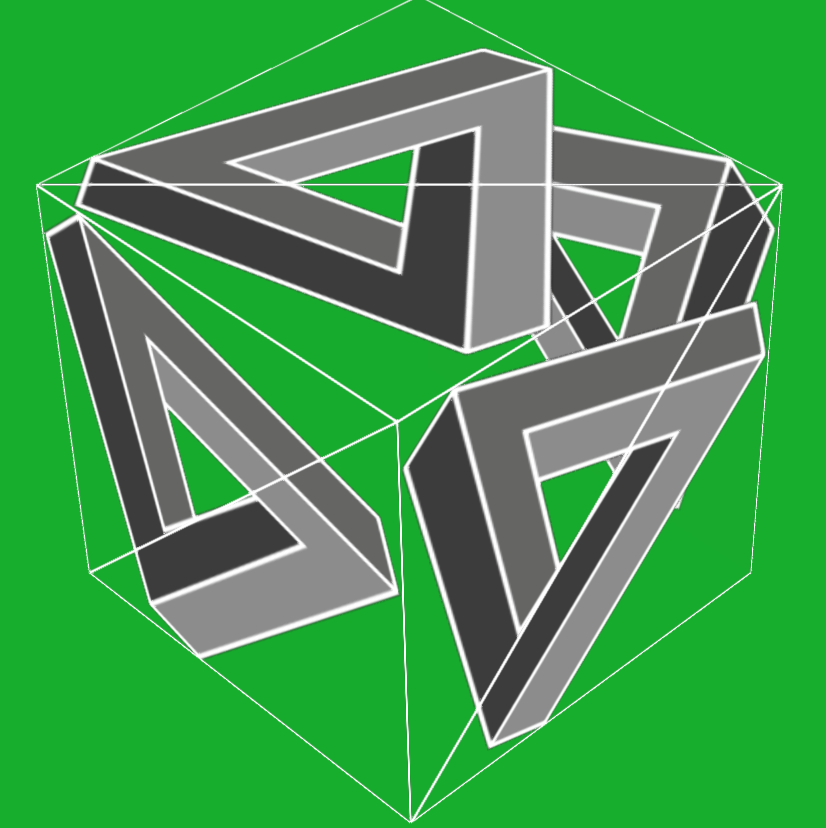 |
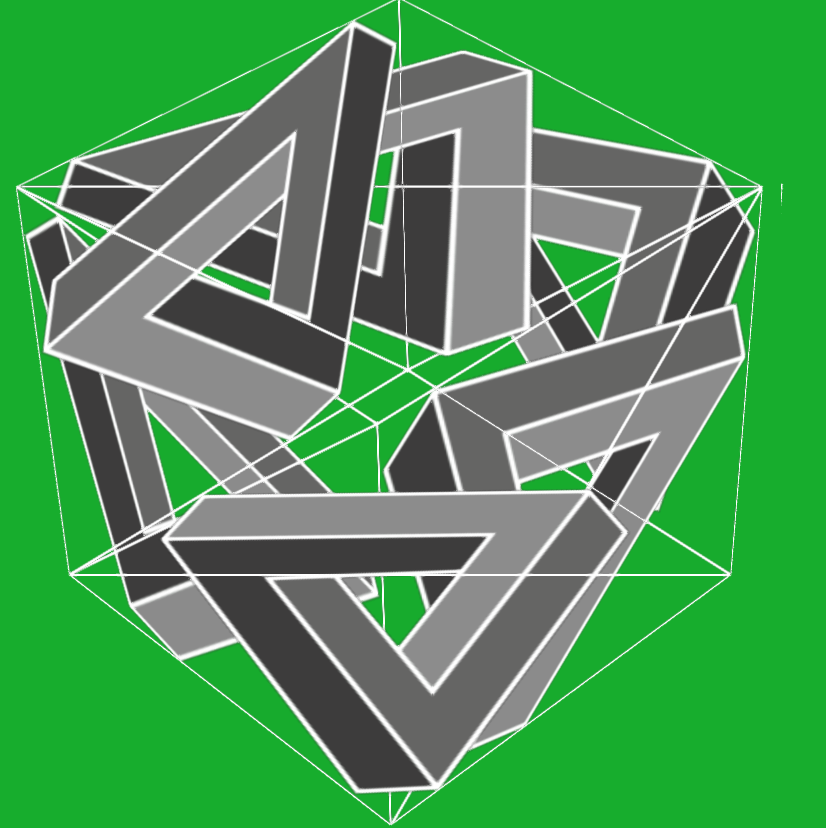 |
Statistics
- Models: Number of models the projector can see and is rendering.
- Vertexes: Number of Vertexes the projector can see and is rendering.
- Faces: Number of Faces the projector can see and is rendering.
Target

- Target: Choose an object for the Projector to always point at.
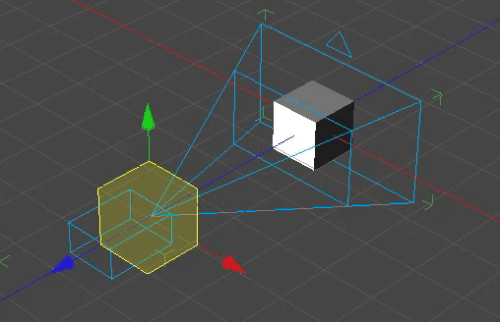
MR Camera
- MR Mode: Sets the compositing layers to be used. Options are: Back Plate, Live Feed, Front Plate, Back Plate + Live Feed, Back Plate + Live Feed + Front Plate, Live Feed + Front Plate.
- Blend Mode (Back/Live): Sets the blending mode to be used between the Live Feed and Backplate. Sprite, Object Alpha, Chroma Key.
- Blend Mode (Live/Front): Sets the blending mode to be used between the Live Feed and Frontplate. Sprite, Alpha, Add, Luminance as PreMultiplied Alpha, PreMultiplied Alpha
- Overlay: Sets an overlay of SHAPE geometry on the rendered output. None, Wireframe, Textured, Alignment, Alignment Transparent.
- Output Distortion Mode: Sets the mode of Distortion to correct for the K1, K2 distortion when outputting. None, Undistorted Live Feed, Distorted Back Plane and Front Plane.
- Anti Aliasing: Sets the Anti Aliasing mode used for output. None, Fast FXAA, FXAA.
MR Back Plate
- Delay: Add delay to the Back Plate Material in frames to compensate for delay in Live Capture.
- Material: Chose Material to be applied for the Back Plate.
MR Live Capture
- Material: Chose Material to be applied for the Live Capture.
MR Front Plate
- Delay: Add delay to the Front Plate Material in frames to compensate for delay in Live Capture.
- Material: Chose Material to be applied for the Front Plate.
Pin Mapping
Allows for configuration of output pin ID if a specific order is desired.



 Enable: Toggle on/off rendering to output
Enable: Toggle on/off rendering to output Visibility: Toggles the visibility of the projector in the scene viewport
Visibility: Toggles the visibility of the projector in the scene viewport Colour: Choose a colour to visualise the projector wireframe and coverage.
Colour: Choose a colour to visualise the projector wireframe and coverage. Lock: Locks all properties to stop unwanted or accidental changes.
Lock: Locks all properties to stop unwanted or accidental changes.