In the hierarchy panel, models have 4 options.
Enable/Disable: This will turn on or off the model visibility in the rendered output.
Visibility: Toggle show/hide the model to the Shape viewer but will continue to render to the output.
Colour: In solid mode this colour will colour the model.
Lock: Lock the model to prevent any changes.
| NOTE: If the model is locked you will not be able to edit its properties or mesh. |
Below the Scene Object tab are the Model Properties:
Object
Allows for renaming the object and also changing the position and rotation by inserting values
Size
Shows an objects size. You can type in the box or use the arrows. The chain icon toggles uniform scaling across the size parameters.
Statistics
- Vertexes: How many vertexes the model has.
- Faces: How many faces the model has.
Centre
- Origin Offset: Use these to move the origin of the object to translate, rotate or scale from different postions. Gizmos appear in the origin of of the object.
- Origin To Center: Moves the Origin back the centre of the object.
- Center To Origin: Moves the Model so is centre is the current origin.
Output
- Output Tick this box for the object to become available in Output Manager. Allowing you to patch the object directly to an output.
- Resolution Define the resolution of the object for when its patched.
- Pin Index Projectors and Objects have a pin index. Use this index number to order the source pin in Hippotizer Engine ShapeViewport.
- Render Modes Render style for the object’s output. Typically should be set to Textured.
- Anti Aliasing Allows for Anti Aliasing settings to be applied to the objects output. (None, Fast FXAA, FXAA)

Alpha
Determines the style of alpha for the object when using with an MR camera, or as a mask for texture mappers. When using textured it will use the Alpha of the material applied to itself. When using Edge, Circle, or Edge Circle user definable parameters allow for adjustment from the edges of the object.
Material
Drop down menu to choose what texture to apply to the model. These can be configured in the Input Manager.. Projectors, compositions, and other objects with output turned on can also be used as object materials.
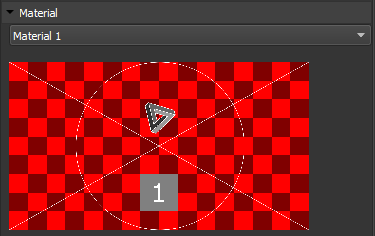




 Enable/Disable: This will turn on or off the model visibility in the rendered output.
Enable/Disable: This will turn on or off the model visibility in the rendered output. Visibility: Toggle show/hide the model to the Shape viewer but will continue to render to the output.
Visibility: Toggle show/hide the model to the Shape viewer but will continue to render to the output. Colour: In solid mode this colour will colour the model.
Colour: In solid mode this colour will colour the model. Lock: Lock the model to prevent any changes.
Lock: Lock the model to prevent any changes.