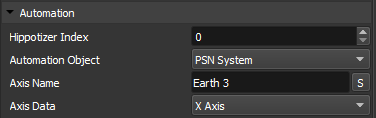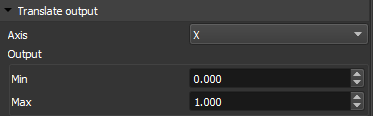Automation
Each Controller has Automation settings. These settings are needed for controlling from Hippotizer or Automation Data.
- Hippotizer Index: Each controller needs a unique index to be controlled from Hippotizer, this setting will correspond to a Controller# in Hippotizer.
- Automation Object: Select the Automation system to get data from.
- Axis Name: Click the S button to get a list of active tracking objects being sent from the Automation System.
- Axis Data: Select the Axis to get data from.
Path Value Input
Settings for configuring the input of values to the controller.
- Min: User defined minimum input value, when using automation this should match the lowest desired value from the automation system. There is also a “grab” button to capture current values being sent to SHAPE
- Max: User defined maximum input value, when using automation this should match the highest desired value from the automation system. There is also a “grab” button to capture current values being sent to SHAPE
- Value Mode: Type of data the controller uses for adjustments, either Automation on the A channel, or Manual on the B channel
- Automation Value Raw: Shows the Raw incoming Automation value regardless of Min and Max settings
- Automation Value Mapped: Shows the incoming Automation value in relation to user defined Min and Max Path Value Inputs
- Value Manual: Allows for Manual control of the current Path value if the Value Mode is set to Manual
Translate Controller
- Axis: Axis for movement of Object, can be X, Y, Z or Custom
- Min: Offset position of controller when the Minimum Path Value is input
- Max: Offset position of controller when the Maximum Path Value is input
Rotation Controller
- Offset: Use this to change where the rotation starts.
- Range: Use this to change the maximum degrees of the rotation.
| TIP: To rotate on a different axis, rotate the controller from the object properties |
Spline Controller
- Dynamic Segments: A spline is made up of many small straight lines, we call these segments. Too few it looks jerky, too many it slows performance. Keep it ticked for our best judgement, untick it to choose yourself.
- Tangential: When ticked the object move always facing the lines tangent, when unticked the object will move through the world without rotating.
| TIP: Controllers can be parented to other controllers to create complex movement of objects |