The Site Improvements tab will show a list of outbuildings for a property.
There are THREE ways to get improvements to show up here:
- Sketch Improvement in the Site Plan
Generally, counties sketch properties with multiple outbuildings in the site plan and they show up listed here, in the site improvements tab. - Sketch Improvement in the Parcel Sketch
Generally, parcel sketch is a place to sketch the house and garage. However, it may be used for transitional properties (example: house, garage, yard shed and pole barn). Outbuildings sketched in the parcel sketch will show up here. - Add Improvement here WITHOUT sketching.
Some counties don’t sketch their outbuildings at all (even the required on sketch buildings).
If a Site Improvements are modified and an improvement added appears in RED, this means the improvement isn’t sketched, but needs to be BEFORE saving, otherwise it will be removed.

IMPORTANT: User MUST add site improvements the same way on an account and MAY NOT mix and match the three ways or errors may occur and buildings may DISAPPEAR.
There are query packages available to find accounts that have either miscellaneous improvements or outbuildings that need to be on the sketch or site plan. In the case of the residential if there is no site plan then the required outbuildings will not be in this query. The query package names are ResSkRequired for the residential file.

Please review the 
Do I HAVE to sketch a “Required on Sketch” building?
Where can I add outbuildings?
Error messages when adding outbuildings.
To View/Edit Site Improvements Tab go to:
Appraisal — Residential Appraisal — Site Improvements (tab)
The Site Improvements Table will show a listing of all outbuildings or site improvements, description and value. This listing won’t include the house if applicable.
CLICK on the improvement to preview picture below.

To View Improvement Info
RIGHT-CLICK on Improvement to view
CLICK View details
The Outbuildings Info tab will appear

Parcel Info/Vectors tab

Outbuildings and Miscellaneous Improvements will show edits on the improvements.
To Add An Improvement
CLICK on the Edit Button
CLICK on Add Improvement Box
This box will appear. Use drop-down arrows to choose correct improvement information.
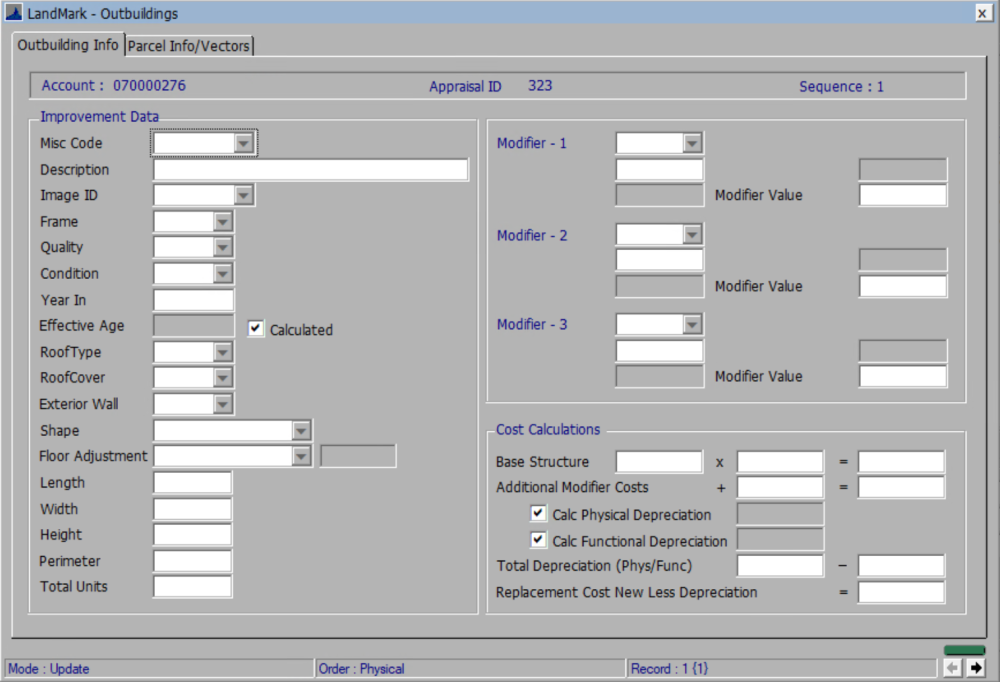
If assigning an Image ID to an improvement:
CLICK the down-arrow
Account Image List box will open.
DOUBLE-CLICK to preview image and SELECT

CLICK X to Save and OK
To Delete Improvement
User would delete a building if it were removed or destroyed.
RIGHT-CLICK on the Improvement Description
CLICK Delete

CLICK YES

This will remove the improvement from list. This will remove the building from the Site Plan if you save changes BEFORE leaving Appraisal File.
Remember to Update Assessed Values after removing the improvement.
Helpful Hint: If an improvement has no value, yet remains attached to the property, it may be helpful to leave the building on the Site Plan and Listed in the Site Improvements as BNV (Building No Value), instead of deleting to avoid confusion during a review.




Post your comment on this topic.