User may add text in Field App in the following ways:
- Using Freehand Scribe
- Adding a Building Code
- Free Text
- Hover Text
Freehand Scribe
CLICK Pen Button
WRITE
Adding a Building Code
CLICK Codes Tab (lower left)
CLICK, HOLD AND DRAG Appropriate Building Code to label the shape
Free Text
CLICK Text Button
The text box will open with Free Text highlighted.
TAP Keyboard Button on Tablet (bottom right) to make keyboard appear
TYPE using the keyboard
OR
VOICE-TYPE by tapping Microphone and speaking the text you want
CLICK OK to add text to sketch
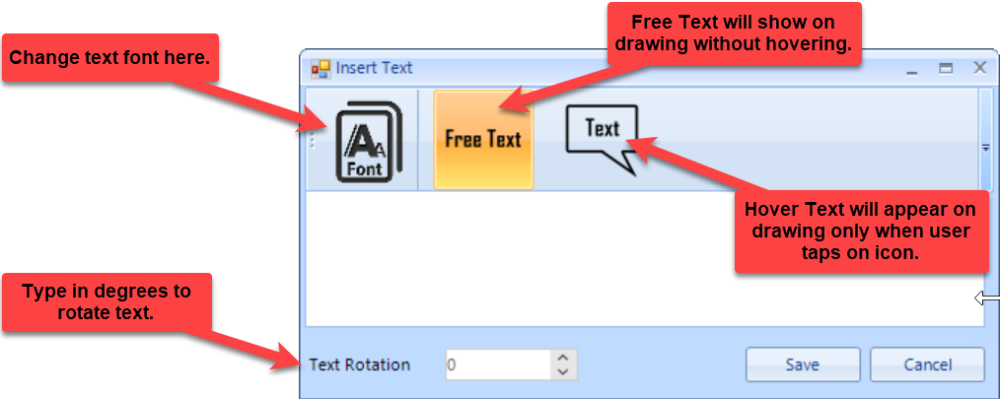

Hover Text
Hover text won’t show on sketch unless user taps on the Hover Text icon on sketch.
Hover text is handy when there is lots of text, but not a lot of space.
CLICK Text Button
The text box will open with Free Text highlighted.
CLICK Hover Text Button
TAP Keyboard Button on Tablet (bottom right) to make keyboard appear
TYPE using the keyboard
OR
VOICE-TYPE by tapping Microphone and speaking the text you want
CLICK OK to add text to sketch





Post your comment on this topic.