To Attach a Document go to Edit – Attach Document.
Or while in Edit Mode, users can click on the Attach Document button on the Attachments Tab.
The Attach Document box will appear.
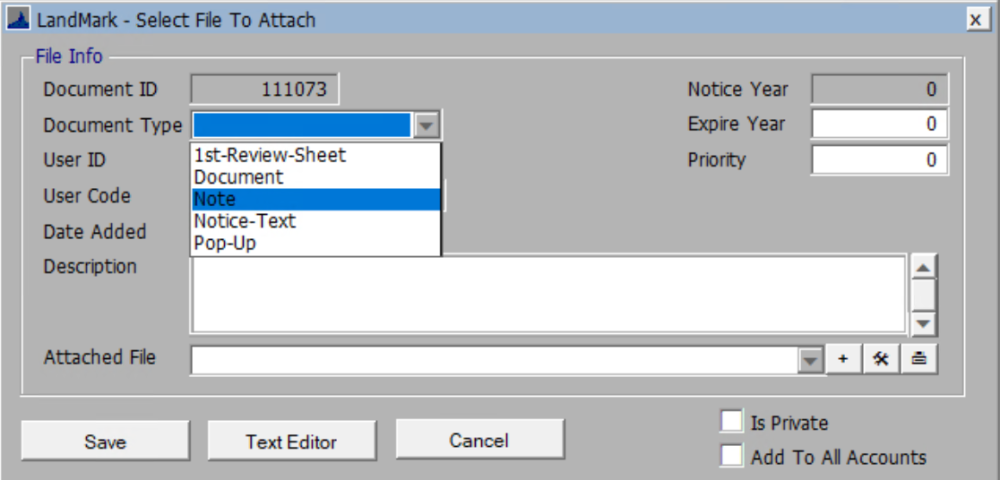
Choose from five Document Types:
- 1st Review Sheet The first record for an account will print on the review sheet.


- Document: This document can be any type of document such as an Excel document, PDF document, Word document, etc. Use dropdown arrow to find file.
- Note: This can be any note attached to the parcel.
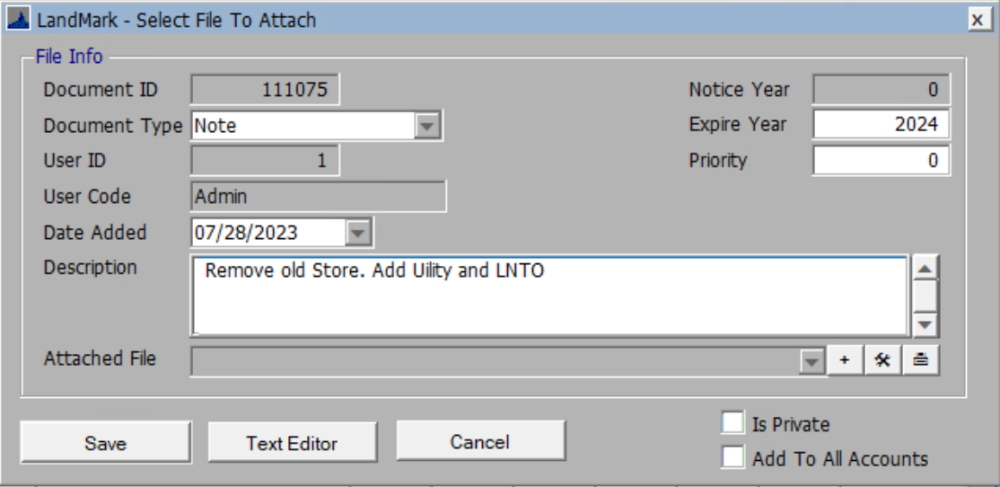
- Notice-Text: This text will show up on all notices. If this is chosen, the Notice Year becomes editable.

- Pop-Up: This type of note will automatically pop-up when a user goes to this parcel.
User ID: Auto generated
User Code: Auto generated
Date Added: The date the document was added.
Description: INSERT desired text in the Description Field
Attached File: To select a file to attach if the type is Document, simply drop down the Attached File box and select a document from the File Explorer. Users can also choose to add a scanner or device here by clicking the ‘+’ button, set up a scanner by clicking the tool button, or set up a device printer by clicking on the printer button.
Notice Year: If adding notice text, add notice year to which the text pertains.
Expire Year: If user wants an attached document to expire or delete automatically, add an expire year.
These records will be deleted during the process pending account process. This column will be in the attached documents table in the parcel, residential, commercial, and personal property files.
Priority: The attached documents display based on the most current date added. User can put a priority on an attached document where it will appear higher in the listing.
Is Private: Checking the box to save the note as Private will keep the note from printing on any reports. Users can also apply a note to an entire index of accounts by checking the Add to All Accounts box.
*Add To All Accounts:*If checked the attachment will add to all accounts. A message inform how many records this will be attached to.

CLICK Save to save the note or document to the parcel.

Users can also print any report to an attachment.
When printing the desired report, simply check the Attachment option in the Print Screen.
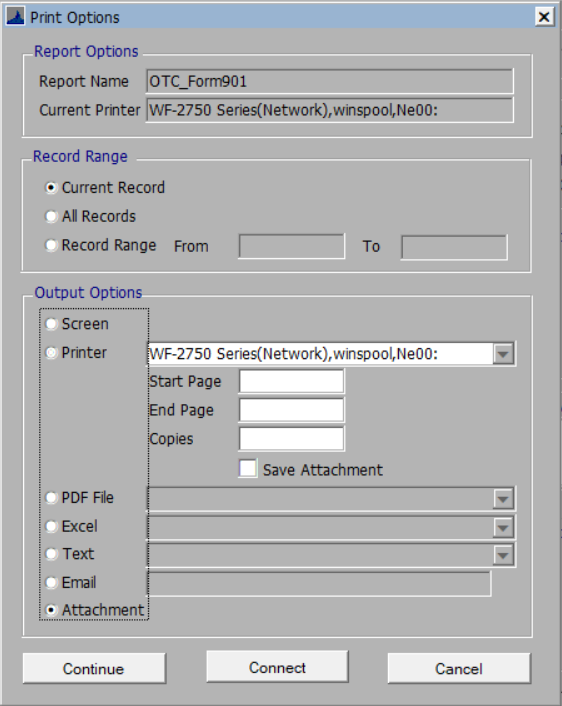
NOTE: When using the attach document option if the file is greater than16MB there will be an attempt to compress the file so it can be attached. If the file is still over 16MB, user will receive the following message.
In this case the attach document record will be created, however, nothing will be attached to this as the maximum file size is 16MB.





Post your comment on this topic.